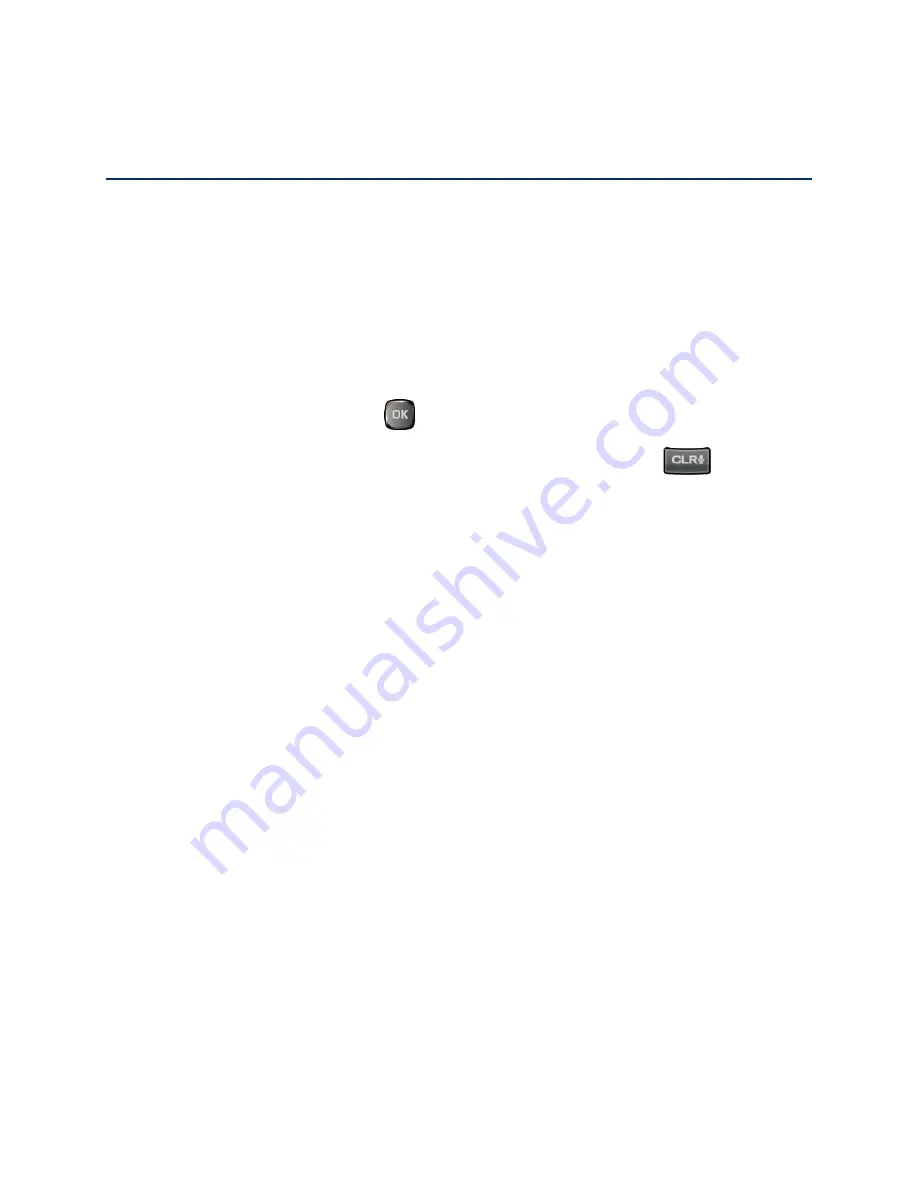
Tools
57
Tools
Learn how to use many of your phone’s productivity-enhancing features.
Voice Commands
Your phone’s voice services let you place calls using your voice, convert text into speech, and
more.
You can use your phone’s built-in Voice Commands software to dial a phone number in
your contacts or to launch phone functions. All you have to do is to talk into the phone, and the
system will recognize your voice and complete tasks by itself.
Activate the Voice Commands
► From the Home screen, press
>
Tools
>
Voice Commands
.
Shortcut:
Open the phone and press and hold the Voice Commands Key
to access
Voice Commands.
The phone prompts you to say a command from the list displayed on the screen. To complete
your task, simply follow the prompts or select an on-screen option.
Tip:
Use Voice Commands in a quiet environment so it can accurately recognize your
commands.
Available Voice Commands include:
●
Call
<Name or #> to call an entry in your Contacts list or a spoken phone number.
●
Send Message
<Name or #> to send a message to an entry in your Contacts list or to a
spoken phone number.
●
Go To
<Menu> to jump directly to menu items or applications.
●
Check
<Item> to check
your phone’s status.
●
Contact
<Name> to display the detail screen of an entry in your Contacts list.
●
Redial
to call the last number dialed.
●
Play
<Playlist> to play the songs in the playlist.
●
My Verizon
to provide information about your Verizon Wireless account.
●
Help
to provide a helpful tutorial on how to use Voice Commands.
Содержание DuraXV
Страница 1: ...User Guide ...
















































