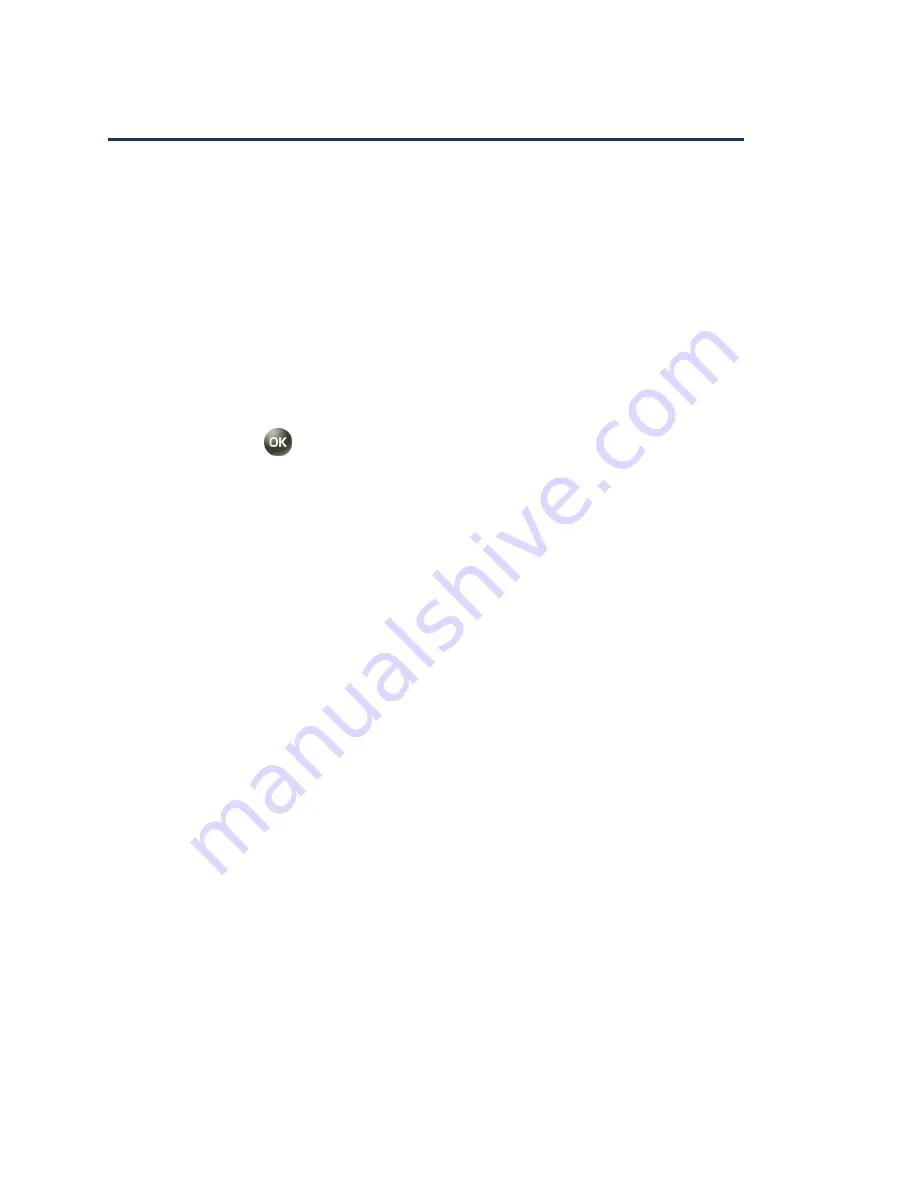
Camera and Videos
81
View Pictures and Videos in Photos & Videos
Your phone’s picture and video storage area is called
Photos & Videos
. From
Photos &
Videos
, you can view all the pictures and videos you have stored, delete files, and access
additional options.
View Pictures and Videos
1.
From the Home screen, press
Menu
(center softkey) >
Photos & Videos
.
– or –
From the picture mode or video mode, press
Review
(right softkey).
2.
Select an image by moving the blue frame with the navigation key left, right, up, or
down. Press
to display it.
To play a video, press
Play
(center softkey) and
Pause
(center softkey) to
pause the video. Press the navigation key left to rewind or right to forward the
video.
Photos & Videos Options
1.
From the Home screen, press
Menu
(center softkey) >
Photos & Videos
.
– or –
From the picture mode or video mode, press
Review
(right softkey).
2.
Press
Options
(left softkey) to access the following options:
Send
to send selected image by
Bluetooth
,
or
Messaging
. See
Send
Pictures and Videos
.
Select multiple
to select multiple images. After the selection, press
Options
(left softkey). The following options are available:
Send
to send selected images by
Bluetooth
,
or
Messaging
.
Delete
to delete the selected images. Confirm the deletion by pressing
Yes
(left softkey)
Rename
to rename the selected image.
Slideshow
to start a slideshow of the images stored. (only available when you
save two or more images to the folder).
















































