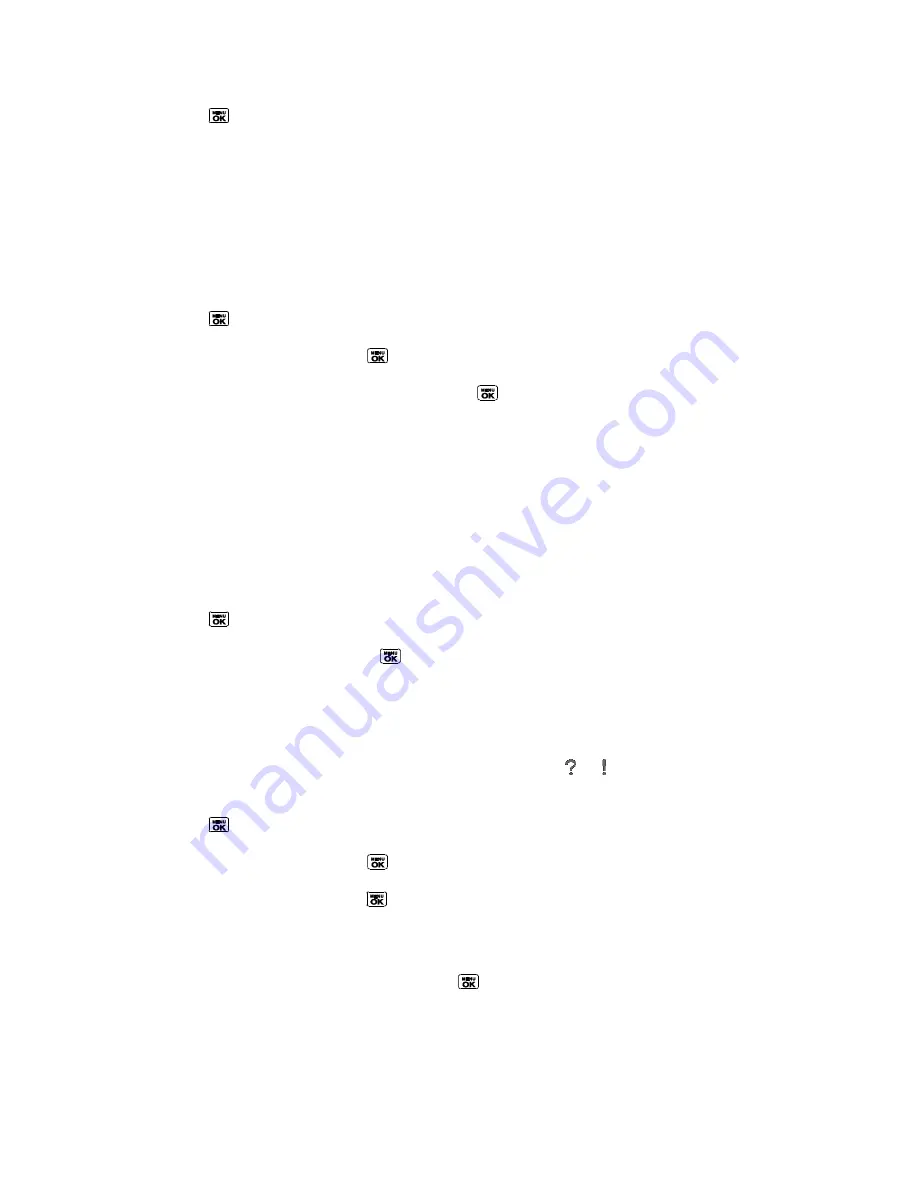
Calendar & Tools
97
1. Press
>
Tools
>
Memory Storage
>
Save Contacts
. (You will see a confirmation
message.)
2. Press
YES
(left softkey) to proceed. (Please wait while the system creates your data.)
microSD Card Folders
Display Your microSD Card Folders
All the files stored in your microSD are accessible through your microSD card folders.
1. Press
>
Tools
>
Memory Storage
>
File Manager
>
Memory Card
.
2. Highlight a folder and press
.
3. To view or play a file, highlight it and press
or the appropriate softkey.
Note:
For information on file and folder options available through File Manager, see
File
Manager
.
File Manager
File Manager allows you to view, copy, move, and perform other housekeeping operations on
files such as pictures, videos, music, and applications stored in your phone or on the microSD
card.
Access File Manager
1. Press
>
Tools
>
Memory Storage
>
File Manager
.
2. Highlight an option and press
.
In Phone
to access files stored in your phone‘s memory.
Memory Card
to access files stored on the memory card.
Note:
All unknown or unsupported file types are displayed as or .
Open Files in File Manager
1. Press
>
Tools
>
Memory Storage
>
File Manager
>
In Phone
or
Memory Card
.
2. Highlight a folder and press
.
3. Highlight an item and press
.
File Manager Options
When viewing files or folders in File Manager, press
OPTIONS
(right softkey) to display
available options. Highlight an option and press
to select it.
●
Move
to move a file from the current folder to another folder in your phone or in the
memory card.






























