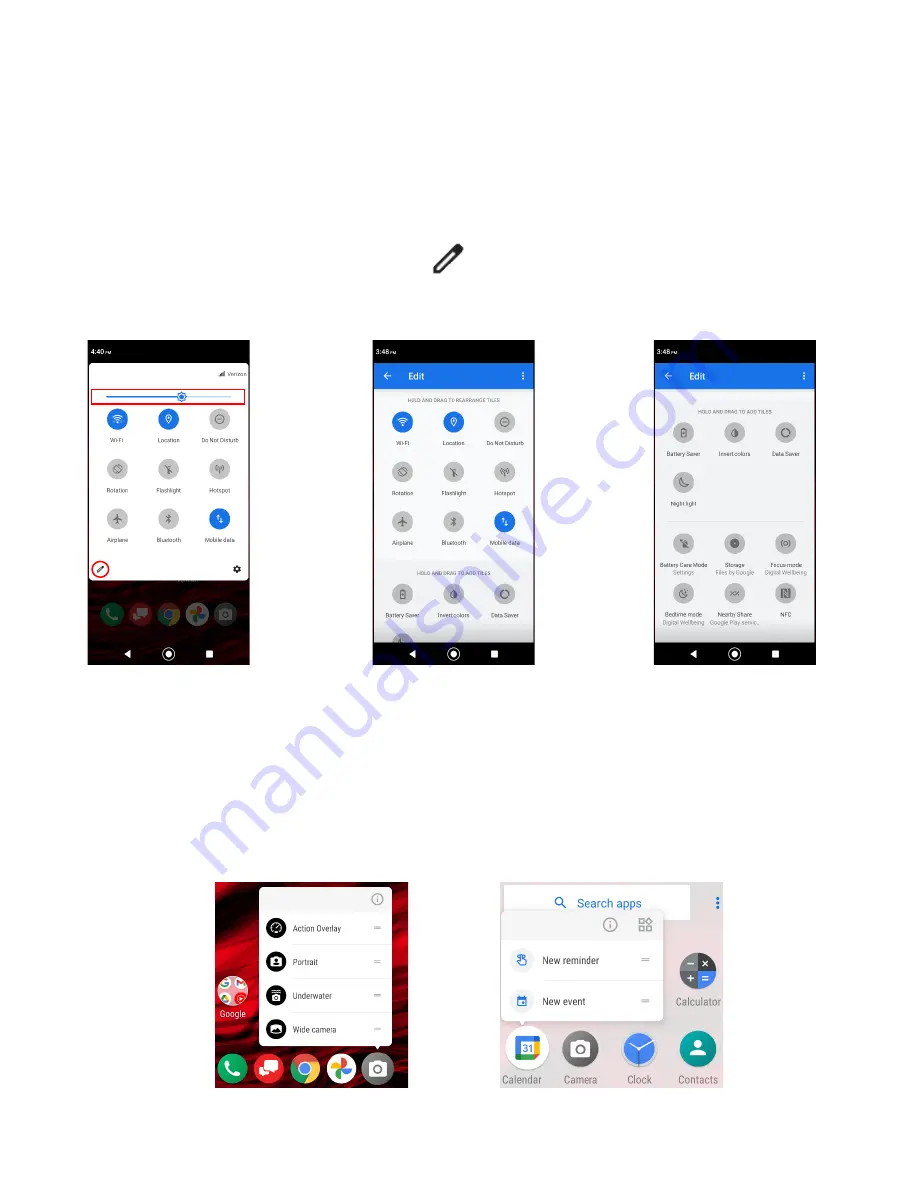
3
Quick Settings
The quick settings screen allows you to quickly access useful menu items.
1.
Slide the status bar down to the bottom of the touchscreen. To show more entries,
slide the Quick Settings panel down to the bottom.
2.
Tap on a quick setting panel icon to enable or disable the feature.
•
To change the positions of items, tap . Touch and hold the item you want to move,
and then drag it to a different location and release your finger.
•
To adjust the screen brightness, drag the knob on the brightness slider left or right.
Quick Shortcuts
Touch and hold an application icon to display available Quick Shortcuts on the screen.
1.
Touch and hold any application icon to display available Quick Shortcuts options.
2.
Tap the desired shortcut on the menu to go directly to the selected option.
TIP:
You can create a Home screen shortcut from the Quick Shortcuts by touching
and holding, then touch, hold and drag the shortcut and place it where you want.

















