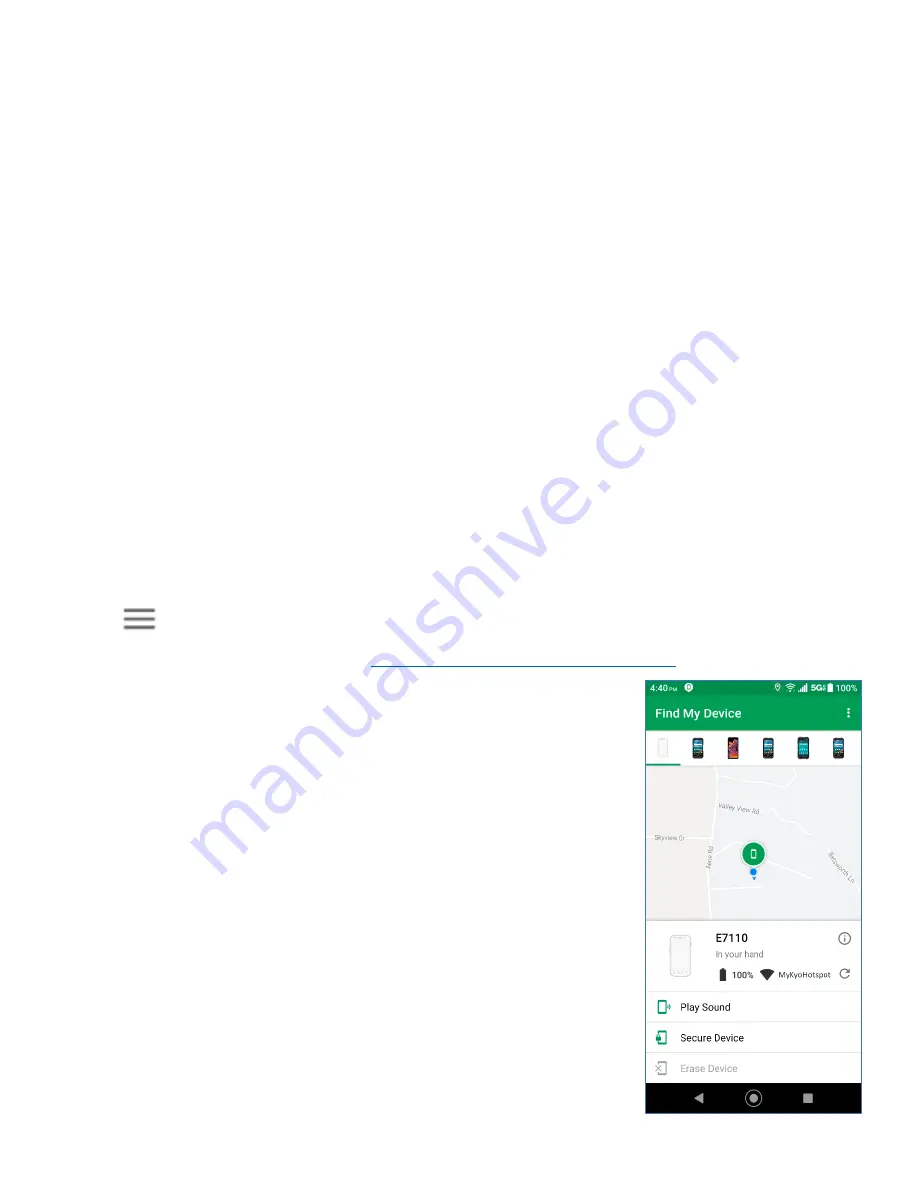
14
Location – Google Maps / Find My Device
The location services settings menu lets you decide whether you allow your phone to
collect and use the location information. Some apps may require location services be
turned on for full functionality.
From the Apps launcher, tap
Settings > Location
.
Location features:
Use location, Recent location requests, App permission, Wi-Fi and Bluetooth
scanning, Emergency Location Service.
-
You can also access other Google Location menus such as
Google Location
Accuracy, Google Location History,
and
Google Location Sharing.
Google Maps™
Use the Google Maps app to determine your location, find directions, browse local
businesses and attractions, rate and review places, and more.
NOTE: Before using any location-based services, you must enable your phone’s GPS
location feature.
Open Google Maps
1.
From the Home screen, tap
>
Maps
.
2.
Tap on the top left of the screen to display the option menu.
For more information, please visit
https://support.google.com/maps
Find My Device
Helps you locate your lost Android and lock it until you get
it back.
Features:
See your phone, tablet or watch
on a map. If current
location isn’t available, you’ll see the last known location.
Use indoor maps
to help you to find your device in
airports, malls, or other large buildings.
Navigate to your device with Google Maps
by tapping
the device location and then the Maps icon.
Play a sound
at full volume, even if your device is on
silent
Erase the device or lock it
with a custom message and
contact number on lock screen
See network and battery status
See hardware details
















