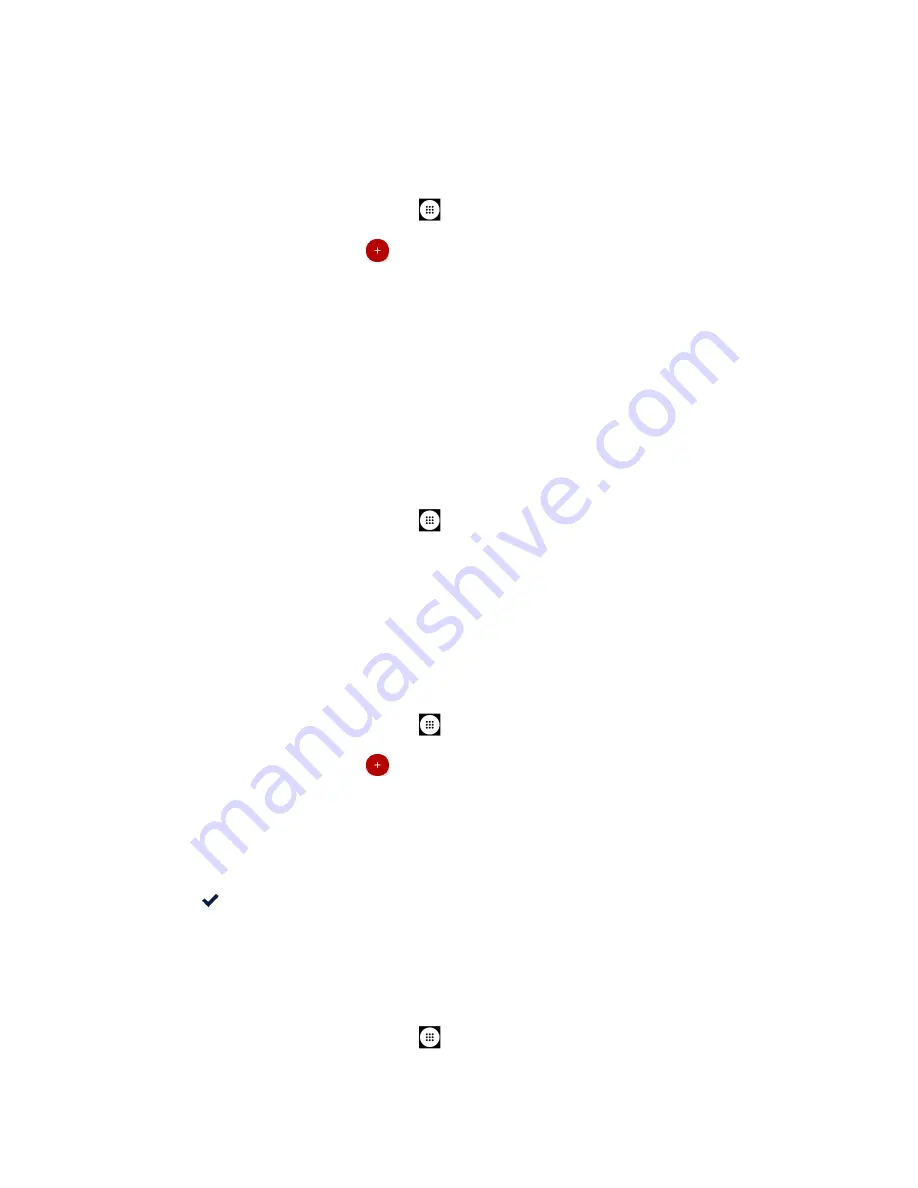
88
Tools and Calendar
Add Reminders in the Calendar
You can add reminders in the Calendar application. Reminders carry over to the next day until
you mark them as done. Your reminders are private and can’t be shared with anyone else.
1.
From the Home screen, tap
Apps
>
Calendar
.
2.
On any Calendar view, tap
>
Reminder
.
3.
Type your reminder title and tap
DONE
.
4.
Choose a date, time, and frequency.
5.
Tap
SAVE
.
NOTE:
You will see the reminder in the Calendar application. When you mark a
reminder as done, it will be crossed out in the Calendar application, and will
stay on the date you marked it as done.
Marking a Reminder as Done
1.
From the Home screen, tap
Apps
>
Calendar
.
2.
Tap the reminder.
3.
Tap
MARK AS DONE
.
Create a Goal in the Calendar
When you create a goal, you choose how much time you want to spend on it each week.
Calendar automatically schedules time to work on your goal.
1.
From the Home screen, tap
Apps
>
Calendar
.
2.
On any Calendar view, tap
>
Goal
.
3.
Choose a category, like
Exercise
or
Build a skill
. To create a custom goal, pick a
category, then tap
Custom
…
.
4.
Follow the directions on your screen to set up your goal.
5.
Tap
.
NOTE:
Goals will be automatically added to your calendar, starting with the first of four
weeks. You can adjust the time or length of these events at any time.
Marking a Goal as Done
1.
From the Home screen, tap
Apps
>
Calendar
.
Содержание DuraForce Pro 2 Verizon
Страница 1: ...User Guide ...
Страница 11: ......
Страница 75: ...64 Apps and Entertainment Help Feedback Displays Google Play Music help page ...
Страница 155: ...144 Settings System Update Status Shows whether the updates applied or not ...
Страница 159: ...148 Copyright Trademarks ...






























