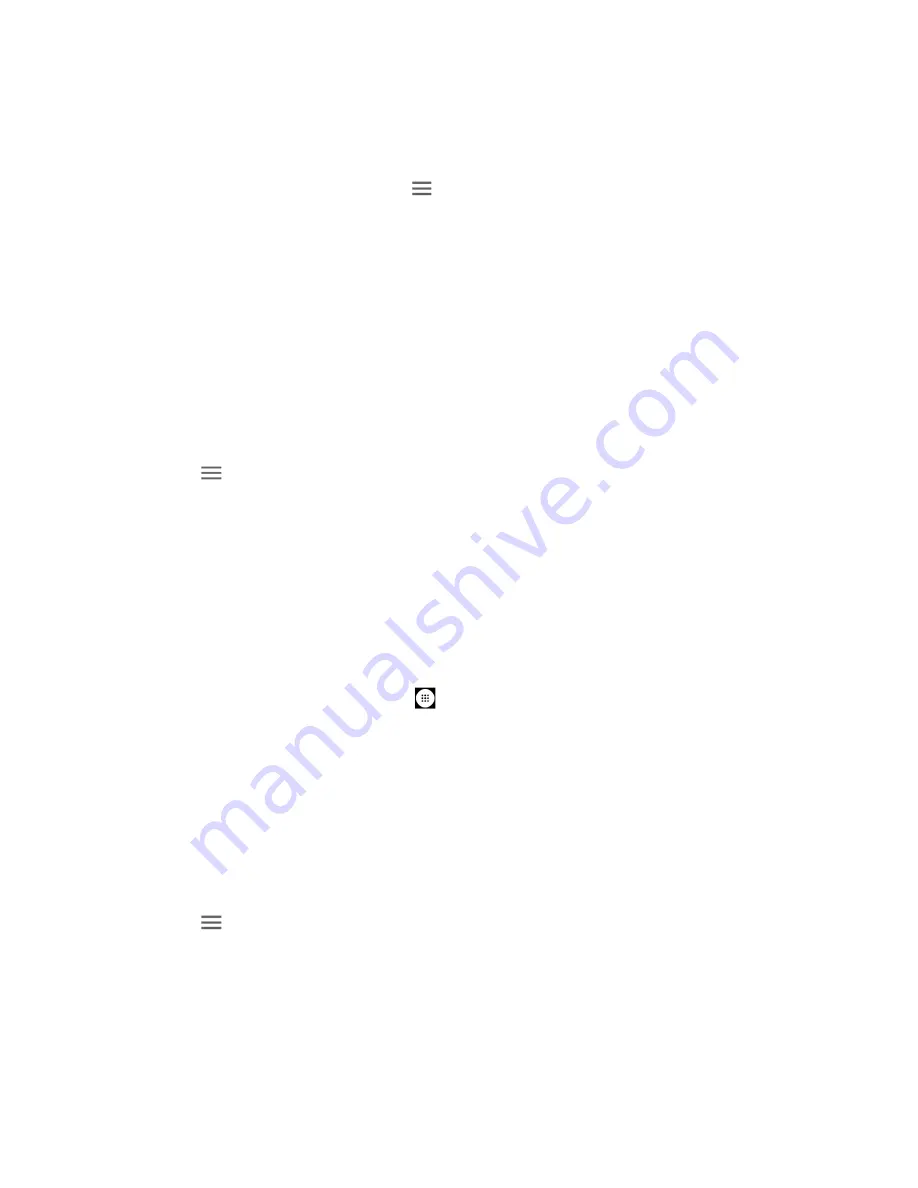
60
Apps and Entertainment
Google Play Store Options
Some convenient options are available with the Google Play Store app.
► In the Google Play Store app, tap
on the top left of the screen.
You can check and get the latest apps information you installed, search apps you have
been looking for, or view more options. Available options may vary.
TIP:
You can also touch and hold the left end of the screen and slide it to the right to
display the options, and touch the empty area on the right side of the options screen
to return to the Google Play Store homepage.
Open an Installed App
There are options for opening an installed app.
1.
From the Home screen, tap
Play Store
.
2.
Tap
on the top left of the screen, or touch and hold the left end of the screen and
slide it to the right, and tap
My apps & games
.
3.
Locate the app and tap the icon.
4.
Tap
OPEN
.
Uninstall an App
You can uninstall any app that you have downloaded and installed from the Google Play Store
app.
1.
From the Home screen, tap Apps
>
Settings
>
Apps & notifications
.
2.
Tap
See all apps
.
3.
Tap the app you want to uninstall and tap
UNINSTALL
.
4.
When prompted, tap
OK
to remove the app from your phone.
- or -
1.
From the Home screen, tap
Play Store
.
2.
Tap
on the top left of the screen, or touch and hold the left end of the screen and
slide it to the right and tap
My apps & games
>
INSTALLED
.
3.
Tap the app you want to uninstall and tap
UNINSTALL
.
4.
When prompted, tap
OK
to remove the app from your phone.
Содержание DuraForce Pro 2 Verizon
Страница 1: ...User Guide ...
Страница 11: ......
Страница 75: ...64 Apps and Entertainment Help Feedback Displays Google Play Music help page ...
Страница 155: ...144 Settings System Update Status Shows whether the updates applied or not ...
Страница 159: ...148 Copyright Trademarks ...






























