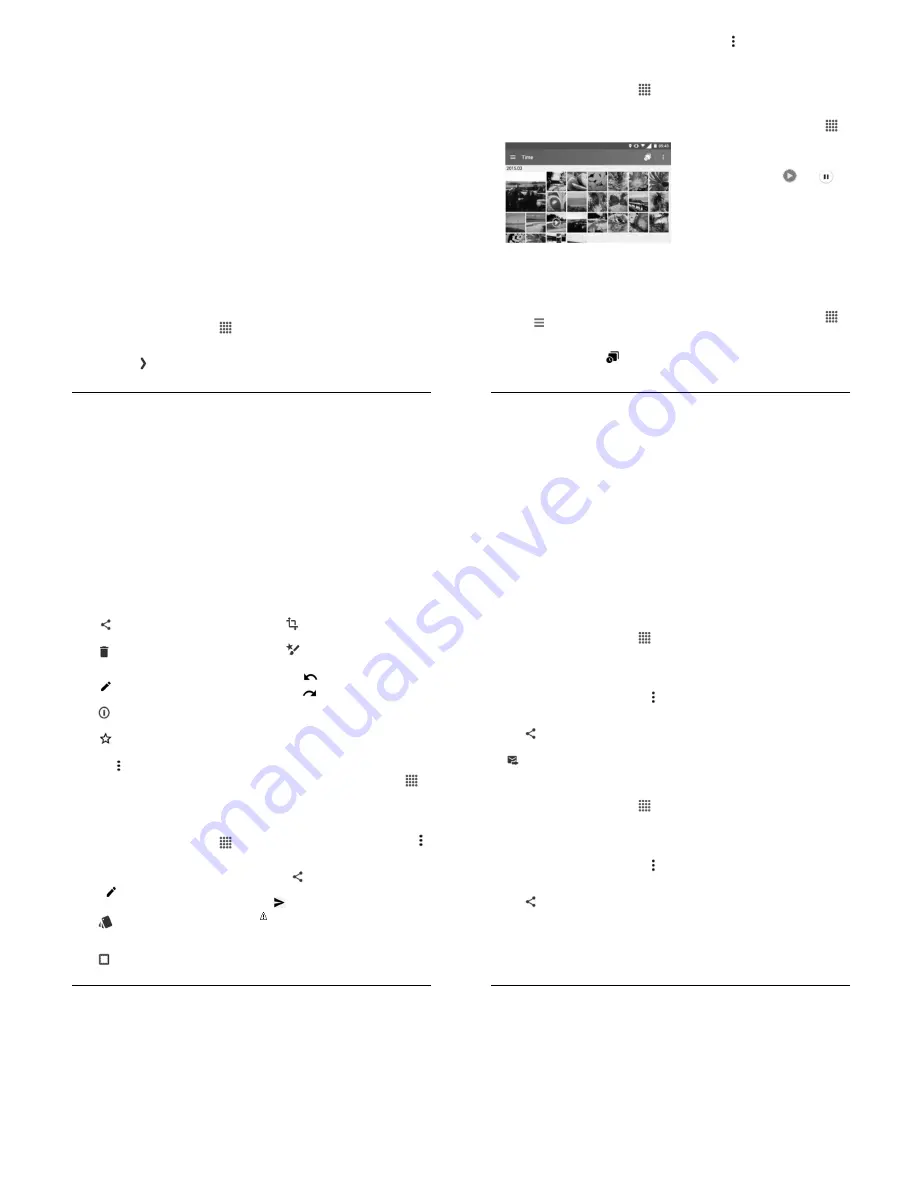
Camera and Video
33
6##
to store the
location information of the image.
Select from
1.
or
155
.
6
2 3
to set the duration of
the auto review function. Select from
.
%
,
#
, or
155
.
6
to enable grid lines.
Select from
1.
or
155
.
&
% ;
to set the behavior of
the volume button. Select from
I
%
(back camera only),
;
-
, or
<
#
2 #
.
(
)
to select where to
store your pictures and videos.
Select from
/
)
or
(
#
.
# J
;
)
to customize the
quick settings panel on the
viewfinder. To replace an icon, select
a replacement icon in the settings
menu, touch and hold it and then
drag onto the icon to be replaced.
/
E
to reset all the camera
settings to the factory default settings.
(
)8<
# )
#
From the Home screen, tap
6--
>
%
.
Swipe right from the left edge of the
screen or tap
1
icon.
Choose a shooting mode. Modes
include:
.
%
to take a picture in the
normal mode.
)
to capture a
series of photos continuously while
holding down the Shutter button
(back camera only).
to add an effect to the picture.
(
to set the scene mode (back
camera only). Select from
.
%
,
,
& 3
,
5
#
,
. )
2 3
,
(-
, or
%
.
to manually adjust your
camera settings for taking photos
and videos.
% = -
% 2
to capture in the
interval shooting mode (back camera
only). Select from
#
,
#
,
#
,
#
,
#
,
#
, or
#
.
34
User Manual
& 3
#
& #
) +
1-
+
6--
From the Home screen, tap
6--
>
+
.
When you first open Gallery, you find
that content has automatically been
arranged in categories.
From the Gallery screen, you can use
these options:
Tap a thumbnail to view a picture or
video.
Touch and hold thumbnails to select
them (indicated by a check mark).
Tap
for the following options:
%
to group pictures and
videos based on the time they
were captured. Tap
to see
your pictures and videos
organized by months. You may
tap for additional actions.
6
%
to view pictures and
videos in an album.
5 2
to view pictures and
videos you have marked as a
favorite.
& 3
# & #
From the Home screen, tap
6--
>
+
.
Select a folder location and tap an
image to view the picture or video.
To play a video, tap
. Tap
to
pause the video, or drag the dot on
the timeline to rewind or forward the
video.
I
% /
1
► To zoom in, “spread” the screen with
your thumb and finger. To zoom out,
“pinch” the screen.
"
; 3
1-
From the Home screen, tap
6--
>
+
.
Select a folder location and tap an
image to view a picture.
With a picture displayed, tap the
following icons:
Camera and Video
35
(
to display the sharing
options.
to delete the displayed
image. Tap
14
to confirm the
deletion
to choose an effect to add
to the pictures.
to show the details of the
picture.
5 2
to add the image to
your Favorites album.
Tap for additional options:
( #
3
to start a slideshow of
the pictures stored.
(
to set the picture as a
contact photo or wallpaper.
#
From the Home screen, tap
6--
>
+
.
Select a folder location and tap an
image to view a picture.
Tap
to display the editing screen.
!
Select from the following options:
55
:
Displays options to
adjust the exposure, contrast,
sharpness, etc.
5<6
:
Displays options to add
a frame.
</ :
Displays options to crop,
rotate, or mirror image.
6/. :
Displays options for
paint tools.
Tap
to undo an action.
Tap
to redo an action.
When finished, tap
(6&
.
(
#
& #
(
#
& #
+%
From the Home screen, tap
6--
>
+
.
Tap the folder that contains the pictures
or videos you want to share.
Touch and hold the picture or video until
you see a blue frame around it or tap
>
(
. Tap multiple pictures and
videos to select them.
!
Tap
>
+%
.
Compose your message and then tap
.
.
:
If you have multiple email
accounts, the default email account will
be used.
36
User Manual
(
#
& #
) )
From the Home screen, tap
6--
>
+
.
Tap the folder that contains the pictures
or videos you want to share.
Touch and hold the picture or video until
you see a blue frame around it or tap
>
(
. Tap multiple pictures and
videos to select them.
!
Tap
>
) )
.
Compose your message and then tap
.
(
#
& #
)
From the Home screen, tap
6--
>
+
.
Tap the folder that contains the pictures
or videos you want to share.
Touch and hold the picture or video until
you see a blue frame around it or tap
>
(
. Tap multiple pictures and
videos to select them.
!
Tap
>
.
In the next few steps, you will be asked
to turn Bluetooth on and connect to the
receiving Bluetooth device so the files
can be sent.




















