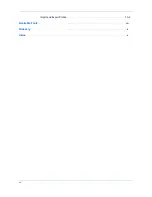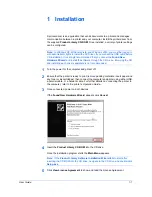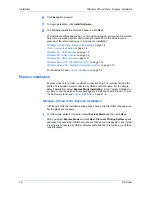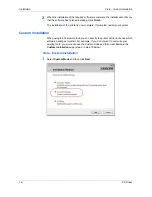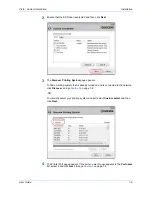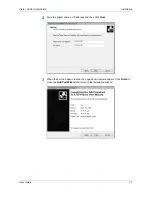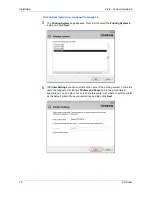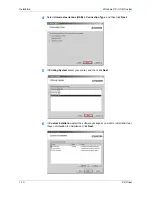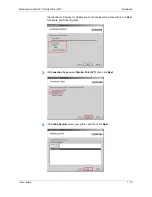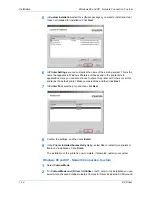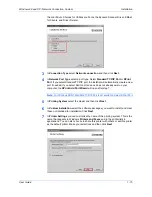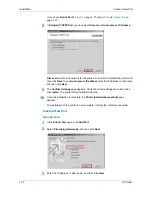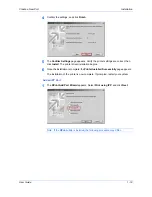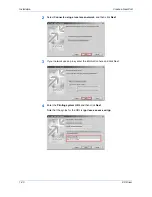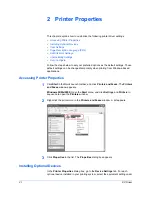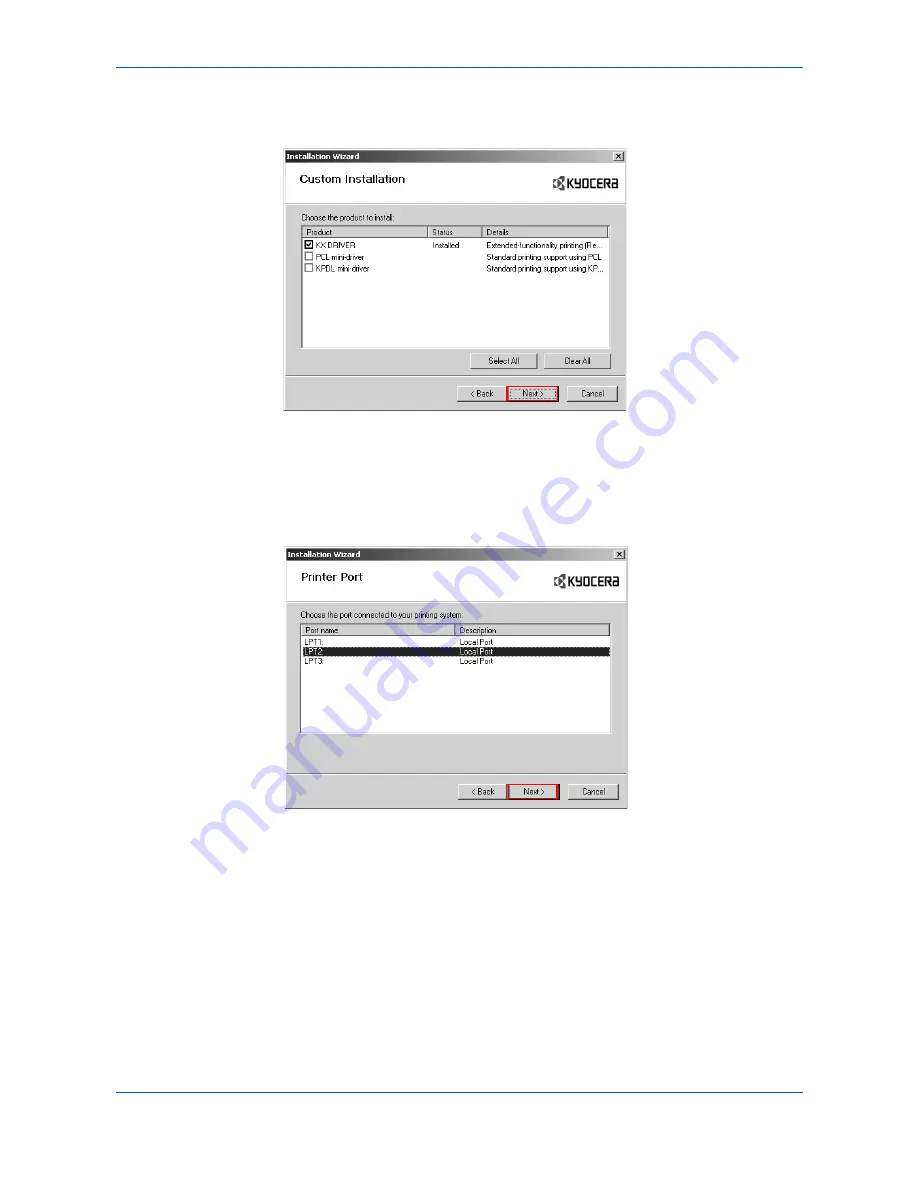
Installation
Windows 98 and XP - Network Connection, Custom
1-14
KX Driver
5
In
Custom Installation
select the software packages you want to install and clear
those not intended for installation. Click
Next
.
5
6
In
Printer Settings
you can customize the name of the printing system. This is the
name that appears in Windows Printers and Faxes and in the printer lists in
applications. Here you can also choose to share this printer with others or set this
printer as the default printer. Make your selections and then click
Next
.
6
7
In
Printer Port
, select a port, and then click
Next
.
7
8
Confirm the settings, and then click
Install
.
8
9
In the
Printer Installed Successfully
dialog, select
Yes
to install more printers or
No
to end installations. Click
Finish
.
9
The installation of the printer is now complete. If prompted, restart your system.
Windows 98 and XP - Network Connection, Custom
1
Select
Custom Mode
.
1
2
For
Custom Mode
select
Driver
or
Utilities
or both. Later in the installation you can
select which driver and utilities to install. Choices for Driver include the KX Driver and
Содержание C220N - EcoPro EP Color Laser Printer
Страница 1: ...KX Driver User Guide ...
Страница 6: ...iv Import and Export Profile 10 2 Available Fonts viii Glossary iv Index x ...
Страница 152: ......
Страница 153: ... 2007 KYOCERA MITA Corporation is a trademark of Kyocera Corporation ...
Страница 154: ...2007 07 ...