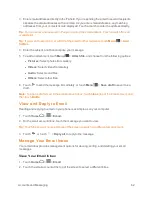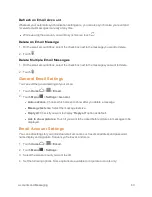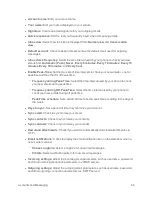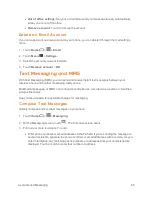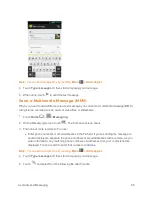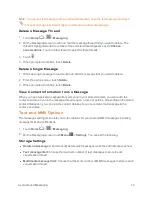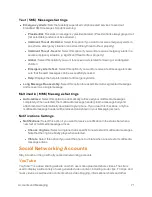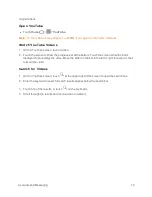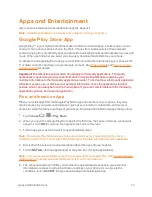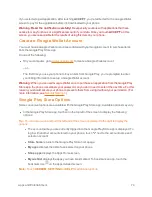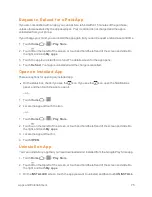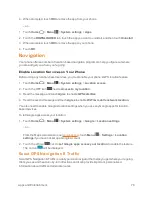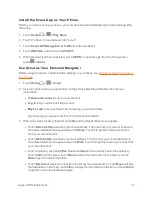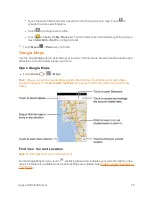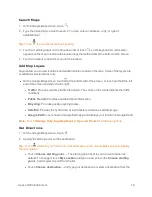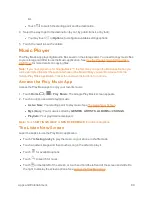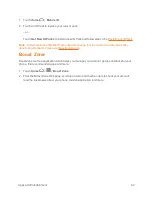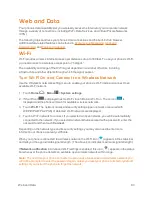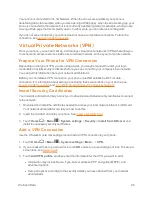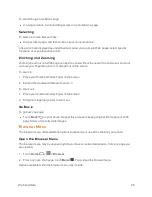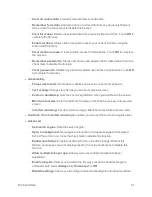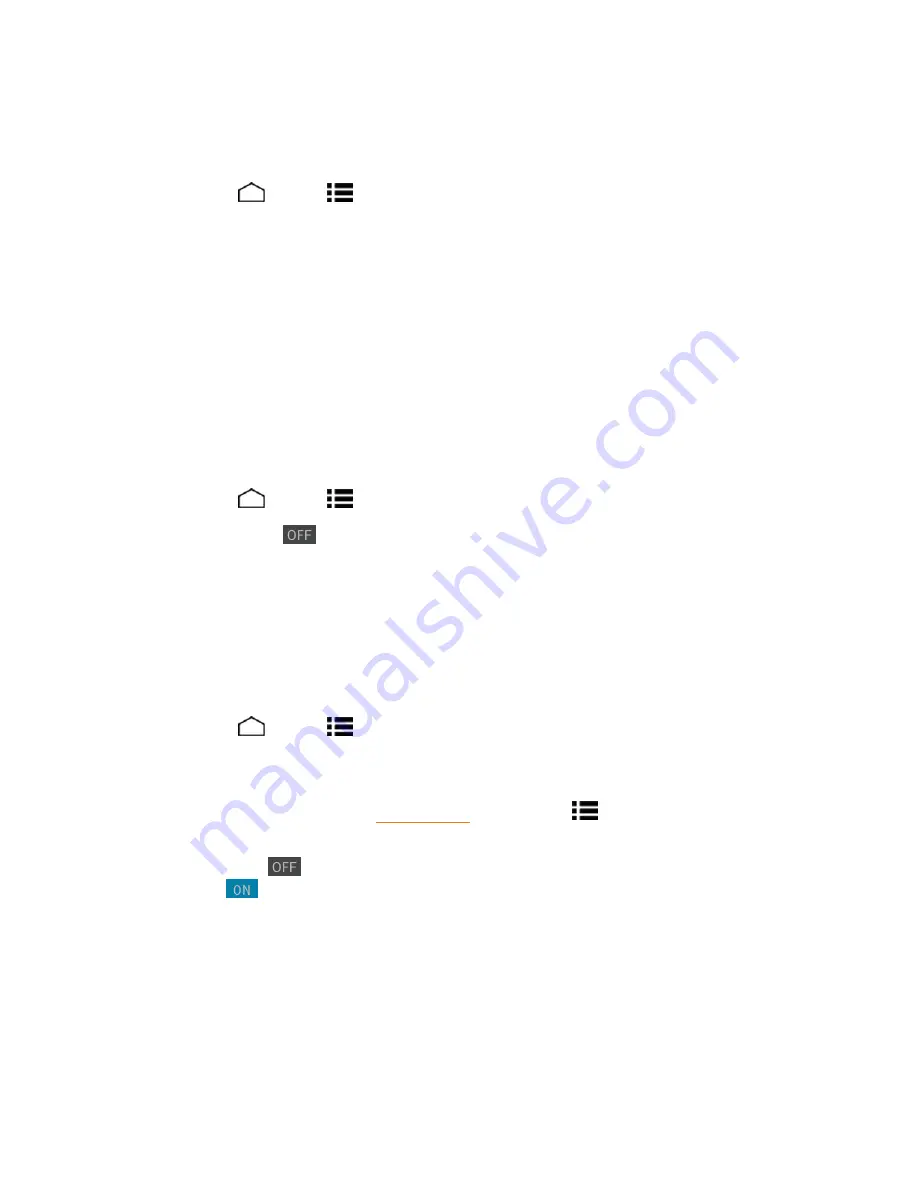
Apps and Entertainment
76
4. When prompted, touch
OK
to remove the app from your phone.
– or –
1. Touch
Home
>
Menu
>
System settings
>
Apps
.
2. Touch the
DOWNLOADED
tab, touch the app you want to uninstall, and then touch
Uninstall
.
3. When prompted, touch
OK
to remove the app on your phone.
4. Touch
OK
.
Navigation
Your phone offers a number of location-based navigation programs to help you figure out where
you are and get you where you’re going.
Enable Location Services on Your Phone
Before using any location-based services, you must enable your phone’s GPS location feature.
1. Touch
Home
>
Menu
>
System settings
>
Location access
.
2. Touch the OFF icon
next to
Access to my location
.
3. Read the message and touch
Agree
to enable
GPS satellites
.
4. Read the second message and touch
Agree
to enable
Wi-Fi & mobile network location
.
You also need to enable Google's location settings when you use any Google apps for location-
based services.
To let Google apps access your location:
1. Touch
Home
>
Menu
>
System settings
>
>
Location settings
.
– or –
From the Maps main screen (see
Google Maps
), touch
Menu
>
Settings
>
Location
settings
if you have not set up a Google Account.
2. Touch the off icon
next to
Let Google apps access your location
to enable the feature.
The on icon
will be displayed.
Scout GPS Navigation & Traffic
Scout GPS Navigation & Traffic is a daily personal navigator that helps you get where you’re going.
It lets you see and hear turn-by-turn directions and it can provide important, personalized
information about traffic and alternate routes.