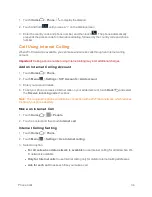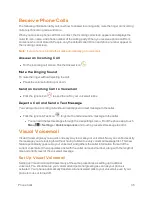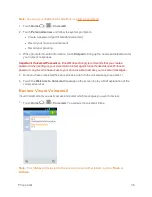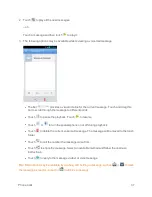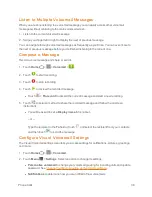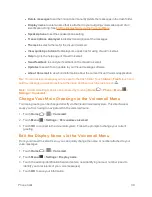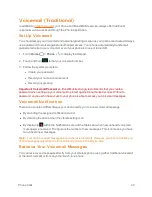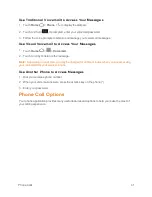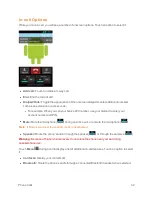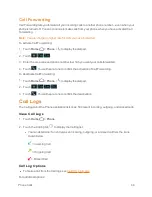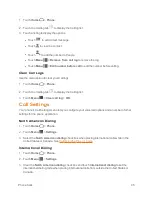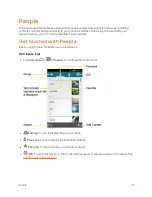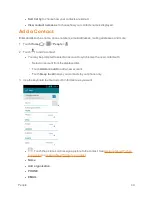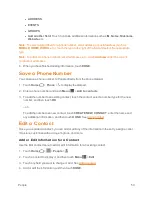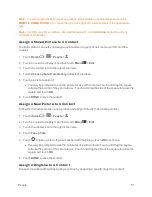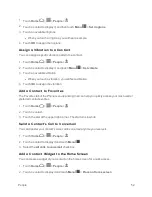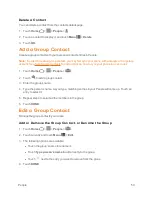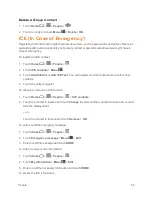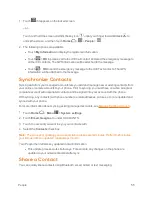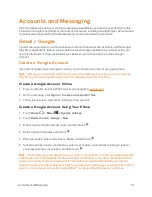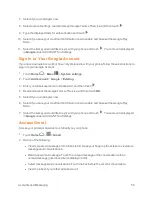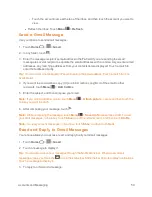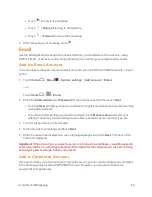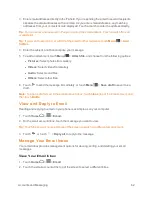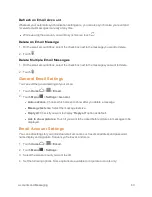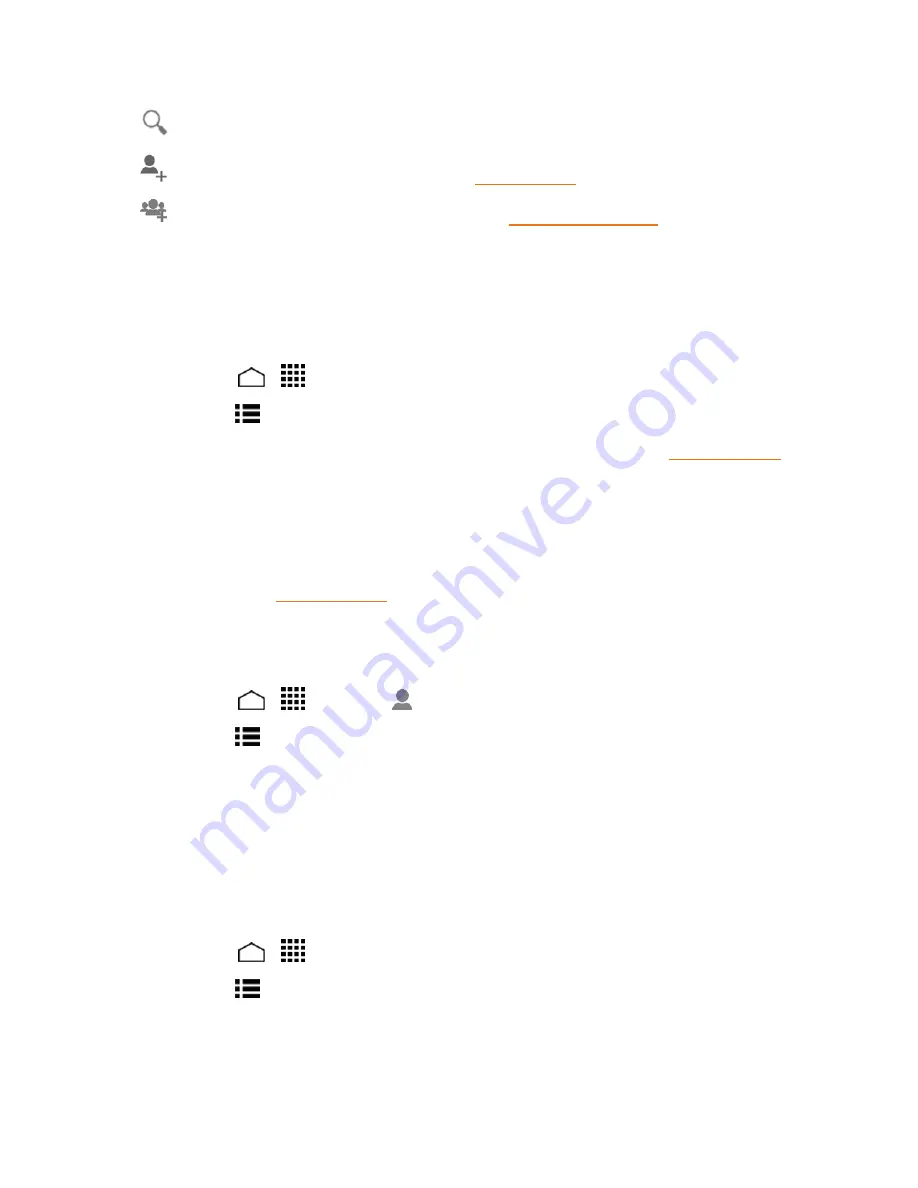
People
48
n
Search:
Touch to search a contact.
n
Add contact:
Touch to add a contact. See
Add a Contact
.
n
Add group:
Touch to add a group contact. See
Add a Group Contact
.
Scroll through the list to view all your contacts. To see a specific entry, scroll to it and touch it.
Tip:
If you have a lot of contacts stored, you’ll see a slider on the right when you’re flicking up or
down the list. To go directly to a letter, touch and hold the slider and drag it to a letter.
Contacts List Options
1. Touch
Home
>
>
People
.
2. Touch
Menu
to display the contacts list options:
l
Contacts to display:
Selects contacts to be displayed on People. See
Display Options
.
l
Import/export:
Imports/exports contacts from/to the microSD card or shares your visible
contacts.
l
Accounts:
Opens the sync options for accounts.
l
Settings:
Opens the Display options page. You can select how your contacts are
displayed. See
Display Options
.
Display Options
Select which contacts to be displayed on People.
1. Touch
Home
>
>
People
>
.
2. Touch
Menu
>
Contacts to display
.
3. Select an account to display its contacts or select one of the following options:
l
All contacts:
Displays all the contacts you save.
l
Customize:
Displays the selected types of contacts of the selected accounts. Touch an
account and select the types of contacts to be displayed by checking them, or uncheck those
types you don’t wish to display. Touch
OK
.
You can also select how your contacts to be displayed.
1. Touch
Home
>
>
People
.
2. Touch
Menu
>
Settings
.
3. Set the following options: