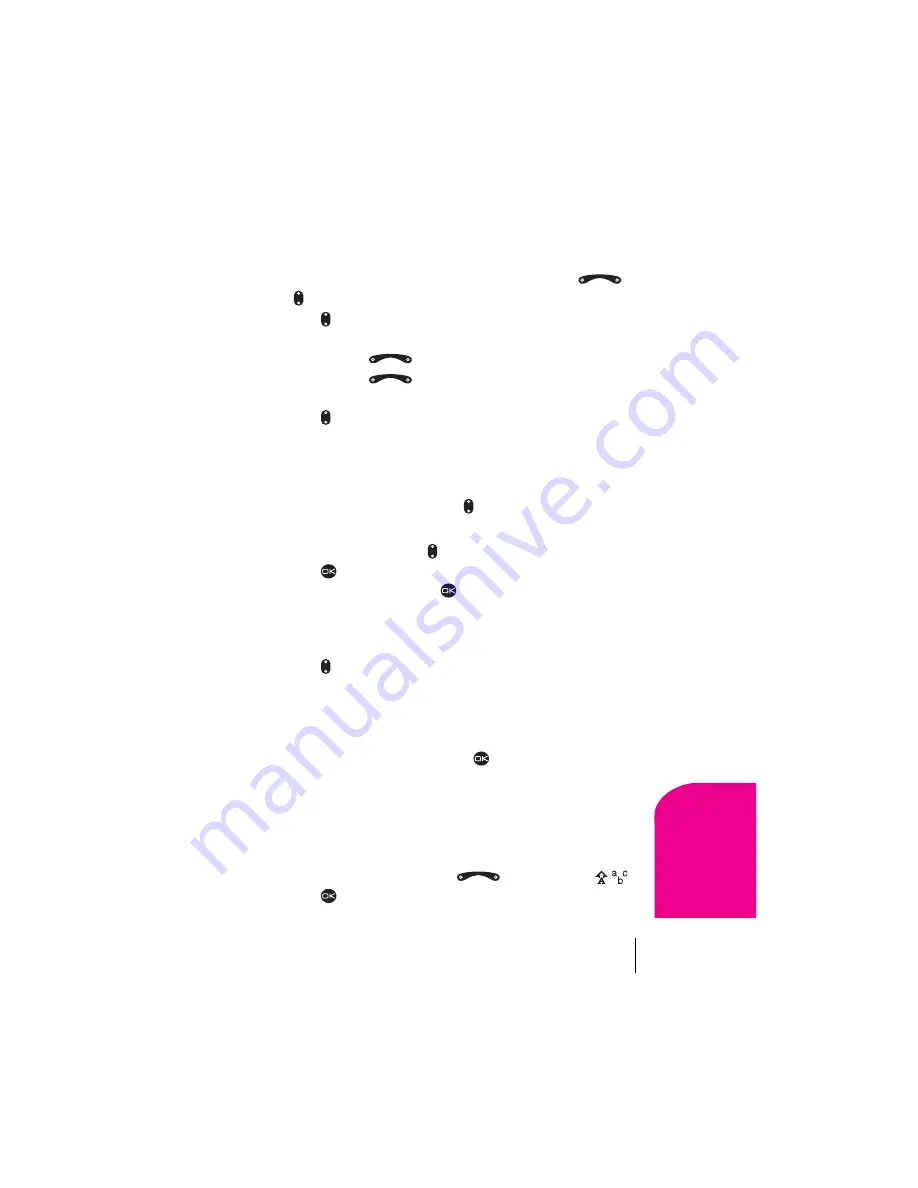
Section 5
Navigating Through Menus and Entering Text
27
Na
vi
ga
ting an
d
E
n
te
ring
T
e
xt
5
Using Shortcuts
Your Sprint PCS Phone has built-in shortcuts to provide faster access to
four of your phone’s features. All are accessed by pressing the
and keys in one of four directions from Standby mode:
÷
Press down to access a list of contacts in your Contacts Directory.
The Frequent Contacts are listed first.
÷
Press and hold
left to lock/unlock the keypad.
÷
Press and hold
right to silence the phone’s sounds and set
the phone to vibrate.
÷
Press up to access your personalized shortcut. To assign a
shortcut, see below.
Assigning a shortcut
You can set up a shortcut to a feature you use often. Once you have set up
this shortcut, you access it by pressing up from Standby mode.
To assign a shortcut for the first time:
1.
From Standby mode, press up.
2.
Press
to select
Define
.
3.
Highlight a feature and press
to select it. You can choose from
InBox
,
My Downloads
,
Voice Shortcut
,
Ringer Volume
,
Recent
Calls
,
Business List
,
Personal List
,
Web Browser
,
Stopwatch
,
Calculator, Voice Memo,
and
None
.
4.
Press up and hold to access the shortcut.
Reassigning shortcuts
To reassign a shortcut you have assigned:
1.
Select
Menu
→
Settings
→
Display
→
Shortcut Key.
2.
Highlight the new feature and press
to select it.
Selecting a Character Input Mode
Your Sprint PCS Phone provides convenient ways to enter words, letters,
punctuation and numbers.
To change the Character Input Mode:
1.
From any text entry screen, press
right to highlight
.
2.
Press .
Содержание 2345
Страница 1: ...Sprint PCS The clear alternative to cellular SM ...
Страница 8: ......
Страница 10: ......
Страница 16: ...Section 2 8 Getting to Know Your Sprint PCS Phone 2 Getting to Know Your Sprint PCS Phone ...
Страница 40: ......
Страница 50: ......
Страница 58: ......
Страница 70: ......
Страница 74: ......
Страница 82: ......
Страница 90: ......
Страница 102: ......
Страница 128: ......






























