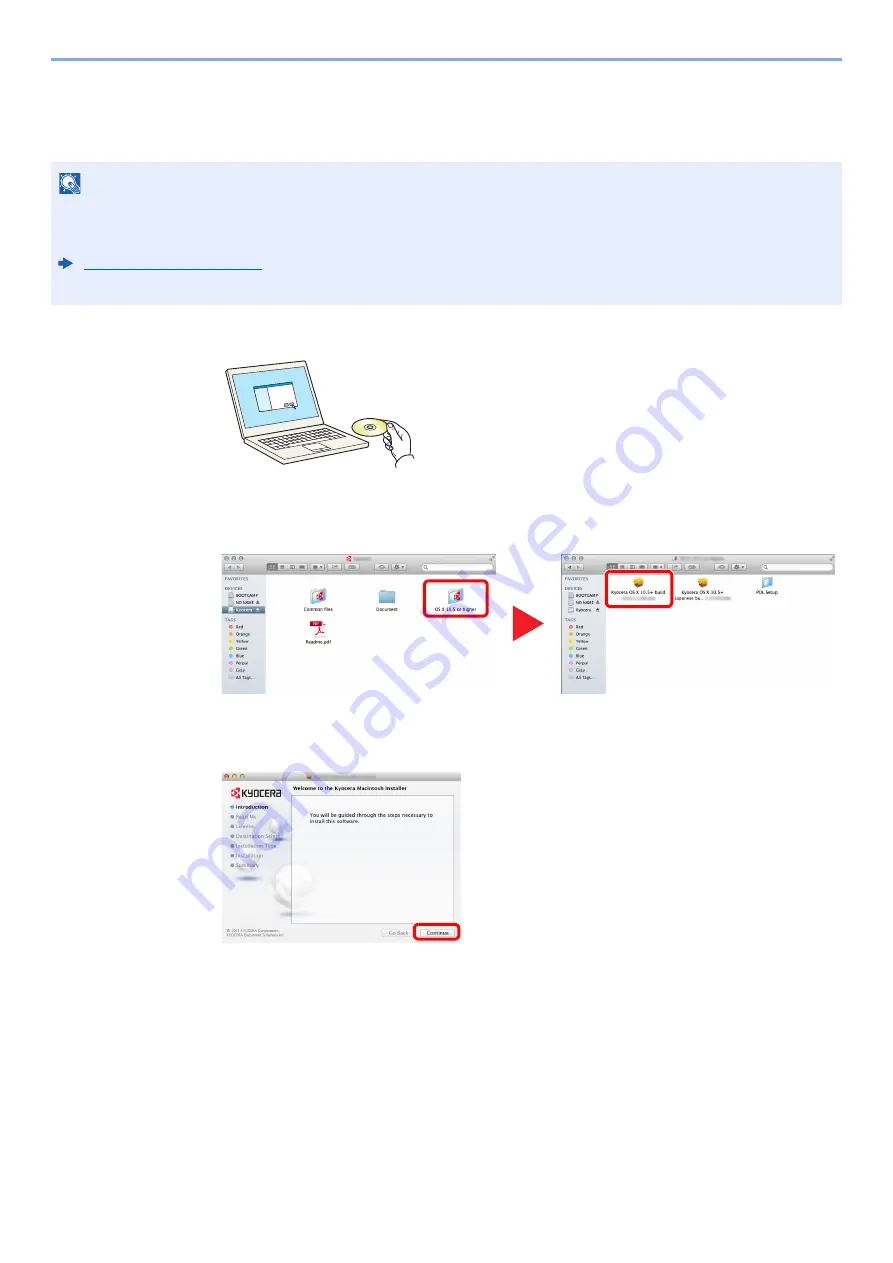
2-33
Installing and Setting up the Machine > Installing Software
Installing Software in Mac Computer
The machine's printer functionality can be used by a Mac computer.
1
Insert the DVD.
Double-click the [
Kyocera
] icon.
2
Display the screen.
Double-click [
Kyocera OS X x.x
] depending on your Mac OS version.
3
Install the Printer Driver.
Install the printer driver as directed by the instructions in the installation software.
This completes the printer driver installation.
If a USB connection is used, the machine is automatically recognized and connected.
If an IP connection is used, the settings below are required.
NOTE
• Installation on Mac OS must be done by a user logged on with administrator privileges.
• When printing from a Macintosh computer, set the machine's emulation to [
KPDL
] or [
KPDL(Auto)
].
• In the Authenticate screen, enter the name and password used to log in to the operating system.
1
2
Содержание 1102RV3NL0
Страница 1: ...OPERATION GUIDE ECOSYS P2235dn ECOSYS P2235dw PRINT ...
Страница 130: ...6 27 Troubleshooting Indicator pattern when an error occurs Example F 5 2 6 ...
Страница 134: ...6 31 Troubleshooting Clearing Paper Jams 4 Open the front cover 5 Close the front cover ...
Страница 136: ...6 33 Troubleshooting Clearing Paper Jams 4 Open the front cover 5 Close the front cover ...
Страница 138: ...6 35 Troubleshooting Clearing Paper Jams 4 Open the front cover 5 Close the front cover ...
Страница 142: ...6 39 Troubleshooting Clearing Paper Jams 12Close the front cover ...
Страница 147: ...6 44 Troubleshooting Clearing Paper Jams 14Close the front cover ...
Страница 151: ...7 4 Appendix Optional Equipment 4 Replace the covers ...
Страница 170: ......
Страница 173: ...First edition 2016 6 2RWKDEN000 ...
















































