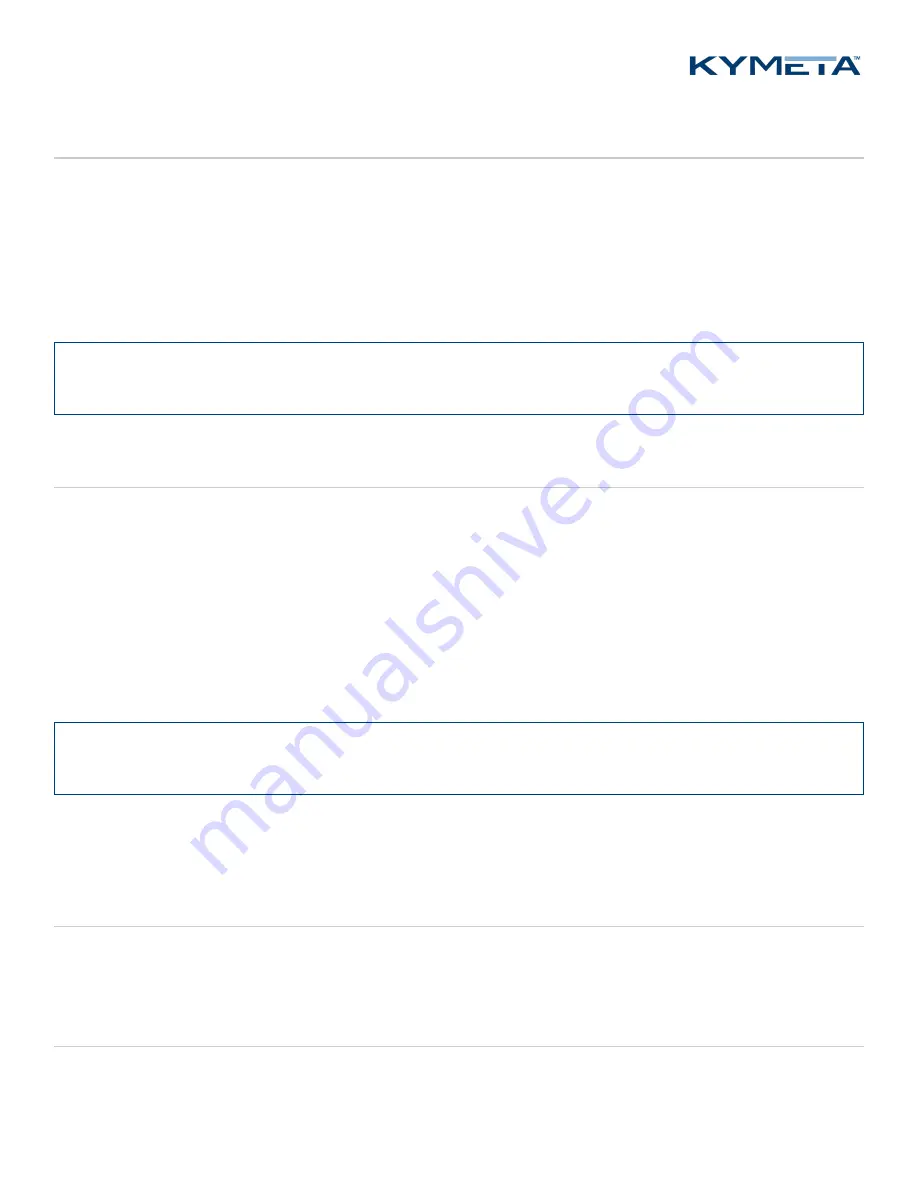
© 2018 Kymeta Corporation.
7
07 February 2018
KyWay™ Terminal Quick Start Guide
9 Power on the KyWay™ terminal
1.
Check that all cables are connected, as shown in the
Connect the cables
section.
2.
Power on the mTenna I/O and confirm that the power light on the front is solid green.
3.
Confirm that the light on the back of the ASM is solid green.
4.
Power on the modem and confirm that the Power, Status, and Temp lights on the front are solid green.
5.
Wait 90 seconds and then verify that the Ethernet port 1 link light on the back side of the modem is blinking.
✎
To access the ASM prior to commissioning, refer to the
Kymeta mTennaᵘ⁷ Antenna Subsystem Module Software
User Guide
.
10 Access the ASM
Kymeta supports Chrome and Firefox browsers.
To access the mTenna
u7
ASM web-based user interface, do the following:
1.
Connect an available Ethernet port on your workstation to the Ethernet port 2 on the modem.
2.
Configure the TCP/IPv4 properties of the Ethernet port to use static IP address/subnet mask of
192.168.44.3
/
255.255.255.0.
3.
In your browser, go to
http://192.168.44.2
.
4.
In the
Authentication Required
window, provide the following credentials: username:
admin
, password:
2Cfg^Ant
.
✎
Refer to the
KyWay Terminal Troubleshooting Guide, section "Cannot access the web-based UI"
if you cannot
access the mTenna
u7
ASM web-based user interface.
The ASM automatically reboots every 24 hours. To set the auto-reboot time based on your local timezone, go to the
Settings
page >
System
window, and then update the time in the
Auto Reboot Time
. Click
Apply
.
11 Access the modem
Do not make changes to your modem until you talk to a KᾹLO service representative. See the
Request commissioning
section for details.
12 Documentation
To obtain the most current version of the KyWay terminal documentation, contact your Kymeta representative.










