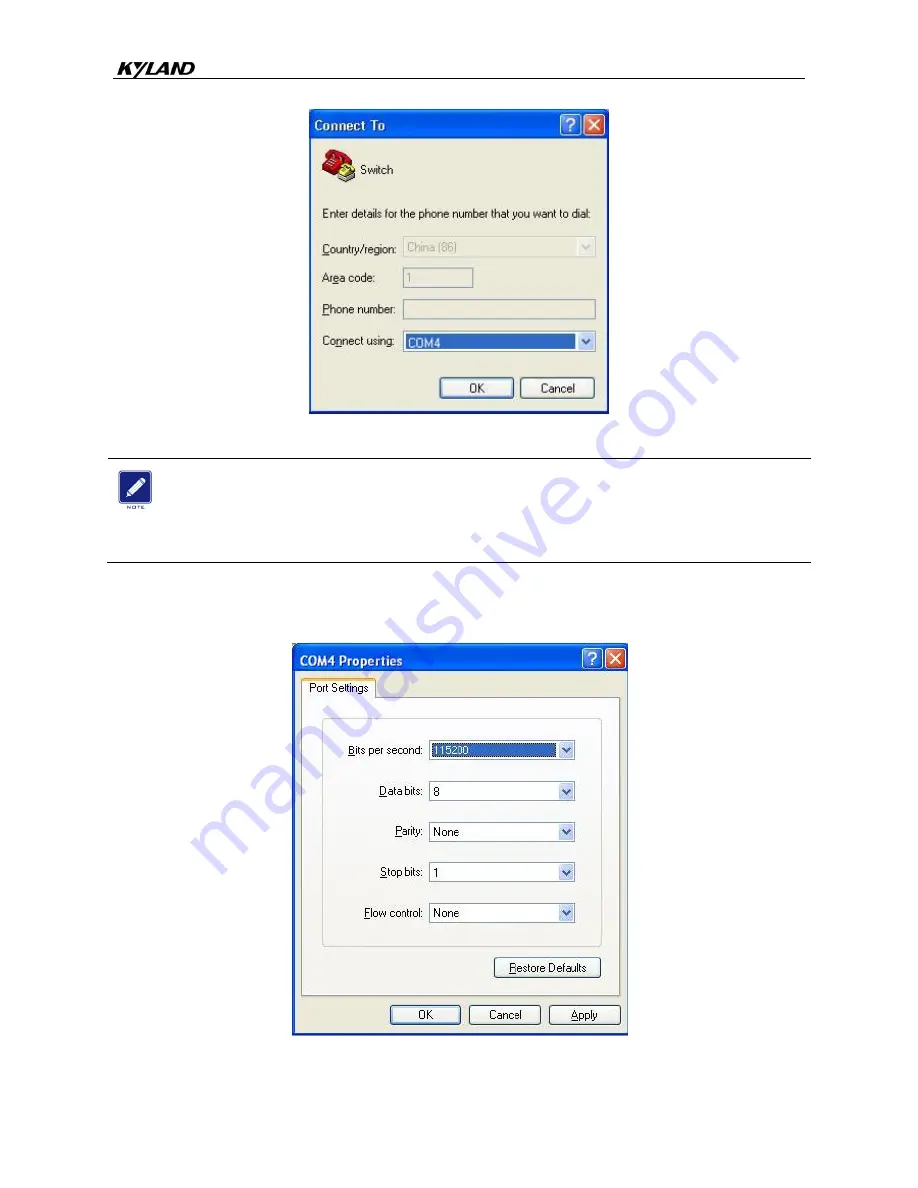
Switch Access
20
Figure 17 Selecting the Communication Port in Use
Note:
To confirm the communication port in use, right-click [My Computer] and click [Property]
→
[Hardware]
→
[Device Manager]
→
[Port] to view the communication port.
Step 5: Set port parameters (Bits per second: 115200, Data bits: 8, Parity: None, Stop bits: 1,
and Flow control: None), as shown in Figure 18.
Figure 18 Setting Port Parameters





































