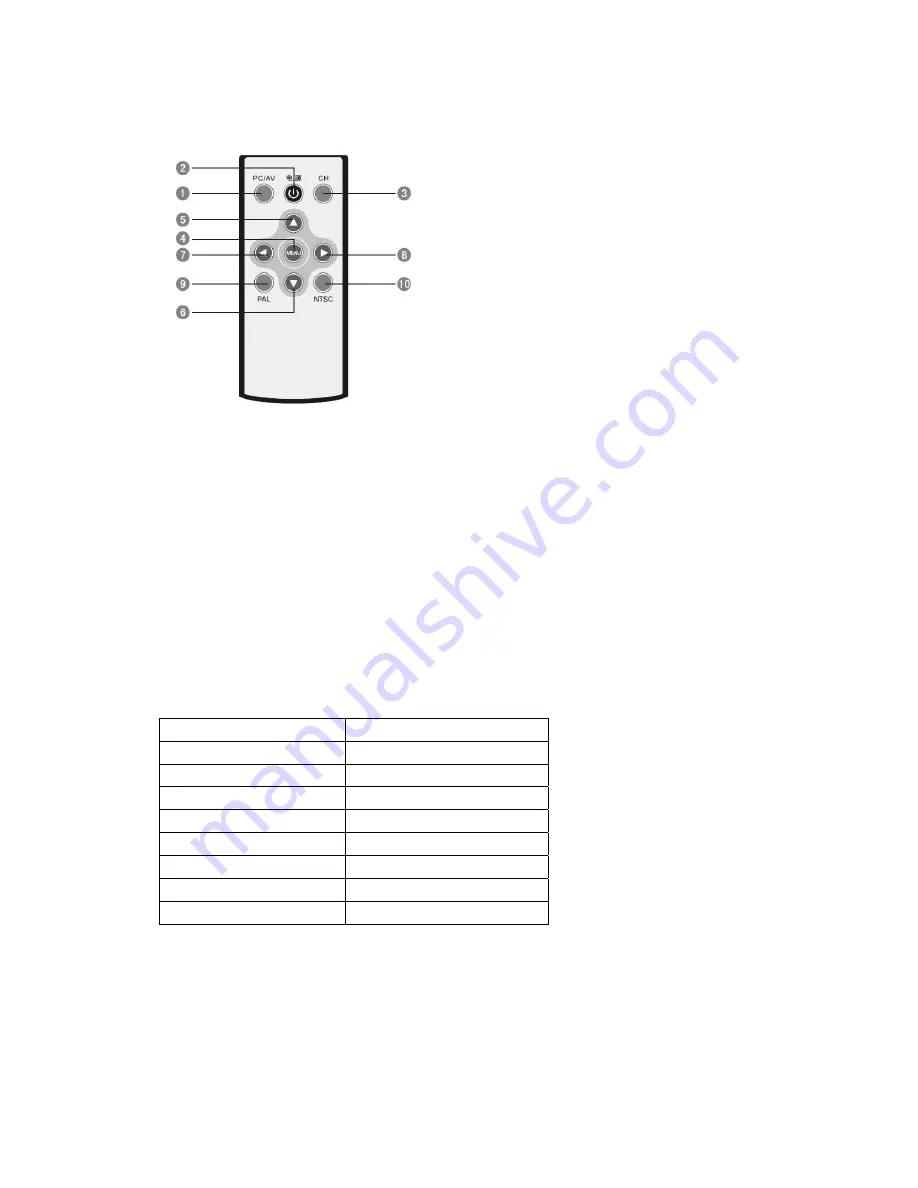
6
3.2 Remote control operation
1) Panel illustration
2) Function illustration
X
PC/AV: Switch between PC and AV
Y
POWER: Enter or exit the standby status
Z
CH: Switch the four channels of receiver
[
MENU: Open or close image menu
\
: Select (up)
]
: Select (down)
^
: Select (left)
_
: Select (right)
`
PAL: Switch to PAL system
a
NTSC: Switch to NTSC system
3) Image adjusting menu
Press MENU on the remote control towards IR remote sensor, the following menu will appear:
<HSIZE>
Adjust image width
<VSIZE>
Adjust image height
<BRIGHINESS>
Adjust image brightness
<CONTRAST>
Adjust image contrast
<HUE>
Adjust image hue
<SATURATION>
Adjust image saturation
<FLICK>
Adjust image flicking
<SHARPNESS>
Adjust image sharpness
<OSD BACKGROUND>
Adjust OSD background color










