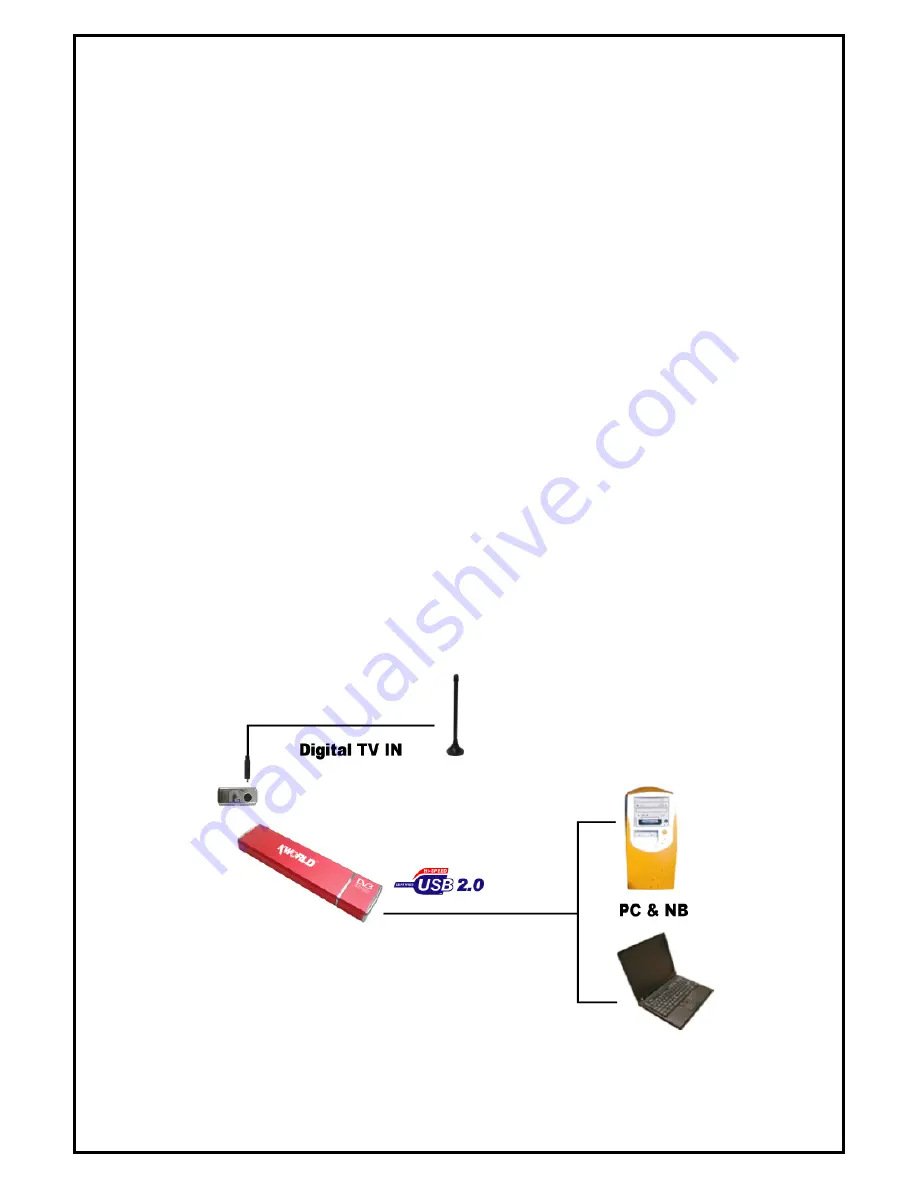
Chapter 1 : PlusTV DVB-T 350U Stick Hardware Installation
1.1 Package Contents
Unpack your PlusTV DVB-T 350U Stick package and make sure that all items are intact. The following
items should be included in your package:
PlusTV DVB-T 350U Stick Dongle
DVB-T antenna
Converter cable (for DVB-T Antenna)
Installation quick guide
Installation CD
1.2 System Requirements
Intel Pentium 4 1.6GHz or equivalent AMD Athlon
256MB RAM of system memory or above
1 available USB 2.0 port
Graphics Card (Must Support DirectX 9.0)
Sound Card (AC97 Compatible Sound Card)
1GB Free HD Space
CD-ROM Drive (For software installation)
Microsoft Windows ® XP SP2 / XP MCE /Windows Vista
1.3 Hardware Installation
Please follow the steps shown below for installation of your PlusTV DVB-T 350U Stick and follow the
pictorial guide below for peripheral connections.
1.
Connect the antenna or cable into the TV INPUT connector.
2.
Plug PlusTV DVB-T 350U Stick Dongle into the USB 2.0 port of your system
2


























