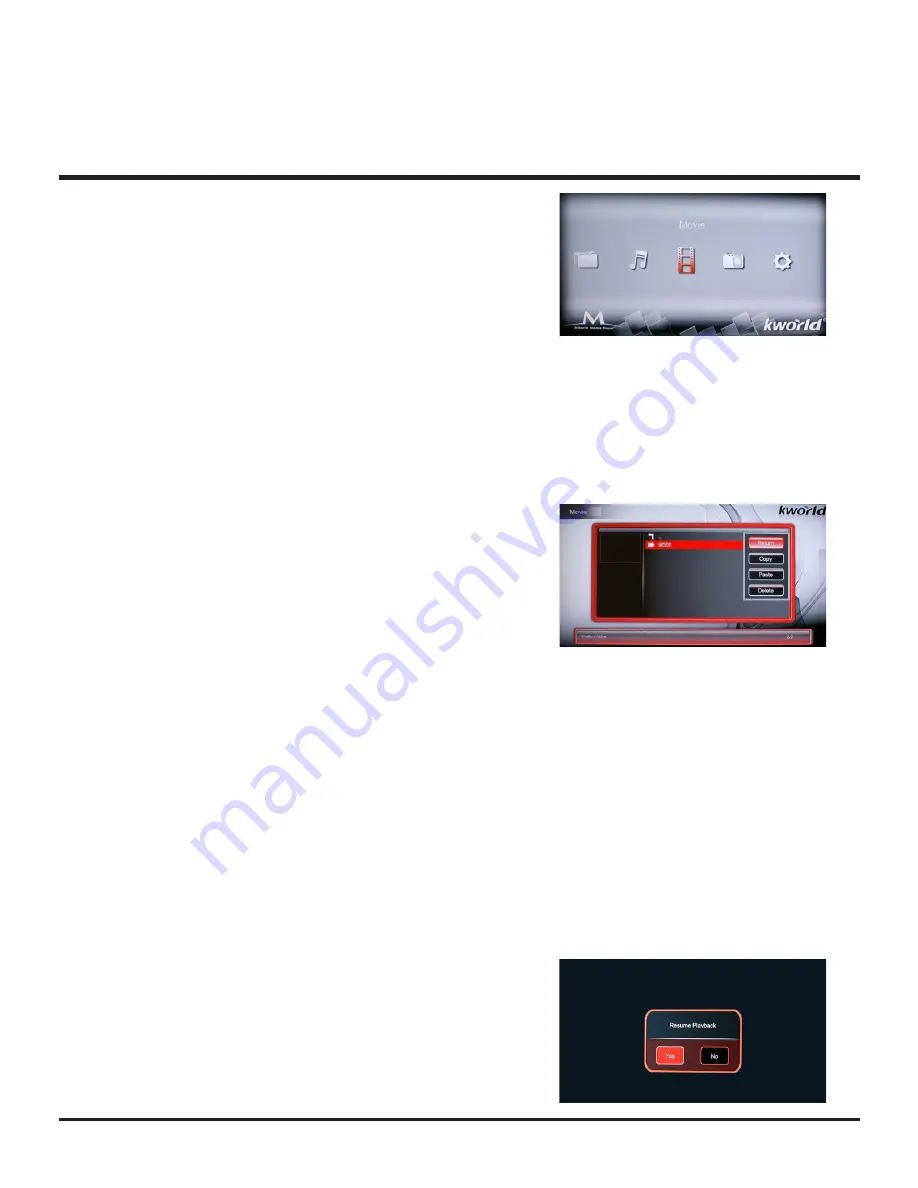
© 2011 KWorld
8
On the main menu screen, you will see “File”
“Music” “Movie” ”Picture” and ”Setting” icons
These icons display the categories available
on the USB device/Smart Card you inserted for
instance, if you click “Movie” Icon to enter, you
will access to the video files in your USB / SD
storage device.
THREE
Getting started with the Media Player
Movie
1.You should have your USB device or SD/MMC connected to the media player first in
order to access the files.
2.Use the left and right arrow keys on the remote to select the “Movie” icon on the main
screen and click “Enter“ to choose the movie which you want to play;
3.Delete / Copy Movie: This function can copy
movies between different external memory
disks.(Only FAT32)
4. Once you have selected your video from the
memory device, press the “OSD” key on your
remote control in order to see the video options
(1)“Subenable”, choose to show subtitle or not.
(2)“Subtitle”, choose different subtitle;
(3)“Color”, change different color for subtitle;
(4)“Rimcolor”, show different effect for subtitle;
(5)“Size”, show subtitle size;
(6)“Text Encoding”, show encoding style;
(7)“Time Sync”, Adjust the time to make the subtitle’s synchronization with movie.
(8)“Offset”, adjust the subtitle location
5.If you want to make the movie Repeat, Play/Pause, Stop, Rewind or Fast Forward
you only need to press the function buttons on remote control to enable these
functions.
6.Resume the video: This media player supports
resume playback. This function enables you
to resume the video you were watching from
where you left off last time. Every time, you
start watching your file, it will ask you whether
you want to resume it.
and then a list of options will be displayed in the following order: “Subenable” “Subtitle”
“Colour” “Rimcolor” “Size” “Text Encoding” “Time Sync” “Offset”
















