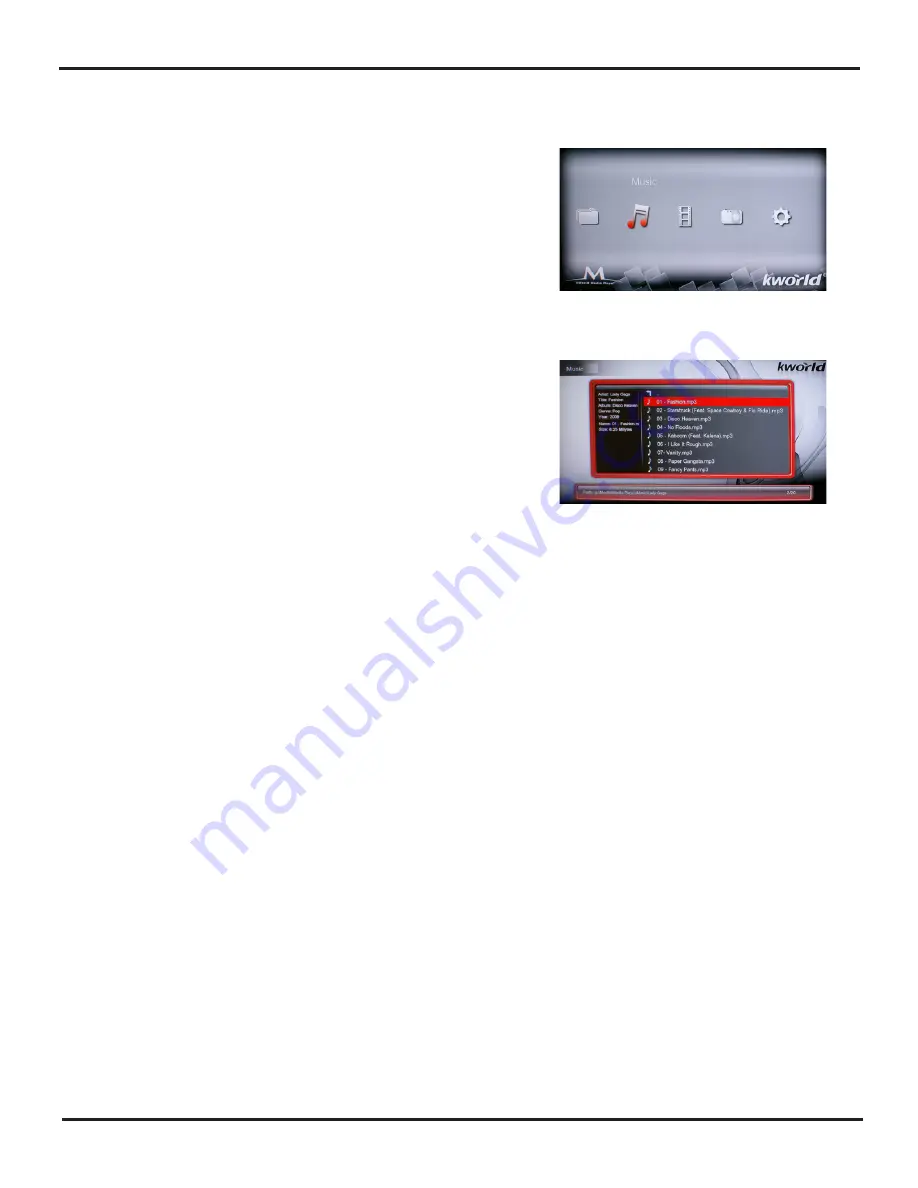
M130
9
Music
1. You must have your USB device or SD/MMC
connected to the media player first in order to
access the files.
2. Use the left and right arrow keys on the remote
to select the “Music” icon on the main screen
and click “Enter to access.
3. Once you enter the “Music” icon, you will see a
page displaying the available inputs connected
to your media player. Next you choose your
input device by pressing Enter key on your
remote which will display a page listing the
folders and/or music files in your selected
device.
4. Delete / Copy Music: This function can copy music between different external
memory disks. (Only FAT32)
5. In order to select the “Audio Options” please press the OSD key on your remote, it
will immediately display a list of all audio setting options. Then you just need to press
the left and right arrows keys on your remote to choose the option need. The audio
options will be listed in the following order: “EQ Mode”, “Lyric Focus Color”, “Lyric
Unfocus Color” and “Lyric Play Mode”
(1).“EQ Mode” You can choose “normal” “DBB “POP” “Rock” “Classic” “Jazz” “Vocal”
“Dance” “Soft” ;
(2).“Lyric Focus Color” & “Lyric Unfocus Color”, choose different color for lyric.
(3).“Lyric Play Mode”, you can choose “Line Roll” or “Kalaok”; By pressing “Repeat”
to loop the music
















