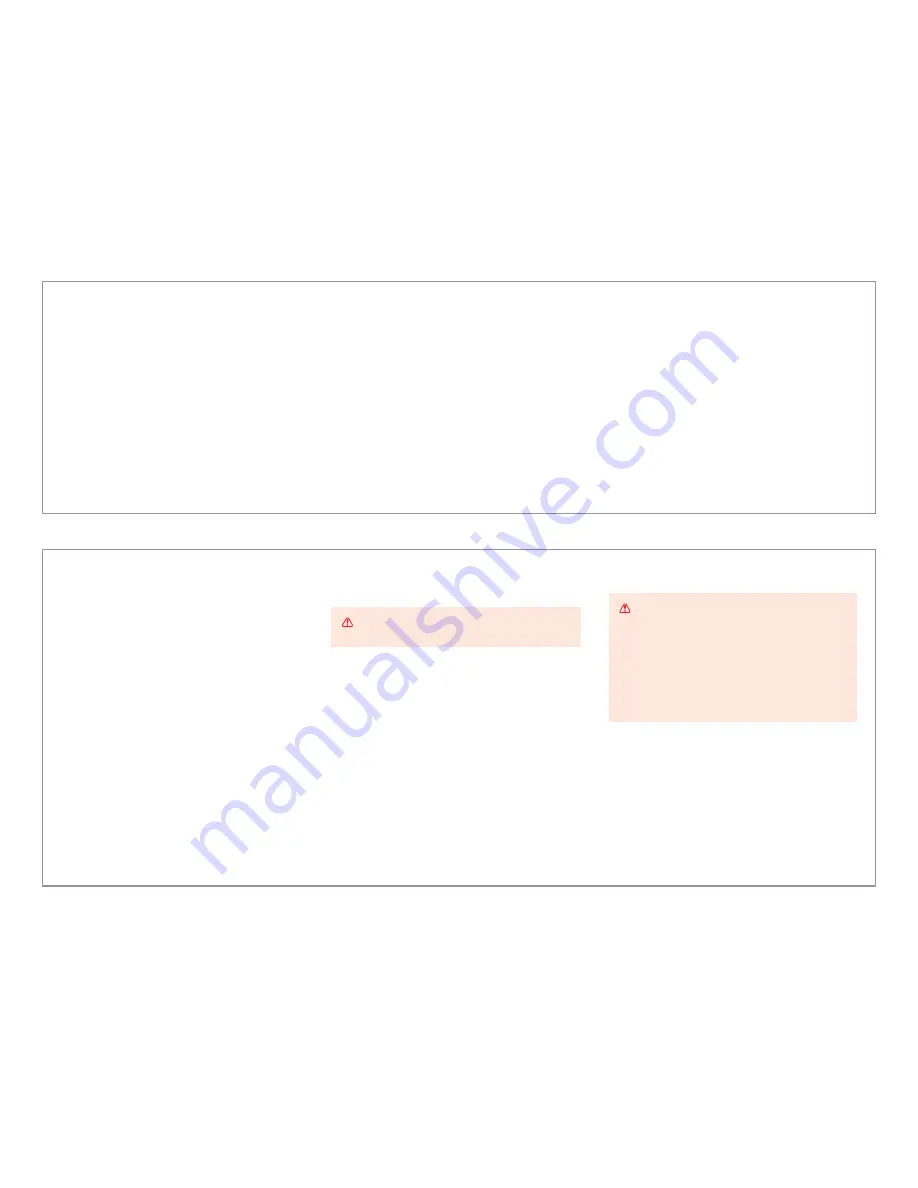
13 / 13
© 2016 Spectrum Brands, Inc.
Kevo Support: 1-800-327-5625 • www.kwikset.com/kevo/support
Important Safeguards
1.
Read all instructions in their entirety.
2. Familiarize yourself with all warning
and caution statements.
3. Remind all family members of safety precautions.
4. Always have access to your lock’s standard key.
5. If using the Auto-Lock feature, make sure to
have your smartphone or standard key with
you to prevent locking yourself out.
6. Replace low batteries immediately.
Preventing Inadvertent Unlocking of Your Door
WARNING:
Failure to follow these safeguards
could result in your lock opening inadvertently.
1.
Restrict access to your Kevo lock’s back panel and
routinely check your settings to ensure they have
not been altered without your knowledge.
2. Protect the password to your Kevo
app and web portal accounts.
3. When sending an eKey, always double-check that
you are sending it to the correct recipient.
4. Protect and restrict access to your
smartphone so that your app settings cannot
be altered without your knowledge.
5. Enable the Kevo app’s security passcode so that your
app settings cannot be altered without your knowledge.
6. When sending eKeys, be aware of the diff erence
between an Admin user and other users in the system:
an Admin user can send, disable and delete eKeys.
7. If your smartphone is lost or stolen, use the Kevo
web portal (www.mykevo.com) to disable it.
WARNING:
This Manufacturer advises that no
lock can provide complete security by itself. This
lock may be defeated by forcible or technical means,
or evaded by entry elsewhere on the property.
No lock can substitute for caution, awareness of
your environment, and common sense. Builder’s
hardware is available in multiple performance
grades to suit the application. In order to enhance
security and reduce risk, you should consult a
qualified locksmith or other security professional.
Advanced Features
History Log
A history of the lock’s activity may be viewed through the Kevo app
or by logging into the web portal: www.mykevo.com.
Notifications
The Kevo app can send notifications when the door is locked and unlocked
by eKey holders. You can choose to receive the system’s default notifications
or set up custom notifications to monitor a specific user or time frame.
Dual Factor Authentication
Kevo features an optional, added-security passcode that you can enable inside
the app to be used in addition to the app’s password. Enabling the passcode will
require you to enter a 4-digit PIN whenever you access the app, and it protects your
Kevo account against unauthorized changes when your phone is unlocked.
Kevo Plus
With Kevo Plus, you will be able to lock and unlock your home and check whether your
door is locked or unlocked when you are away from home. You can upgrade to Kevo Plus
inside the Kevo app. Visit www.kwikset.com/kevo/kevo-plus for more information.
Connect Smart Products
Connect Kevo to select smart products. In the Kevo app, tap the gear
icon to connect to smart products (iOS only: select “Preferences”).
Visit www.kwikset.com/kevo/support for more information.

































