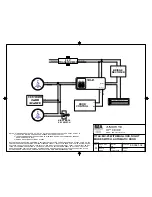4 / 4
Adding the lock to the network
During the pairing process, press button “A” on the
lock interior once.
Removing the lock from the network
Follow your smart home system’s instructions to
remove the lock from the network. When prompted
by the system, press button A” on the lock interior
once.
© 2015 Spectrum Brands, Inc.
1.
Read all instructions in their entirety.
2. Familiarize yourself with all warning and caution statements.
3. Remind all family members of safety precautions.
4. Restrict access to your lock’s back panel and routinely check your settings to
ensure they have not been altered without your knowledge.
5. Dispose of used batteries according to local laws and regulations.
WARNING:
This Manufacturer advises that no lock can provide complete security
by itself. This lock may be defeated by forcible or technical means, or evaded by
entry elsewhere on the property. No lock can substitute for caution, awareness of
your environment, and common sense. Builder’s hardware is available in multiple
performance grades to suit the application. In order to enhance security and reduce
risk, you should consult a qualified locksmith or other security professional.
Network Information
Important Safeguards
Z-Wave System Notes
In order to fully utilize this product, you must have a Z-Wave controller compatible with door locks. Z-Wave
is a “Wireless mesh network,” and results may vary based on building construction and communication
path, with 35 feet+ being typical installed distance from smart home controller. It may be necessary
to install additional Z-Wave beaming capable devices that can serve as repeaters to enhance the
communication path between the lock and controller for a more robust Z-Wave network.
Deadbolt Interior at a Glance
Reference Guide
Back panel
Program button
Status LED
Switches
Turnpiece
Switches and Status LED colors
Troubleshooting
Switch
Function
1
Door lock status LED blinks every 6
seconds
2
Lock automatically re-locks door 30
seconds after unlocking.
3
Audio
4
Not used.
Color
Lock Status
Blinking green
Unlocked
Blinking amber
Locked
Blinking red
Low battery
Solid red
Door handing process
did not work properly.
See the online
Programing and
Troubleshooting Guide.
1 2 3 4
On
Switches
Status
LED
Off
Factory Reset
A factory reset will restore the lock to factory default settings and remove the lock from your smart home system.
1 Remove battery pack.
2 Press and HOLD the Program button
while reinserting the battery pack.
Keep holding the button for 30 seconds until
the lock beeps and the status LED flashes red.
Button “A”
Button “B”
3 Press the Program button once more. When
the LED flashes green and you hear two beeps,
the lock has been reset.
4 Perform the door handing process again to
teach the lock the orientation of the door, and
pair the lock with your smart home system.
A complete Programming and Troubleshooting Guide is available on the
“Deadbolt with Home Connect” page at kwikset.com/wirelesslocks
Status
LED