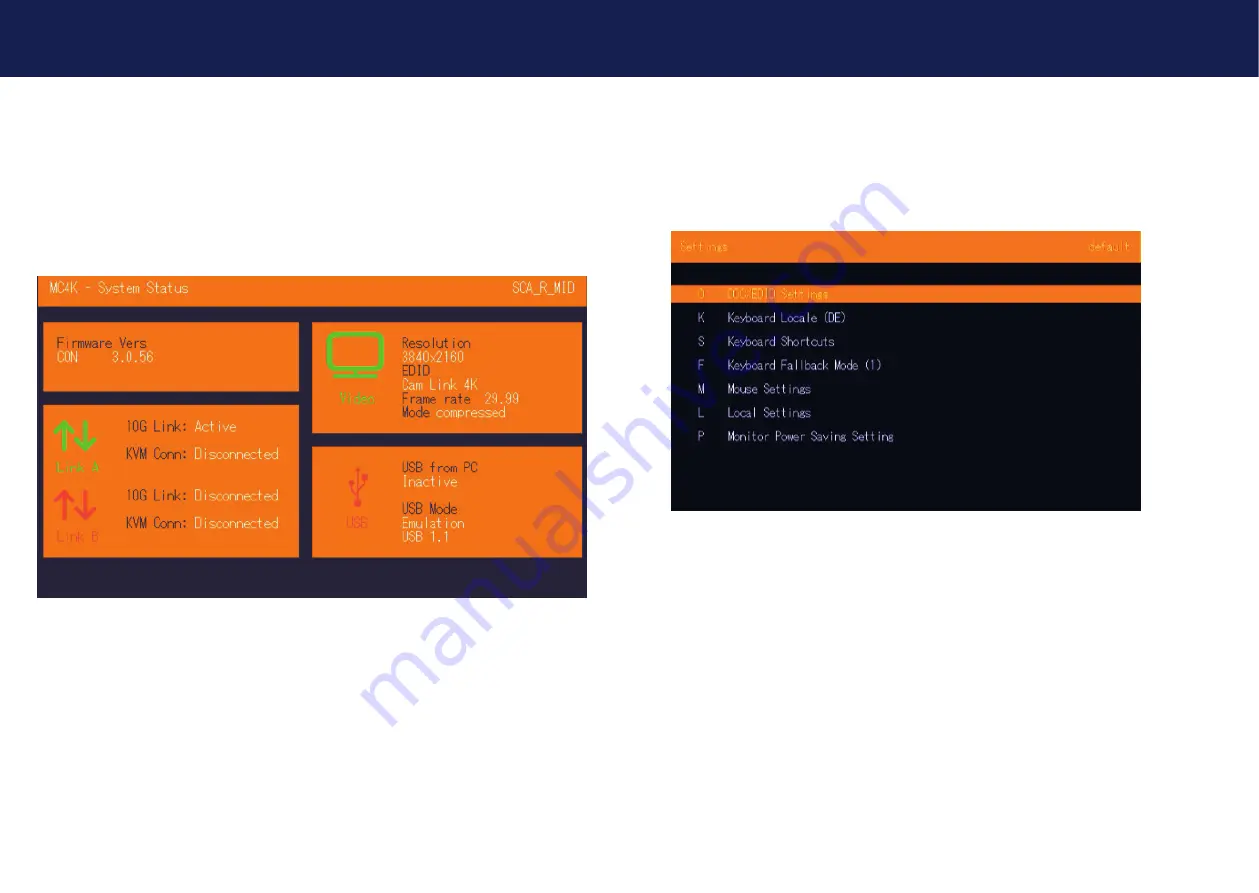
26 | kvm-tec
kvm-tec | 27
Misprints, errors and technical changes reserved
Misprints, errors and technical changes reserved
3.2. SYSTEM STATUS
By pressing the „
S
“ key or by selecting the arrow keys, you access the status menu, where you will
find information about hardware and software versions, as well as the activated upgrades
The menu displays information about the connection, the resolution of the video channel and the
USB status.
The
current Firmware
version is displayed in the upper left corner.
The
link status
indicates whether a connection is possible.
Video and USB display data transfer status
SCREEN „System Status“
3.3 GLOBAL SETTINGS
Pressing the „F“ key or selecting the arrow keys will take you to the Global Settings where you can
configure the ScalableLine.
SEE CHAPTER Global Settings.
3. MAIN MENU & SETTINGS
3. MAIN MENU & SETTINGS
3.4 SETTINGS
By pressing the „G“ key, or by selecting the arrow keys, you can enter the Settings menu, where
you can make all extender settings
SCREEN „Settings“
O
DDC/EDID Settings
K
Keyboard Locale (DE)
S
Keyboard Shortcuts
F
Keyboard Fallback Mode
M
Mouse Settings
L
Local Settings
V
Video Sync Settings
P
Monitor Power Saving Settings























