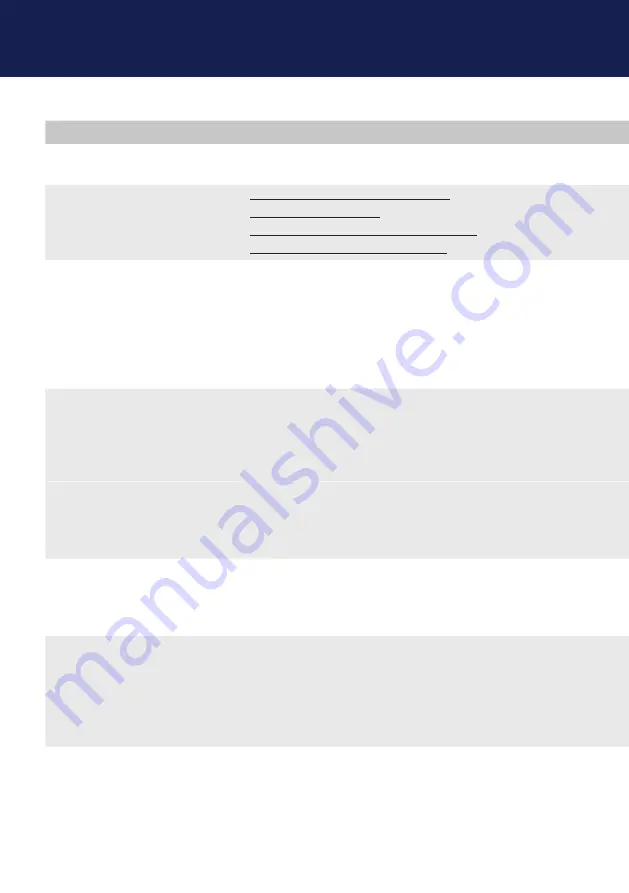
36 | kvm-tec
Error
cause
solution
lED is not
lighting
The devices get no
power
Is the power supply connected?Ne start device
lED is lighting
in red
No connection
between Loc and
Rem
Check if the RJ45/network cable is connected well.
(Clicking noise when plugging in)
Control both, if it does not work please send an e-mail to
[email protected] or phone +42 2253 81912
lED is lighting
in orange
No picture on the
monitor
Check if the local (PC) cable is connected well.
Check if the remote (monitor) cable is connected well.
If everything is connected well but no function appears,
reconnect power supply again.
If the menu is visible, press the O key and choose the
resolution of the monitor. Then press the assigned
number on your keyboard.
lED is lighting
in green
Screen occurs but
the keyboard is
not
working
Plug out/in USB of keyboard and wait until driver is
installed (after few seconds).
Check all USB connections on both sides (Local and
Remote)
If it is still not working, plug out/in USB once more
6. SUPPoRT & fIRST aID
lED is lighting
in green
The screen
flkers,
has an incorrect
display
Install current fi rmware from our homepage http://www.kvm-tec.com/support
lED is lighting
in green
Different
firmware
or USB is not
compatible
Please contact the kvm-tec support team via e-mail:
[email protected] or by phone: +43 2253 81912 30
lEDS different
different firmware
To enter on screen menu/check firmware version:
To enter the On screen menu, press the Scroll Lock key
five times in quick succession. The currently installed
firmware version is displayed below the menu
If firmware update does not work, please send an e-mail
Содержание media4Kconnect 6502 Local
Страница 42: ...42 kvm tec 11 notes...





















