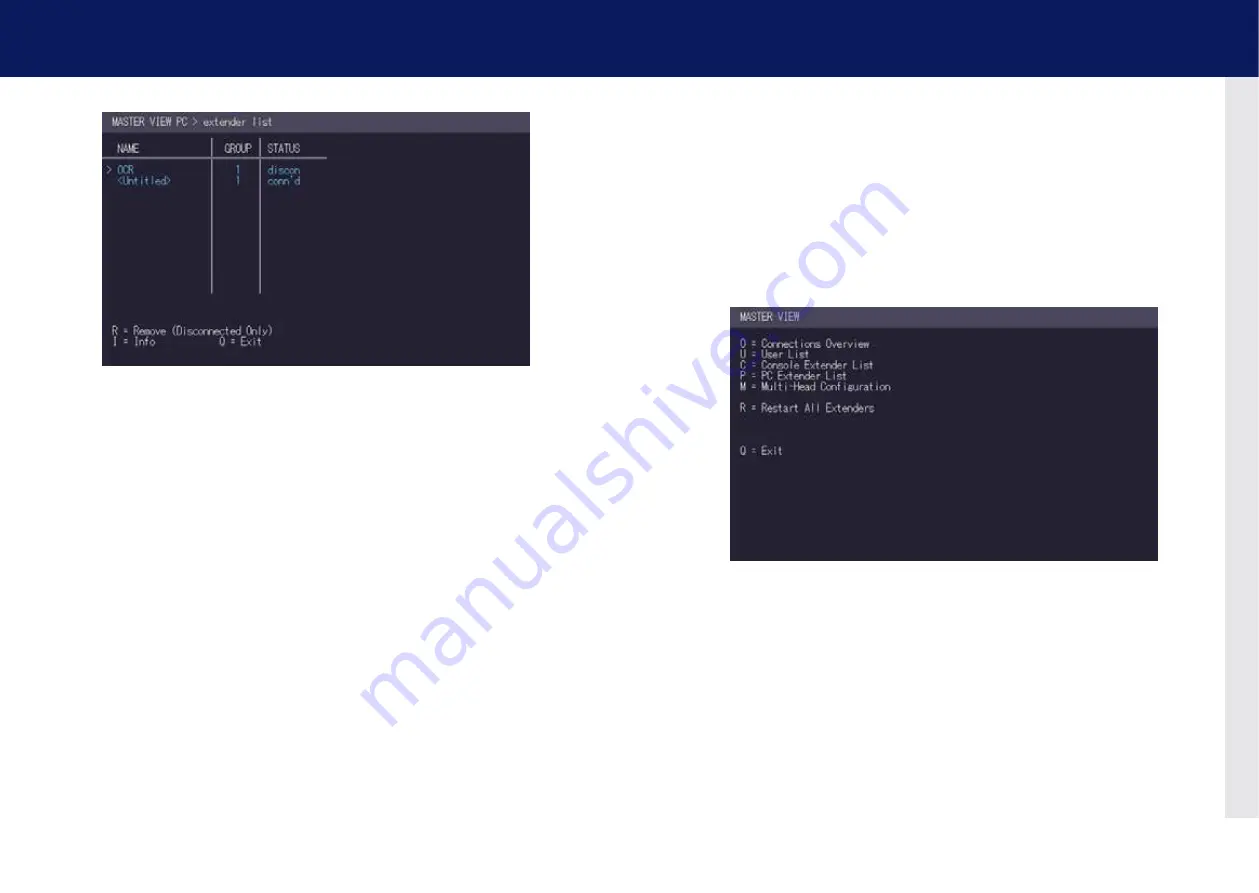
60 | kvm-tec
kvm-tec | 61
4. Network SettiNgS
4. Network SettiNgS
3. to edit the name, groups or status of an extender, press the
I
key. the
PC Extender Detail
menu opens.
4. Use the Up and Down Arrow keys to select the name or group of the PC unit.
5. Press the
E
key to edit the selected parameter.
Example
:
There are the following 3 PC’s: Department PC, Team A PC and Team B PC. The users Alex, Blair
and charlie should have access to the Department Pc and the team a Pc. the users Danny, em
and frankie should have access to the Department Pc and the team b Pc.
To achieve this we assign each PC a different group:
Department PC: Group 1
Team A PC: Group 2
Team B PC: Group 3
Alex, Blair and Charlie are assigned to be members of Group 1 and Group 2. Danny, Em and
Frankie are assigned to be members of Group 1 and Group 3.
4.6 SET UP DUAl-hEAD oR MUlTI-hEAD SYSTEMS
If you use multiple monitors with a PC then you can group individual local and remote units
together in the Multi-Head menu, making them switch as a single unit.
To group individual local and remote extenders:
1. Make sure the
Master View
menu is open (see chapter „How to access the Network Settings
menu (Master View and Network Mode)“).
2. Press the
M
key. the
Multi-Head configuration
menu opens.
Содержание Masterline MVX2
Страница 40: ...78 kvm tec 10 Notes...
























