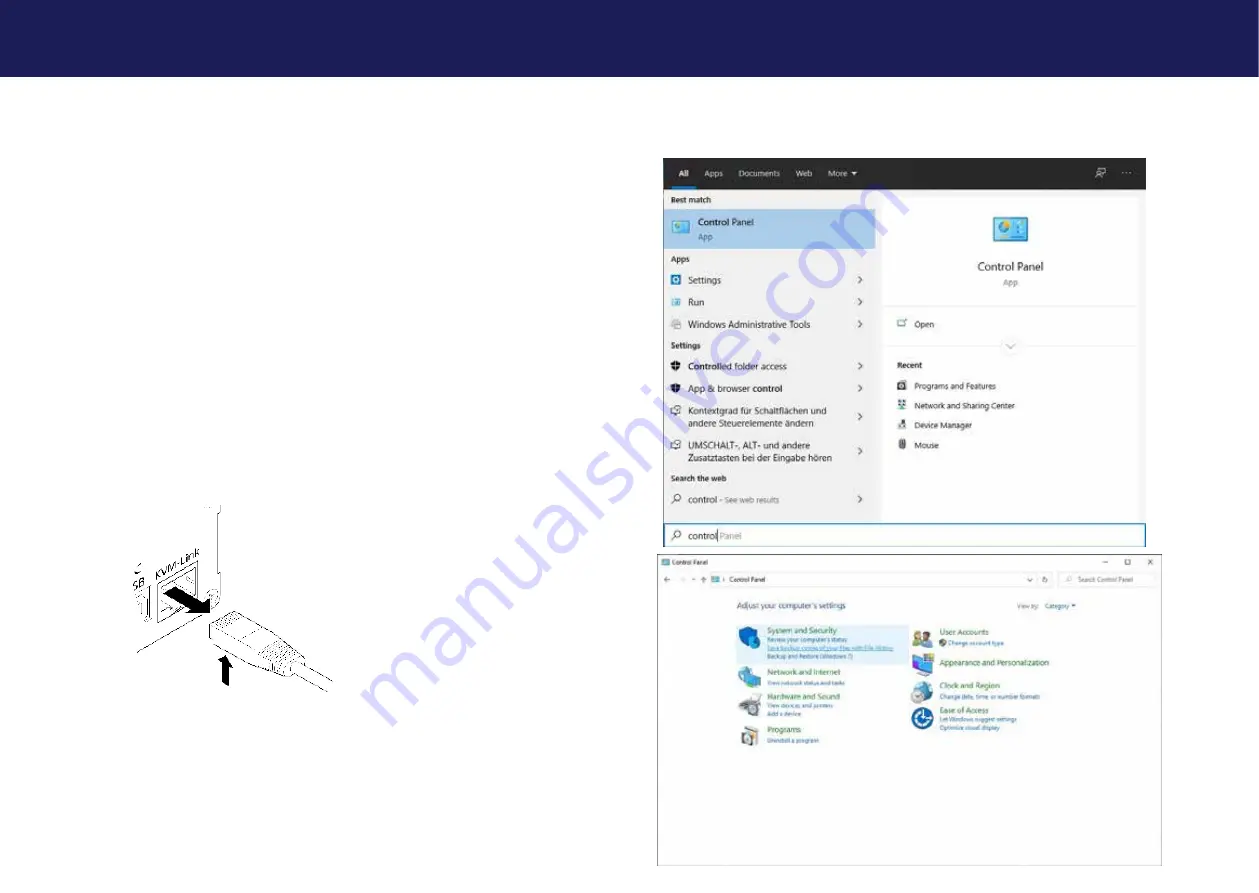
22 | kvm-tec
kvm-tec | 23
Misprints, errors and technical changes reserved
Misprints, errors and technical changes reserved
2.4 START UP
To start up the system without switch:
1. Make sure that the two monitors and the computer are switched on.
2. If you are using a Network Switch, connect the power supply to an earthed wall socket.
3. Connect both extender
power supplies
(C) to an earthed wall socket. Both extenders will
start an initialisation process. The red status LED blinks a few seconds. After a few seconds
the status LED lights green. The monitor will displays your computer’s desktop or any open
applications.
2.5 REMOVING A CATX CABLE
To remove a CATx cable:
• Press the latch down and slowly pull the cable out.
2. INSTALLATION OF THE EXTENDER
2. INSTALLATION OF THE EXTENDER
2.6 BEST PRACTICE FOR WINDOWS 10
Disable USB Energy Savings in Windows 10













































