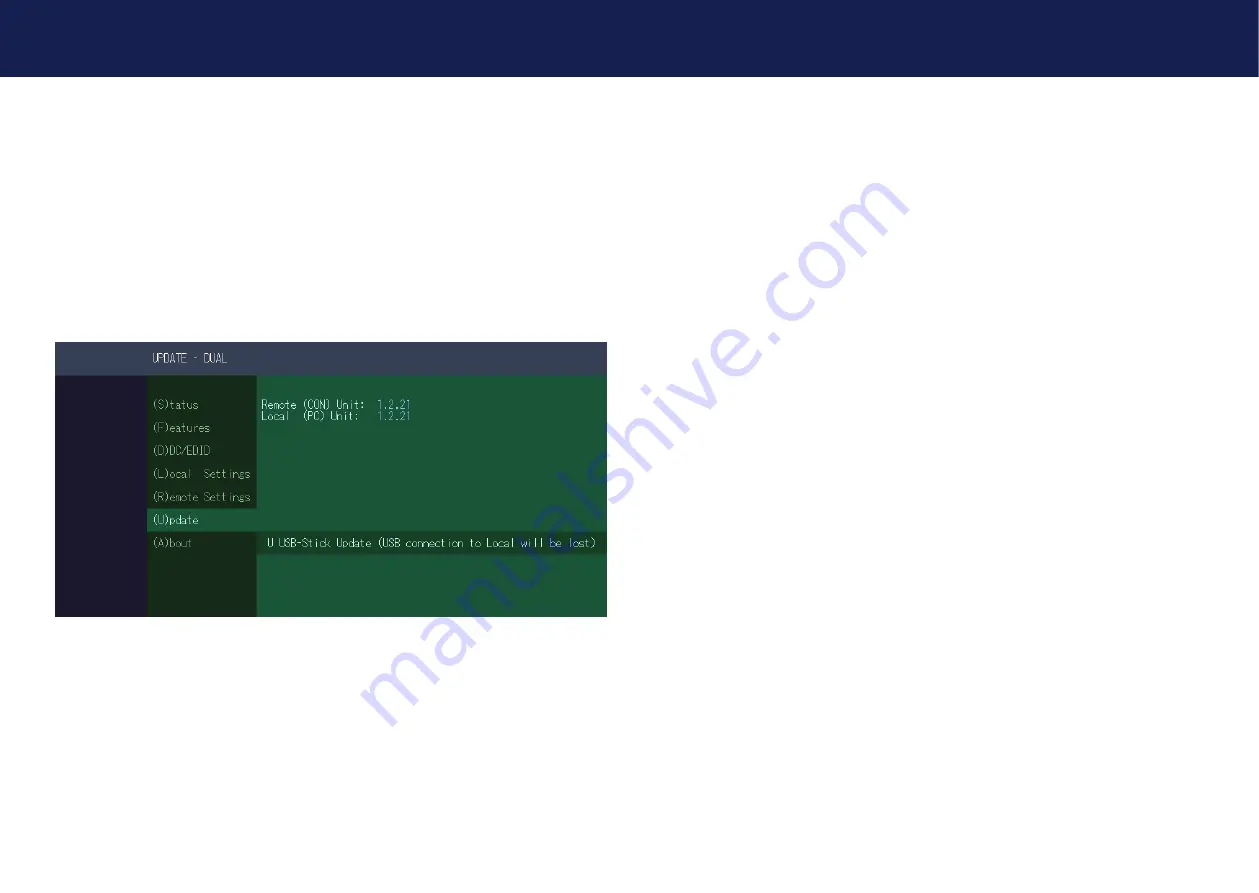
56 | kvm-tec
kvm-tec | 57
3. EXTENDER SETTINGS
3. EXTENDER SETTINGS
3.8.2 FIRMWARE UPDATE WITH USB STICK
For the update with an USB stick the following steps are necessary
1. you receive the message that you can plug in the USB stick.
2. copy the update file (ending in .bin) to the USB stick
3. make sure that the update file is directly on the stick and that it is not in any
subdirectory
4. the USB stick must be formatted with FAT-32
3.9 UNLOCK AN UPGRADE
1. Make sure that the Features menu is open.
2. Press the
U
key. The Options Overview menu opens. The device ID is displayed.
3. Order the unlock code from your supplier by providing the 9-digit device ID and the serial
number of the KVM Extender.
4. Enter the unlock code from the supplier.
5. The extender will automatically reboot.
6. To confirm that the option has been unlocked, return to the Unlock Features menu and verify
that the corresponding option is now displayed under Unlocked Features.
3.9.1 ENABLE OR DISABLE USB MEMORY UPGRADE
The USB memory option allows the user to enable or disable the memory option. when
the USB memory option is enabled, USB flash memory and external storage devices can be
accessed through the extender. If your extender is equipped with the USB Memory Option, you
can enable and disable it at any time.
To enable or disable the USB Memory upgrade:
1. make sure the Features Menu is open.
2. Press the
U
button. The Options Overview will open and the currently stored USB memory
status will change (Enabled or Disabled).
Содержание EASYLINE masterEasy
Страница 44: ...86 kvm tec 11 NOTES ...






























