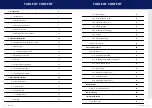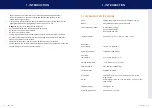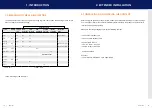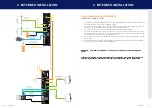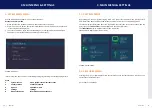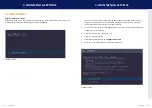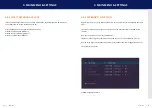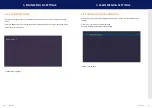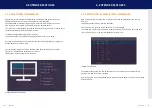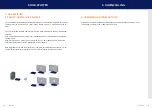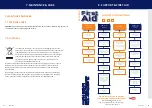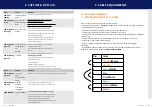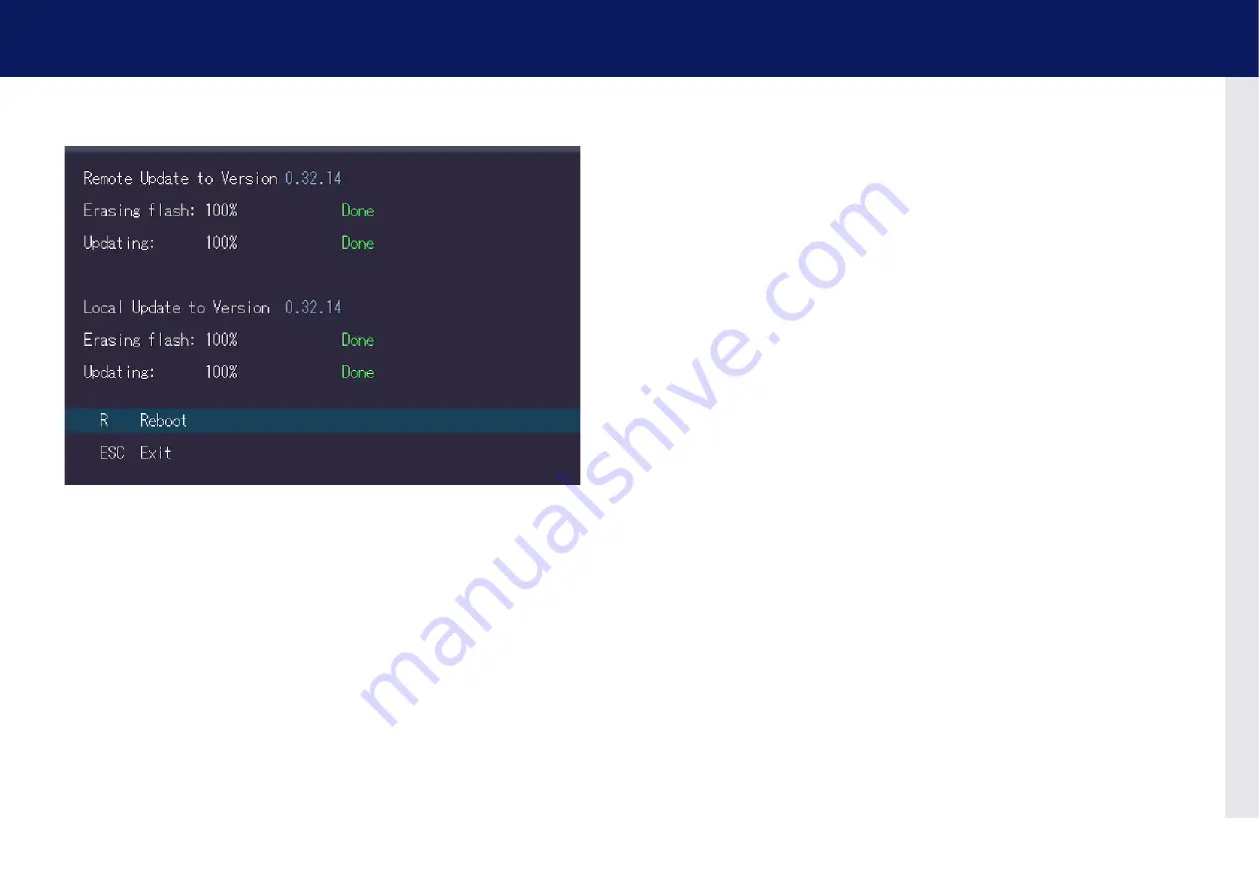
24 | kvm-tec
kvm-tec | 25
The upgrade menu shows
all already installed and activated settings:
Analog sound
Fix displayed (active)
Embedded Sound
Fix displayed (active)
RS232
Fix displayed (active)
USB Save Feature
(no mass storage) on/ off
default off
Matrix Switching
Usb MEMorY UPGraDEs
USB flash memory and external storage devices can be accessed via the extender via the
already activated upgrade USB memory.
The USB memory upgrade can be switched off and on by pressing „
M“.
soUnD
The upgrade is already activated and transmits sound in CD quality analog over 3.5mm
sockets in both directions.
Furthermore, the embedded sound information of the display port is transmitted.
rs 232
A maximum serial transfer rate of 115200kBd possible
It is not necessary to set the baud rate and bits per character.
„r
“ appears in the menu item and this function is permanently active.
switching up to 2000 endpoints
The already activated Switching upgrade can be activated from the Switching menu (in the
main menu).
By pressing
„s“,
you can access the switching menu and thus activate or de-activate the
switching upgrade.
In the main menu you can configure the switching system with
„s“.
SCREEN „ Update“
The UPDATE process is now started and takes place in two steps:
1.
Erasing flash: erases the memory
2. Updating: the new version is installed
3. MaIn MEnU & sETTInGs
3. MaIn MEnU & sETTInGs