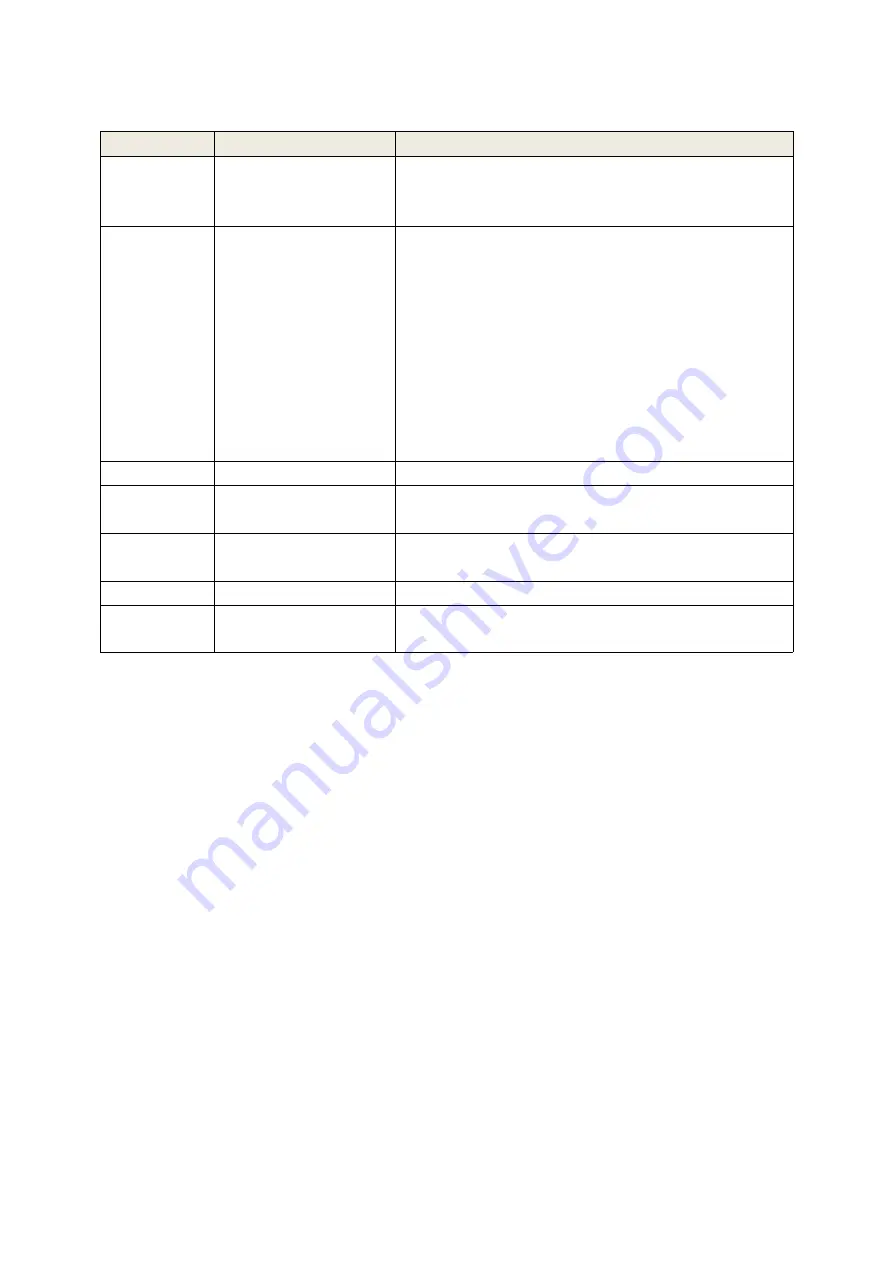
10
No.
Component
Description
1
Port Selection
Pushbuttons
Pressing a Port Selection Pushbutton brings the
focus to the computer attached to its
corresponding port.
2
Port LEDs
The Port LEDs are built into the Port Selection
Pushbuttons.
Online – Lights
green
to indicate that the computer
attached to its corresponding port is up and
running.
Note: The green light for a given port is lit for as
long as there is a powered on USB connection
between the KVM switch and computer.
Selected – Lights
red
to indicate that the computer
attached to its corresponding port has the KVM.
3
Power Switch
The power adapter cable plugs in here.
4
USB Console Ports
Your USB keyboard and mouse plug into these
ports.
5
Audio Ports
The cables from your main speakers and main
microphone plug in here.
6
Console Monitor Port
The cable from your console monitor plugs in here.
7
KVM Port Selection
The custom KVM cables that attach to your
computers plug in here.














