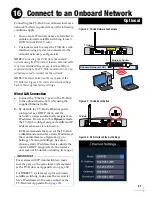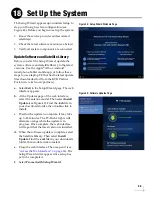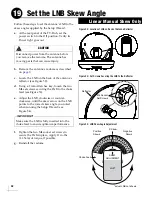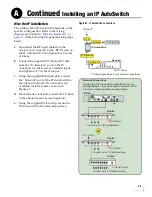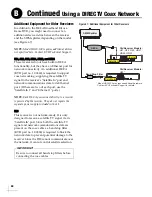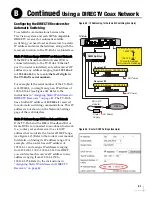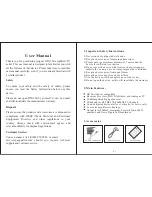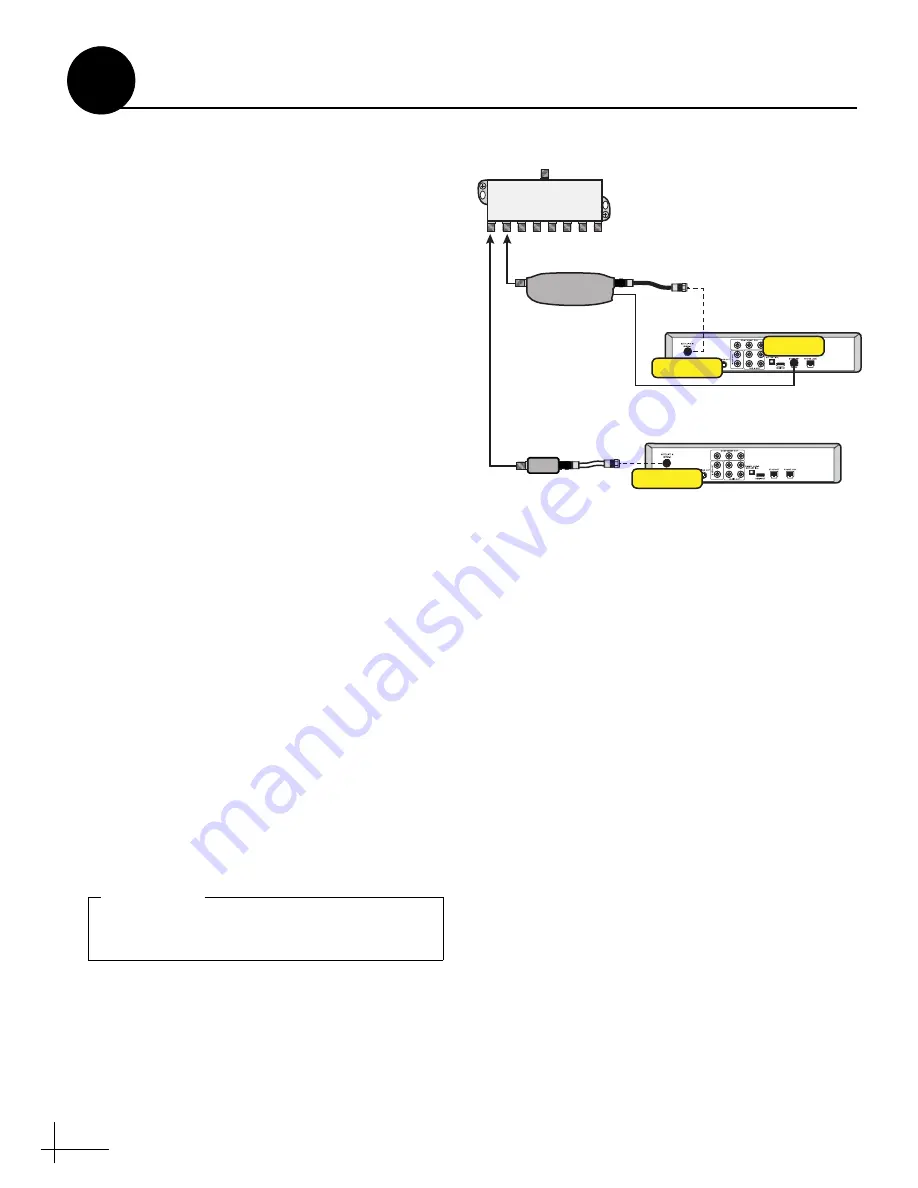
40
Additional Equipment for Older Receivers
In addition to the DECA Broadband Kit or a
Genie DVR, you might need to connect an
additional device in-line between the receiver
and the SWM splitter, depending on the model
(see Figure 67).
NOTE:
Model HR20-100 requires additional devices
not specified here. Contact KVH Technical Support.
H21, H22, H23, HR21, HR22, and HR23
These receivers do not have built-in DECA
functionality, but they have an Ethernet port for
network connectivity. An additional DECA
(KVH part no. 19-0860) is required to support
coax networking, supplying the satellite TV
signal to the receiver's "Satellite In" port and
network communications data to its Ethernet
port. (If there are two of each port, use the
"Satellite In 1" and "Ethernet 1" ports.)
NOTE:
Each DECA you connect directly to a receiver
is powered by the receiver. They do not require the
separate power supply included in the kit.
H20
This receiver is not network-ready. It is only
designed to receive a satellite TV signal via its
"Satellite In" port. Since both the satellite TV
signal and network communications data are
present on the coax cables, a band stop filter
(KVH part no. 19-0868) is required to block the
network data to prevent potential damage to the
receiver. Since the H20 cannot communicate over
the network, it cannot control satellite selection.
Figure 67: Additional Equipment for Older Receivers
* Model HR20-100 may require additional hardware.
Contact KVH Technical Support for details.
Satellite In
Old Receiver Models:
H21, H22, H23, HR21,
HR22, HR23
Satellite In
Old Receiver Models:
H20*
Ethernet
DECA
Band Stop Filter
SWM Splitter
Be sure to connect all band stop filters before
connecting the coax cables.
IMPORTANT!
Continued
Using a DIRECTV Coax Network
B
Содержание TracVision TV5
Страница 1: ...KVH Industries Inc Installation Guide TracVision TV5 ...
Страница 45: ......