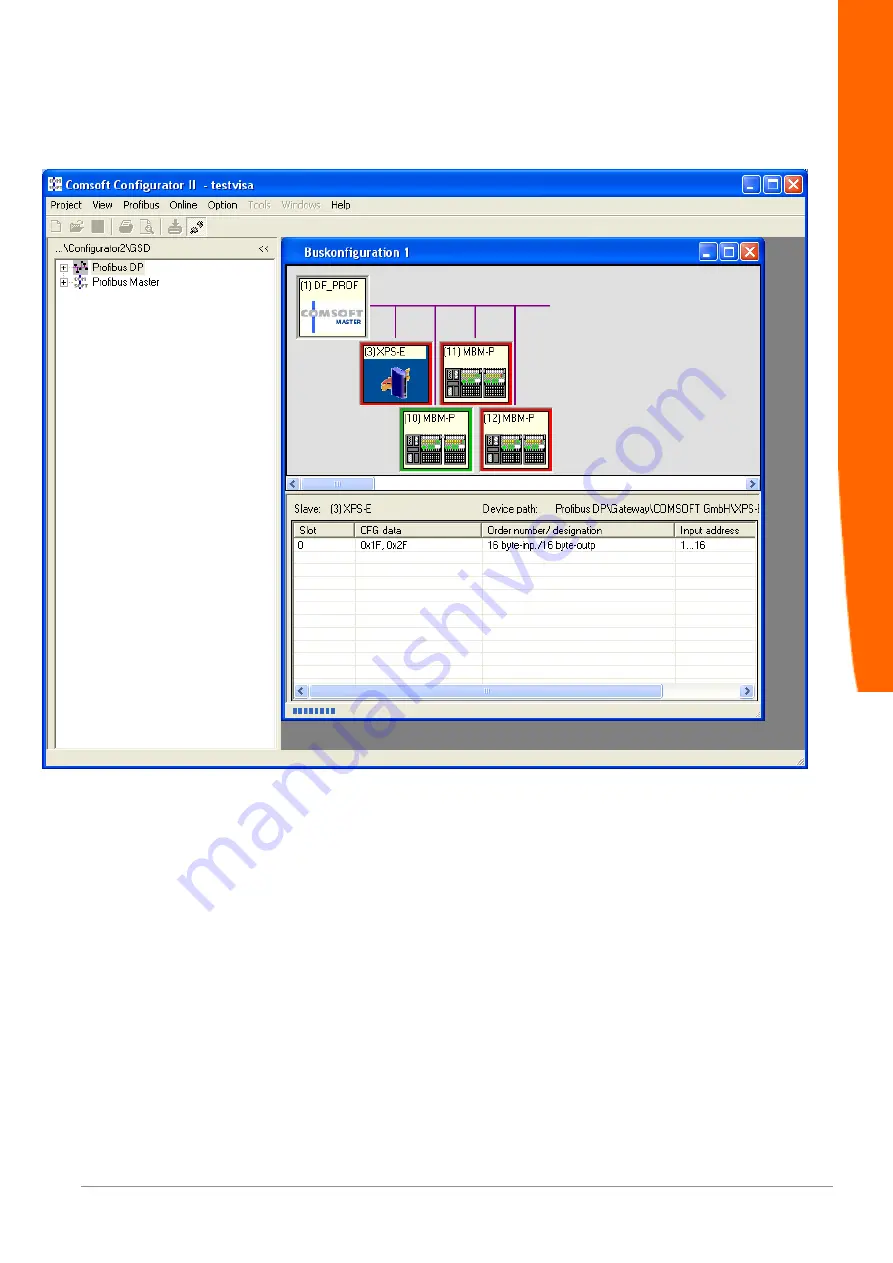
FNL Getting Started
13 / 22
"Configurator II" displays the online status of the DP-slaves:
Illustration 12:
Monitor/Modify mode
"Configurator II" displays the status of every DP Slave (coloured
frame) and allows to monitor and modify the I/O data, and also
display the PROFIBUS specific diagnostic-data by clicking the DP
Slaves. For further details please refer to the online help system of
"Configurator II".
PROFIBUS
Содержание FNL Series
Страница 1: ...Getting Started FNL 26 04 2016 ...








































