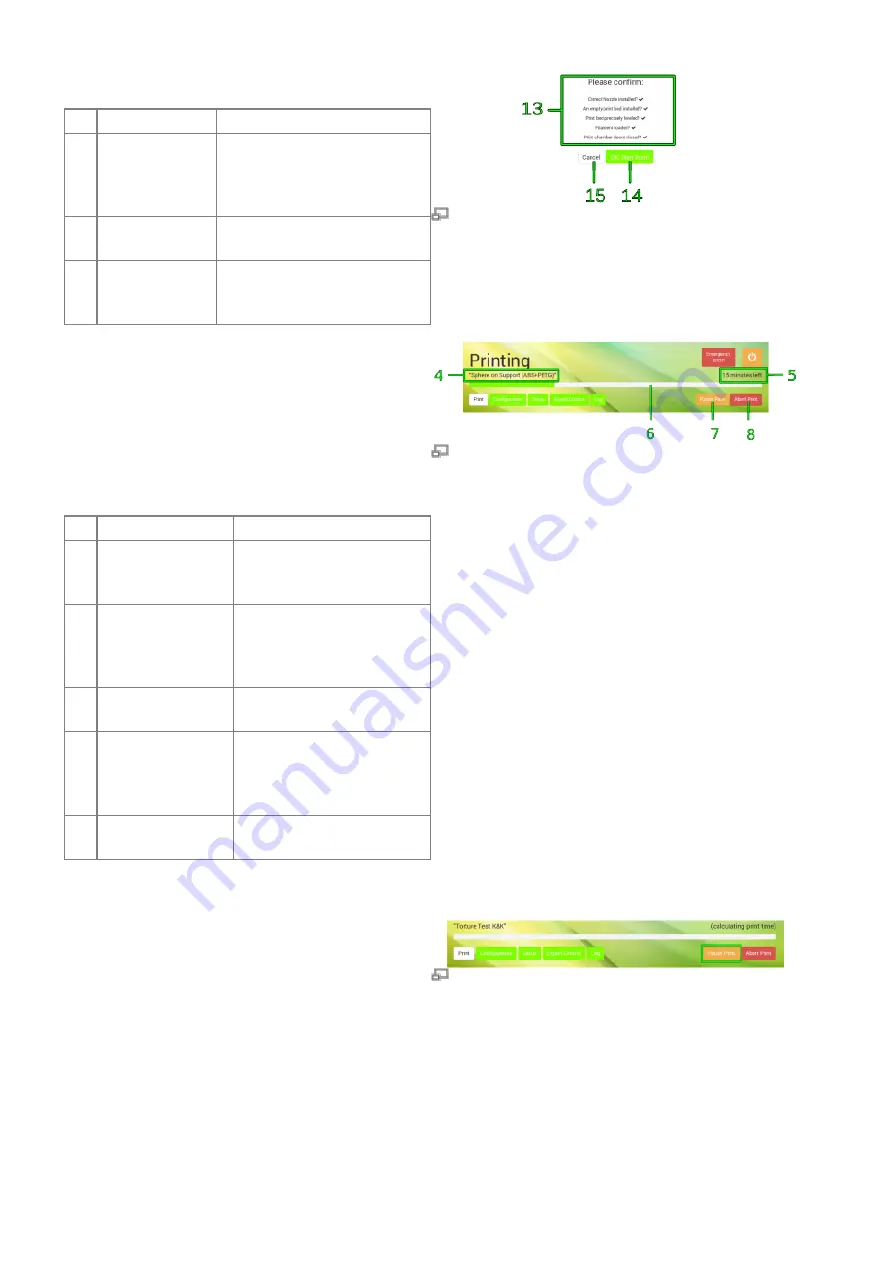
the queue.
No. Description
Content/Function
1 Checklist
Please make sure that all
displayed requirements
have been met before
proceeding.
2
[OK, Start
Print] button
If all preparations have
been made, tap to proceed.
3
[Cancel]
button
Tap to abort if any
requirements has not been
met.
“Ready to print?” query
After confirmation the RepRap Industrial starts
processing the print job and the status message
changes to Printing. All other menus are
deactivated during a print. The print job name,
the current progress, and the estimated
remaining time are displayed and the [Abort
Print] button is active.
No. Description
Content/Function
4 Print job name
The name of the slicing
file uploaded to the
queue.
5 Countdown
Displays the estimated
remaining time
(calculated from the G-
code).
6 Progress bar
Indicates the progress of
the print job graphically.
7
[Pause/Resume
Print] button
Allows interrupting a
print job for interference
and subsequent
resumption.
8
[Abort Print]
button
Tap to
Print status screen (top half only).
Pause function
The pause function was built in for the case that
a print job needs to be interrupted and later
resumed for other reasons than “out-of-filament”
(see
).
After tapping the [Pause Print] button, the
printer keeps printing until the cache is empty.
This may take a few minutes, according to the
complexity of the current g-code. Afterwards,
the print bed is lowered into its home position,
the extruders are turned off and the print head
moves to the maintenance position.
Interrupting the print with the pause function.




















