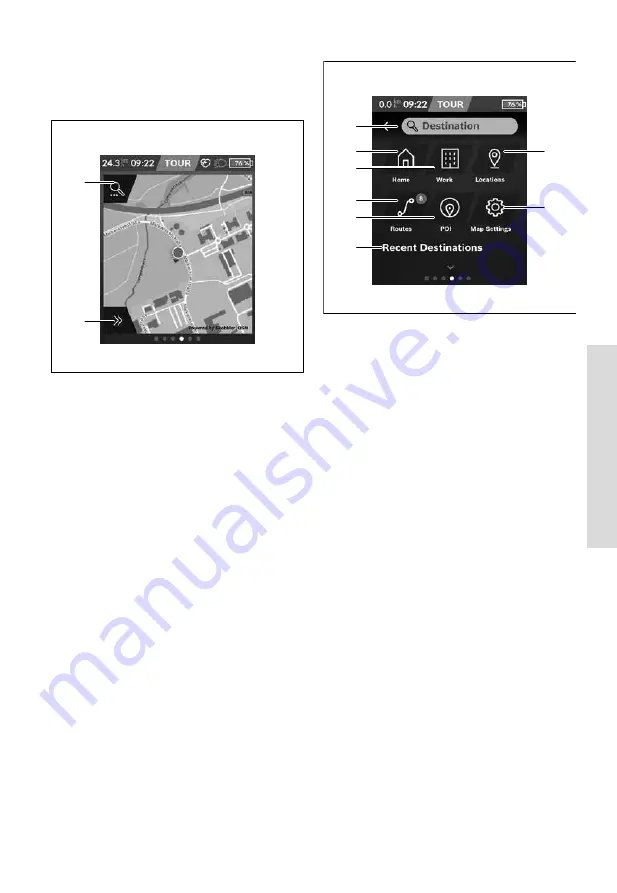
En
glish – Pa
ge 4
7
De
ut
sc
h – S
ei
te 45
English –
9
decrease the size
of the map section, pinch both fingers to-
gether. To
move
the map, simply move the map with both
fingers on the screen. To
select a destination
, press and
hold one finger on the map.
n1
n2
n1
Navigation search
n2
Navigation functions
In the navigation functions
n2
, you can select your
destinations so that you can reach them using the
current state of charge.
When navigation is active, the user receives informa-
tion about whether it is possible to reach the destina-
tion with the current assistance mode and current
state of charge of the eBike battery.
The circle around your location shows how far you
can go, taking into consideration the assistance level
set and the terrain ahead with the current battery
charge. Changing the assistance level means that the
circle adapts accordingly.
Selecting the navigation search
n1
brings up the following
menu:
n3
n4
n5
n6
n7
n8
n9
n10
n3
Input field
<Destination>
Enter the address of your destination or a POI (e.g. a
restaurant) here. Depending on what you enter, you
are shown all possible addresses within 100 km.
n4
Button
<Home>
Selecting this button guides you to your home ad-
dress.
A)
n5
Button
<Work>
Selecting this button guides you to your work ad-
dress.
A)
n6
Button
<Locations>
Selecting this button means you can find your saved
locations that have been synchronised by the app or
the portal.
n7
Button
<Routes>
This displays the routes that have been saved in the
portal, followed by the synchronised routes.
n8
Button
<POI>
Selecting this button means you can find destinations
of general interest, such as restaurants or shopping
facilities.
n9
Button
<Map Settings>
Selecting this button means you can change the map
display or manage your maps.
n10 <Recent Destinations>
This is where your recent routes and locations are lis-
ted.
A) Data from the app and the portal is used and displayed.
When you have entered the destination, you are then shown
the fastest route (
<Fast>
). Additionally, you can select the
most scenic route (
<Scenic>
) or the route for mountain
bikes (
<MTB>
). Alternatively, you can opt to be guided
home (if you have entered your home address in the portal),
select one of the recent destinations used, or choose from
saved locations and routes.
The battery's remaining range is calculated and displayed,
taking into consideration the topographical conditions. The
Bosch eBike Systems
1 270 020 BN2 | (18.03.2020)
Содержание BUI215
Страница 1: ...supplementing the ORIGINAL OPERATING INSTRUCTIONS EPAC ENGLISH ...
Страница 2: ......
Страница 11: ...English Page 9 KTM Declaration of Conformity ...
Страница 30: ...English Page 28 2 1 2 3 4 5 17 6 Kiox on board computer ...
Страница 31: ...English Page 29 3 8 9 10 11 12 13 7 19 1 2 A 1 5 14 16 15 18 Bosch eBike Systems 1 270 020 XBK 17 03 2020 ...
Страница 39: ...English Page 37 2 7 6 5 4 9 3 2 1 8 1 270 020 BN2 18 03 2020 Bosch eBike Systems Nyon on board computer ...
Страница 73: ...KTMBIKESOFFICIAL KTMBIKEINDUSTRIES webleedoRANGE ...
















































