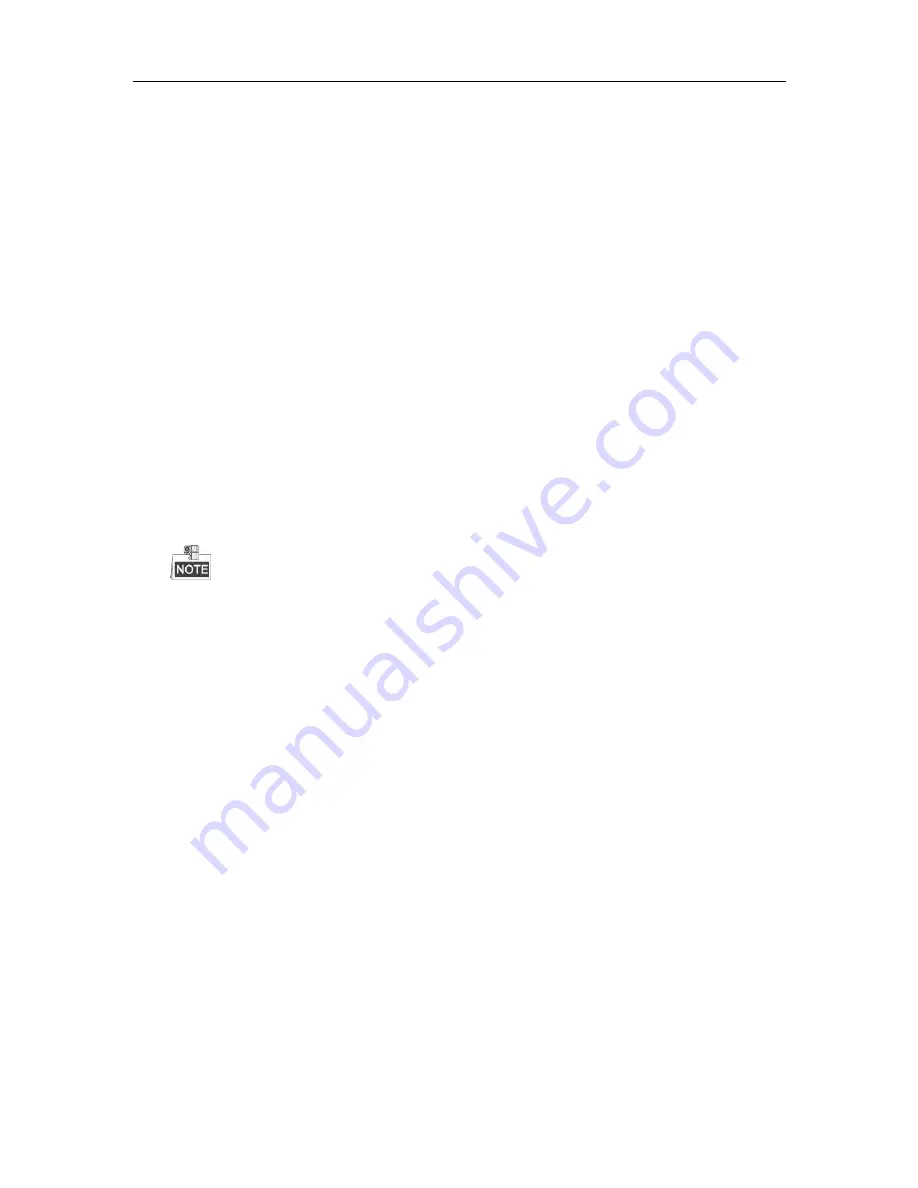
EZHD-TVL4/8/16 DVR Quick Installation Guide
19
Local Recording (in the DVR) using the Web Interface
Two recording types can be configured: Manual and Scheduled. This section describes the configuration for scheduled
recording.
Steps:
1.
Click
Configuration >
Remote Configuration > Camera Settings > Schedule Settings
to enter the Record
Schedule settings interface.
2.
Select the camera to configure for the recording schedule.
3.
Check the checkbox of
Enable Record
Schedule
to enable recording schedule.
4.
Click
Edit
to edit record schedule.
5.
Choose the day in a week to configure scheduled recording.
1)
Configure All Day or Customize Record:
If you want to configure the all-day recording, please check the
All Day
checkbox.
If you want to record in different time sections, check the
Customize
checkbox. Set the Start Time and
End Time.
The times for each segment cannot be overlapped. Up to 8 segments can be configured.
2)
Select a
Record Type
. The record type can be Continuous, Motion, Alarm, Motion & Alarm, and Motion |
Alarm.
3)
Check the checkbox of
Select All
and click
Cop
y to copy settings of this day to the whole week. You can
also check any of the checkboxes before the date and click
Copy
.
4)
Click
OK
to save the settings and exit the Edit Schedule interface.
6.
Click
Advanced
to configure advanced record parameters
.
7.
Click
Save
to validate the above settings.

















