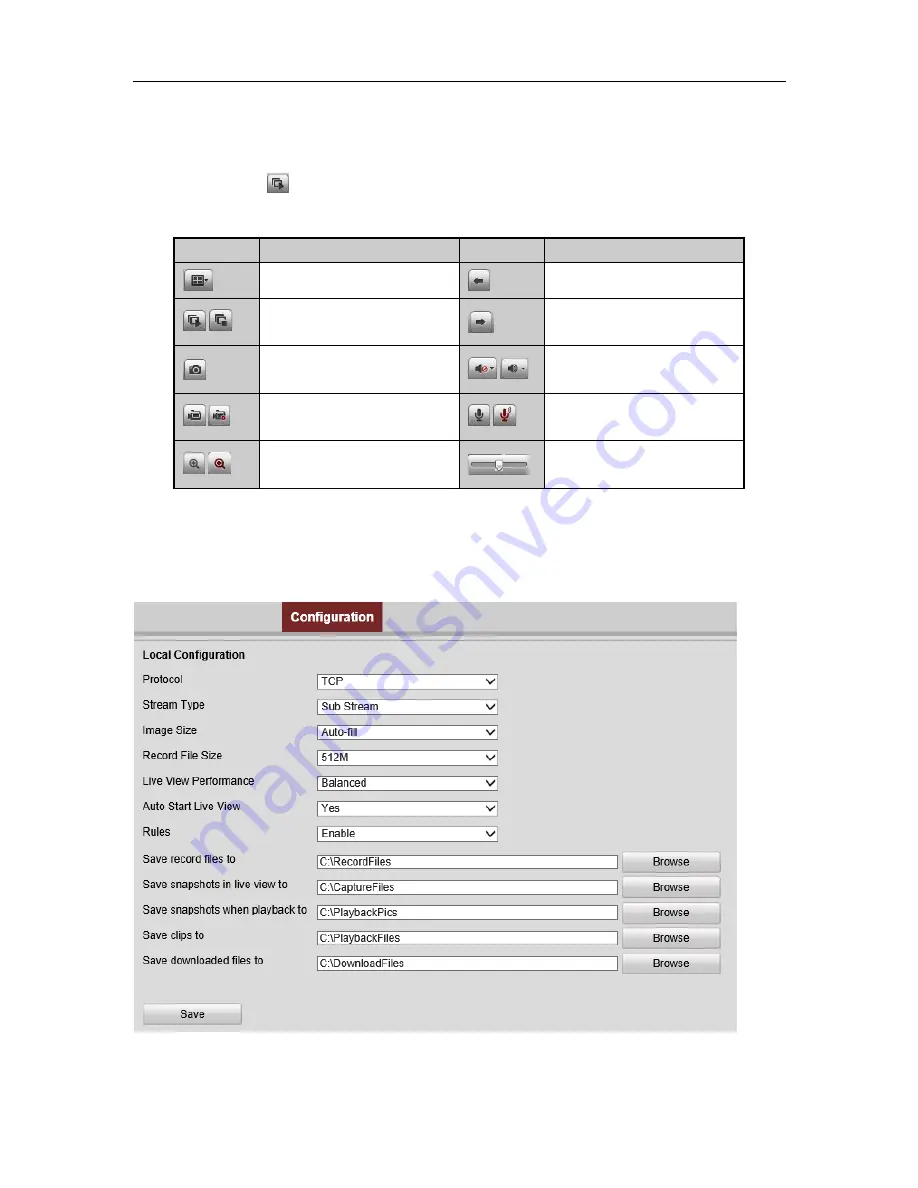
EZHD-TVL4/8/16 DVR Quick Installation Guide
18
1.
In the live view window, select an active window by clicking the mouse.
2.
Double click a camera from the device list to start live view.
3.
You can click the
button on the toolbar to start/stop the live view from all cameras on the device list.
Refer to the following table for the description of buttons on the live view window:
Icon
Description
Icon
Description
Select the window-split mode
Previous page
/
Start/Stop all live view
Next page
Capture pictures from the camera
live view
/
Start/stop audio
/
Start/Stop all recording
/
Start/Stop two-way Audio
/
Enable/Disable digital zoom
Adjust volume
Remote Recording at the PC
Before you start
Make sure the PC has access to adequate HDD or network disk storage, and the HDD or network disk has been
formatted and chosen in Local Configuration as the target recording path.
You can then click on the Snapshot and Record buttons on the control bar at the bottom of the screen.


















