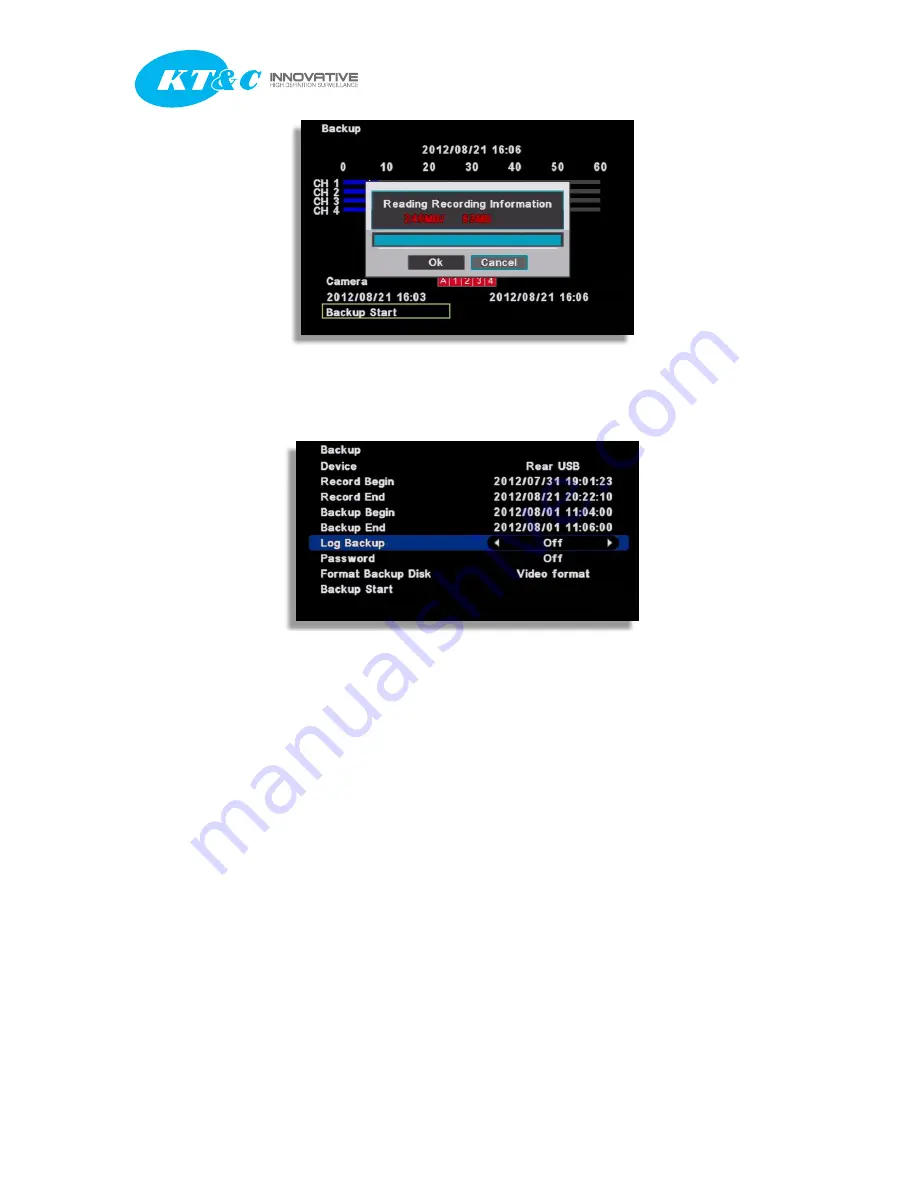
K9-a Series Manual
K9-a Series Manual
58
[8] Before backup, it shows the USB port used, backup time, and various backup options.
• Log Backup : The log file will be saved together.
• Password : Backup data can be protected by the password.
• Backup Format : Select type of backup file.
- Executable format : Video data will be saved with its own built-in viewer.
- Video Format : Only raw video data file will be saved without viewing software.
Video Format can be played and viewed with 'MS Backup Viewer‟ included in software
package.
[9] Backup Start : The backup will start.
















































