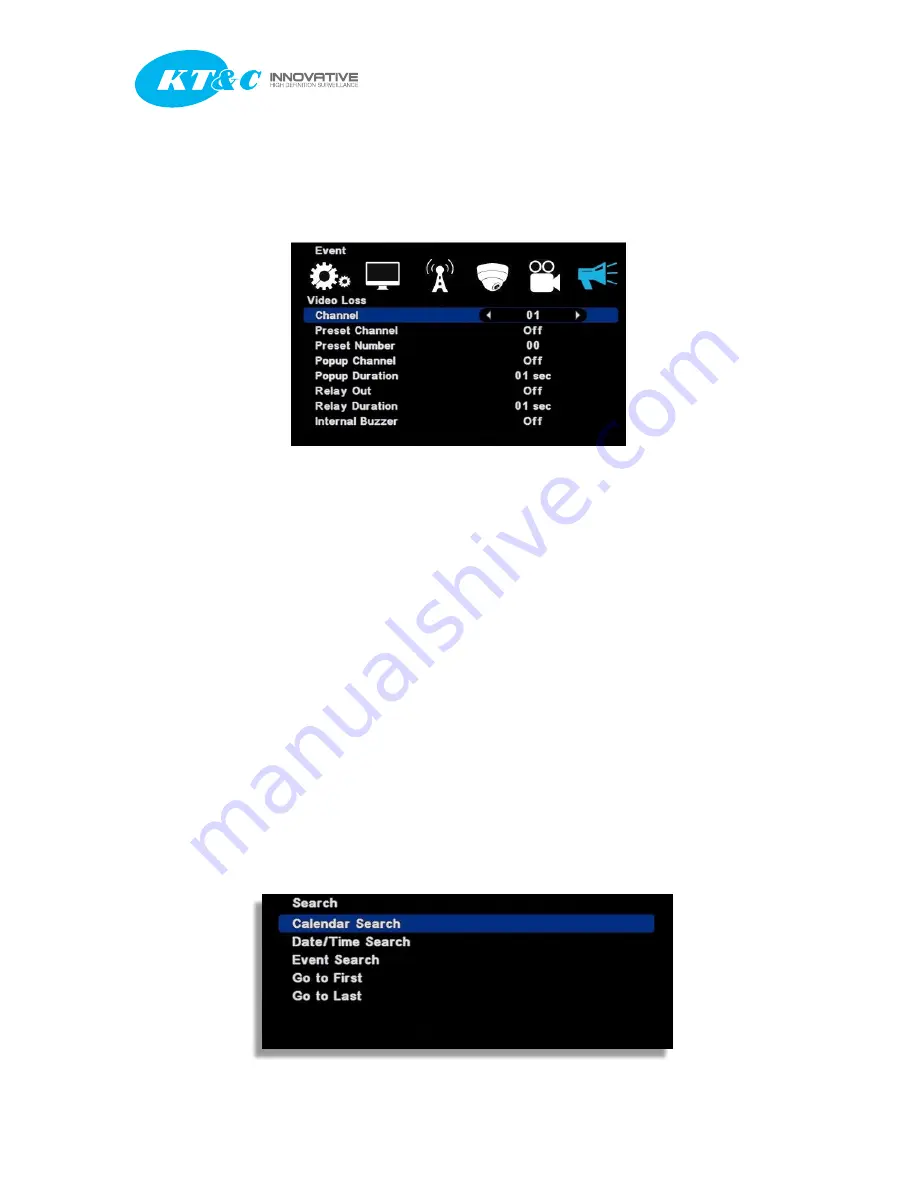
K9-a Series Manual
K9-a Series Manual
50
• Relay duration : Relay out duration.
• Internal buzzer : Internal buzzer usage.
[3] Video loss : It is the setup for PTZ, pop-up, relay out, buzzer in video loss.
• Channel : Select the channel to apply.
• Preset channel : Select the preset camera being applied for the event.
• Preset number : Select the preset number to move.
• Popup Channel : Select the usage Popup usage by ON/OFF.
• Popup Duration : Popup window floating time.
• Relay out : Select the alarm out
• Relay duration : Relay out duration.
• Internal buzzer : Internal buzzer usage.
▒ Chapter 9. Search ▒
9-1. Search menu
It supports the various ways of search mode such as Calendar, Date/Time, Event, etc.
[1] How to call menu : Select the “SEARCH” from remote controller and right button of mouse.
[2] Search mode selection
















































