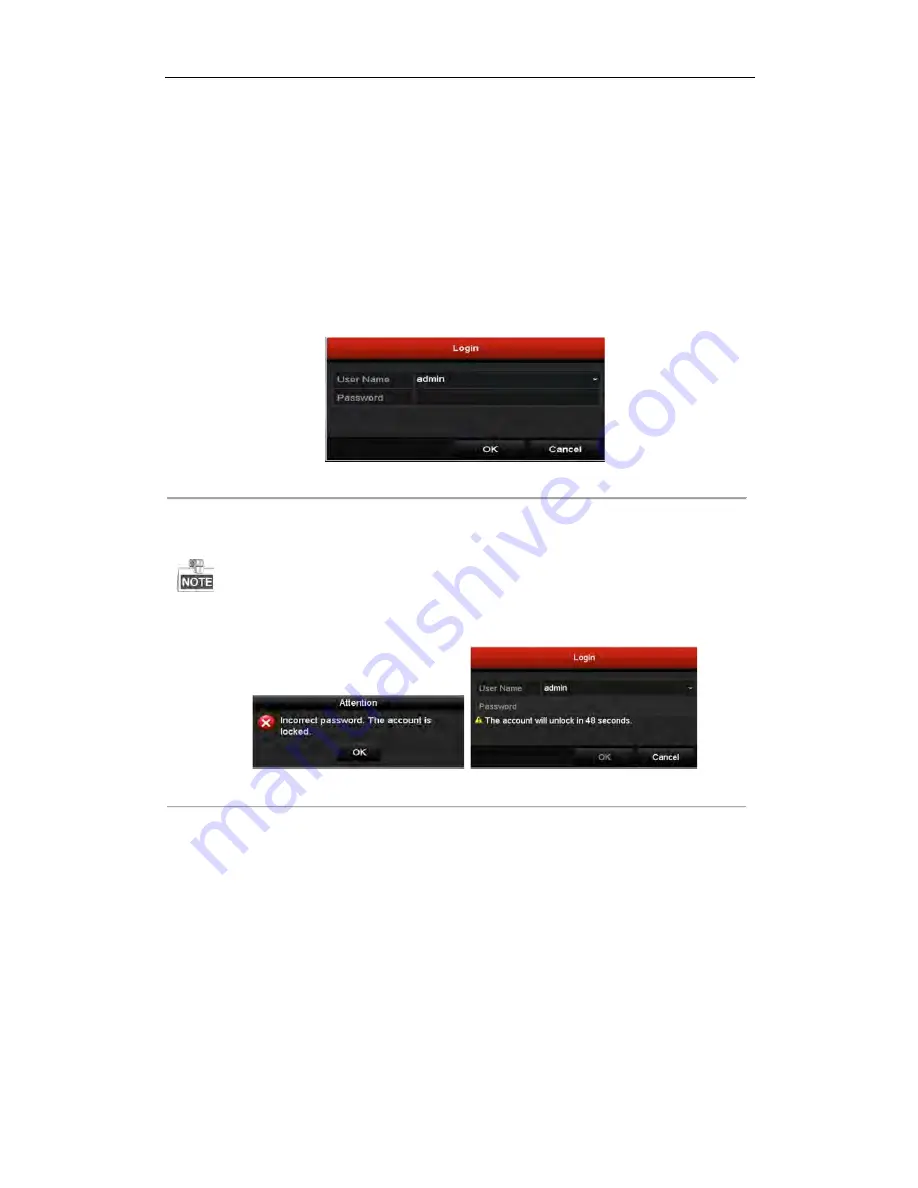
User Manual of Network Video Recorder
30
2.4
Login and Logout
2.4.1
User Login
Purpose:
If NVR has logged out, you must login the device before operating the menu and other functions.
Steps:
1.
Select the
User Name
in the dropdown list.
Figure 2. 13
Login Interface
2.
Input
Password
.
3.
Click
OK
to log in.
The device gets locked for 60 seconds if the admin user performs 7 failed password attempts (5 attempts for the
guest/operator).
Figure 2. 14
User Account Protection
2.4.2
User Logout
Purpose:
After logging out, the monitor turns to the live view mode and if you want to do some operation, you need to enter
user name and password tog in again.
Steps:
1.
Enter the Shutdown menu.
Menu>Shutdown
Содержание ENR Series
Страница 1: ...ENR Series Network Video Recorder User Manual...
Страница 14: ...User Manual of Network Video Recorder 13 Chapter 1 Introduction...
Страница 23: ...User Manual of Network Video Recorder 22 Chapter 2 Getting Started...
Страница 42: ...User Manual of Network Video Recorder 41 camera Figure 2 31 Edit IP Camera Interface Manual...
Страница 43: ...User Manual of Network Video Recorder 42 Chapter 3 Live View...
Страница 51: ...User Manual of Network Video Recorder 50 Chapter 4 PTZ Controls...
Страница 62: ...User Manual of Network Video Recorder 61 Chapter 5 Recording Settings...
Страница 83: ...User Manual of Network Video Recorder 82 Chapter 6 Playback...
Страница 96: ...User Manual of Network Video Recorder 95 Chapter 7 Backup...
Страница 104: ...User Manual of Network Video Recorder 103 Chapter 8 Alarm Settings...
Страница 109: ...User Manual of Network Video Recorder 108 inputs to copy the settings to them Figure 8 8 Copy Settings of Alarm Input...
Страница 118: ...User Manual of Network Video Recorder 117 Chapter 9 VCA Alarm...
Страница 129: ...User Manual of Network Video Recorder 128 Chapter 10 VCA Search...
Страница 137: ...User Manual of Network Video Recorder 136 Chapter 11 Network Settings...
Страница 158: ...User Manual of Network Video Recorder 157 Chapter 12 HDD Management...
Страница 163: ...User Manual of Network Video Recorder 162 Figure 12 10 Initialize Added NetHDD...
Страница 173: ...User Manual of Network Video Recorder 172 Chapter 13 Camera Settings...
Страница 177: ...User Manual of Network Video Recorder 176 Chapter 14 NVR Management and Maintenance...
Страница 187: ...User Manual of Network Video Recorder 186 Chapter 15 Others...
Страница 196: ...User Manual of Network Video Recorder 195 15 5 Appendix...






























