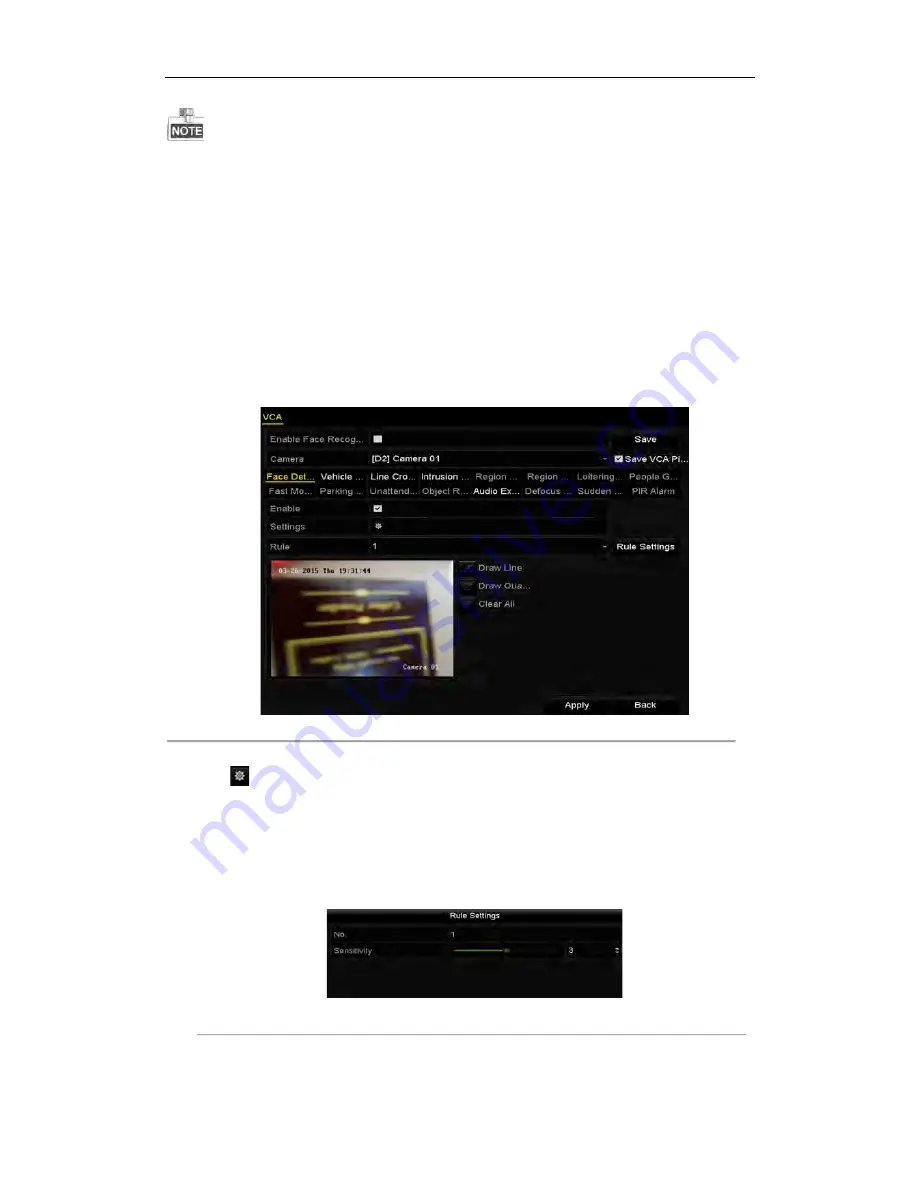
User Manual of Network Video Recorder
118
l
All VCA detection must be supported by the connected IP camera.
9.1
Face Detection
Purpose:
Face detection function detects the face appears in the surveillance scene, and some certain actions can be taken
when the alarm is triggered.
Steps:
1.
Enter the VCA settings interface.
Menu> Camera> VCA
2.
Select the camera to configure the VCA.
You can click the checkbox of
Save VCA Picture
to save the captured pictures of VCA detection.
Figure 9. 1
Face Detection
3.
Select the VCA detection type to
Face Detection
.
4.
Click
to enter the face detection settings interface. Configure the trigger channel, arming schedule and
linkage action for the face detection alarm. Please refer to step3~step5 of
Chapter 8.1 Setting Motion
Detection Alarm
for detailed instructions.
5.
Click the
Rule Settings
button to set the face detection rules. You can click-and-drag the slider to set the
detection sensitivity.
Sensitivity:
Range [1-5]. The higher the value is, the more easily the face can be detected.
Figure 9. 2
Set Face Detection Sensitivity
6.
Click
Apply
to activate the settings.
Содержание ENR Series
Страница 1: ...ENR Series Network Video Recorder User Manual...
Страница 14: ...User Manual of Network Video Recorder 13 Chapter 1 Introduction...
Страница 23: ...User Manual of Network Video Recorder 22 Chapter 2 Getting Started...
Страница 42: ...User Manual of Network Video Recorder 41 camera Figure 2 31 Edit IP Camera Interface Manual...
Страница 43: ...User Manual of Network Video Recorder 42 Chapter 3 Live View...
Страница 51: ...User Manual of Network Video Recorder 50 Chapter 4 PTZ Controls...
Страница 62: ...User Manual of Network Video Recorder 61 Chapter 5 Recording Settings...
Страница 83: ...User Manual of Network Video Recorder 82 Chapter 6 Playback...
Страница 96: ...User Manual of Network Video Recorder 95 Chapter 7 Backup...
Страница 104: ...User Manual of Network Video Recorder 103 Chapter 8 Alarm Settings...
Страница 109: ...User Manual of Network Video Recorder 108 inputs to copy the settings to them Figure 8 8 Copy Settings of Alarm Input...
Страница 118: ...User Manual of Network Video Recorder 117 Chapter 9 VCA Alarm...
Страница 129: ...User Manual of Network Video Recorder 128 Chapter 10 VCA Search...
Страница 137: ...User Manual of Network Video Recorder 136 Chapter 11 Network Settings...
Страница 158: ...User Manual of Network Video Recorder 157 Chapter 12 HDD Management...
Страница 163: ...User Manual of Network Video Recorder 162 Figure 12 10 Initialize Added NetHDD...
Страница 173: ...User Manual of Network Video Recorder 172 Chapter 13 Camera Settings...
Страница 177: ...User Manual of Network Video Recorder 176 Chapter 14 NVR Management and Maintenance...
Страница 187: ...User Manual of Network Video Recorder 186 Chapter 15 Others...
Страница 196: ...User Manual of Network Video Recorder 195 15 5 Appendix...
















































