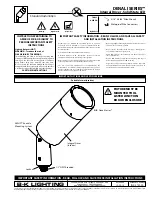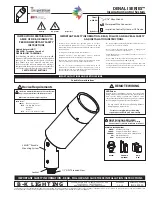3. Select your smart device from the list of devices or use the automatic scan to find it
directly.
4. Turn on the device and wait until it flashes to confirm and select the type of flashing.
* If the device does not flash, turn it on and off 4 consecutive times. At the 5th time leave
the device on and it will start flashing. In order for this process to work, it should be done
in less than 10 seconds. Confirm and select the type of flashing.
5. Next, select the 2.4 GHz WiFi network, enter the router password and wait while the app
finds the device. Add the device by tapping on the “+” symbol. Once it has been added,
tap “Finished”.
Note
1. Make sure to connect the LED Strip parts in the correct position to make contact between
the different parts.
2. To ensure a correct synchronization with your mobile, it is necessary to accept all the
accesses requested by the app.
3. To connect for the first time, it is necessary to be connected to a Wifi network. Make sure
that the light flashes quickly and that the WiFi password you entered is correct. (The
connection process may take several minutes, please be patient).
4. After the first connection, you can use a new WiFi or mobile data network to control the
device at any time and from any location.
5. Only compatible with 2.4 GHZ WLAN, Android 4.1 and above and IOS 8.1 and above. Do
not use 5G WiFi.
6. The first connection should be made close to the router to ensure a faster connection.
7. When connecting multiple devices to the WiFi network, do not put them too close
together as this may cause signal interference.