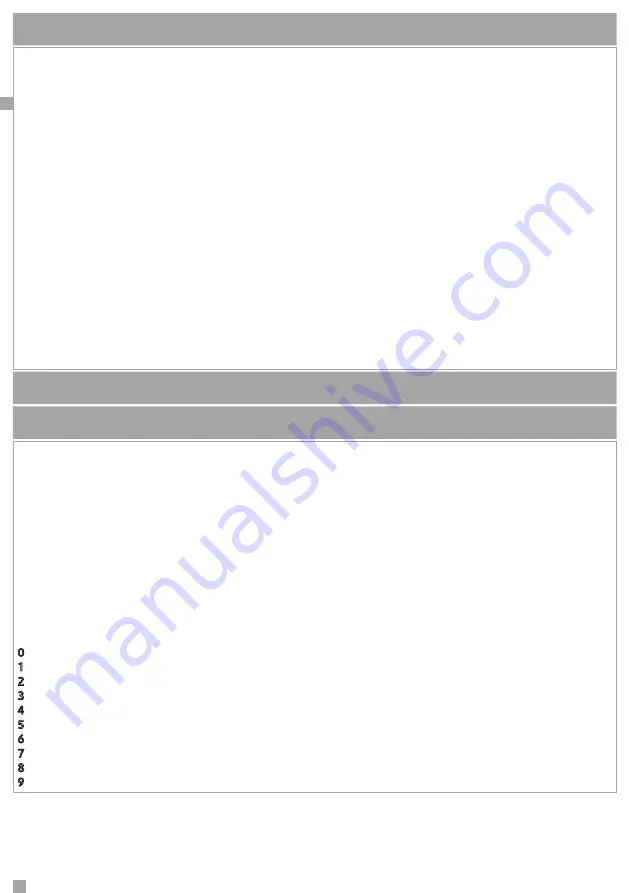
EN
7
SUGGESTION ABOUT THE USE OF THE CAPSENSE TECHNOLOGY
The Keypad you have purchased do not utilize mechnical buttons, but the modern Capsense
Technology. If you already have other devices with capacitive Keypads, you won’t have any issues
in utilizating it and therefore do not need to continue reading this text. If instead it’s your first time, we
inviteto follow a few small advices in order to obtain rapidly the best performances from this Technology.
Once powered, the Keypad does a self-calibration to adapt its sensitivity to the existing Humidity and
Temperature conditions.
Important note - Please wait 10 to 15 seconds before touching any buttons.
In this stage, it’s important that the keypad is positioned in its actual use conditions, for example if you
are using the desk-mount support, do not live it up-side down. Should this happen, no worries, leave
it with no touch for 10 seconds and it will go in self-calibration again in order to assure a consistent
sensitivity in the course of time.
Attention - Please avoid any contact with wet fingers!
Getting the button’s position, just touch upon with your finger tips, no pressure needed. If you believe
that the sensitivity is too low, do not increase the finger’s pressure, this doesn’t bring any benefit
.
In this
case, it is enough to change the sensitivity setting, available in 3 different levels, by selecting it from the
keypad menù or by programming the setting taking advantage of the
basis
software.
At last a small test/game -
Insert your PIN, surf in the menù with the circular scroll, select a menù (for
example the one which allows to insert a phone number in the phone-book and insert it by digiting on
the keypad). After few minutes only you’ll be surprised about your confidence with the
ergo
Keypad!
DEFAULT INSTALLER’S PIN: 123456
DEFAULT USER’S PIN: 147258 (active only after the KP has benn assigned to the
lares
Control Panel)
KEYPAD FUNCTION DESCRIPTION
KEYPAD
It is conceived for data-entering (data/charachter) during the configuration process, PIN entering
(programmer or user) etc. By touching or exerting a slight pressure on the area corresponding to the
desired number, it allows to enter alphanumeric characters (letters and symbols) in addition to 0-9
numbers , depending on the
operating context (menu). This is possible because the keypad is provided with the tipical mobile phone
mode
technology, which allows to change the entered character depending on the settings (refer to the
following key-characters match chart).
Two ways to move forward the display line are possible while entering a text: using
another key or avoiding touching any key for 3 seconds after the last type.
Key-characters match chart:
KEY
FONT
:
0 ( ) / % - _ # *
1 “ “ ‘space’ ? ! , . \ ‘ &
A B C a b c 2 $ @
D E F d e f 3 ; <
G H I g h i 4 = >
J K L j k l 5 [ ]
M N O m n o 6 { :
P Q R S p q r s 7
T U V t u v 8 + }
W X Y Z w x y z 9










