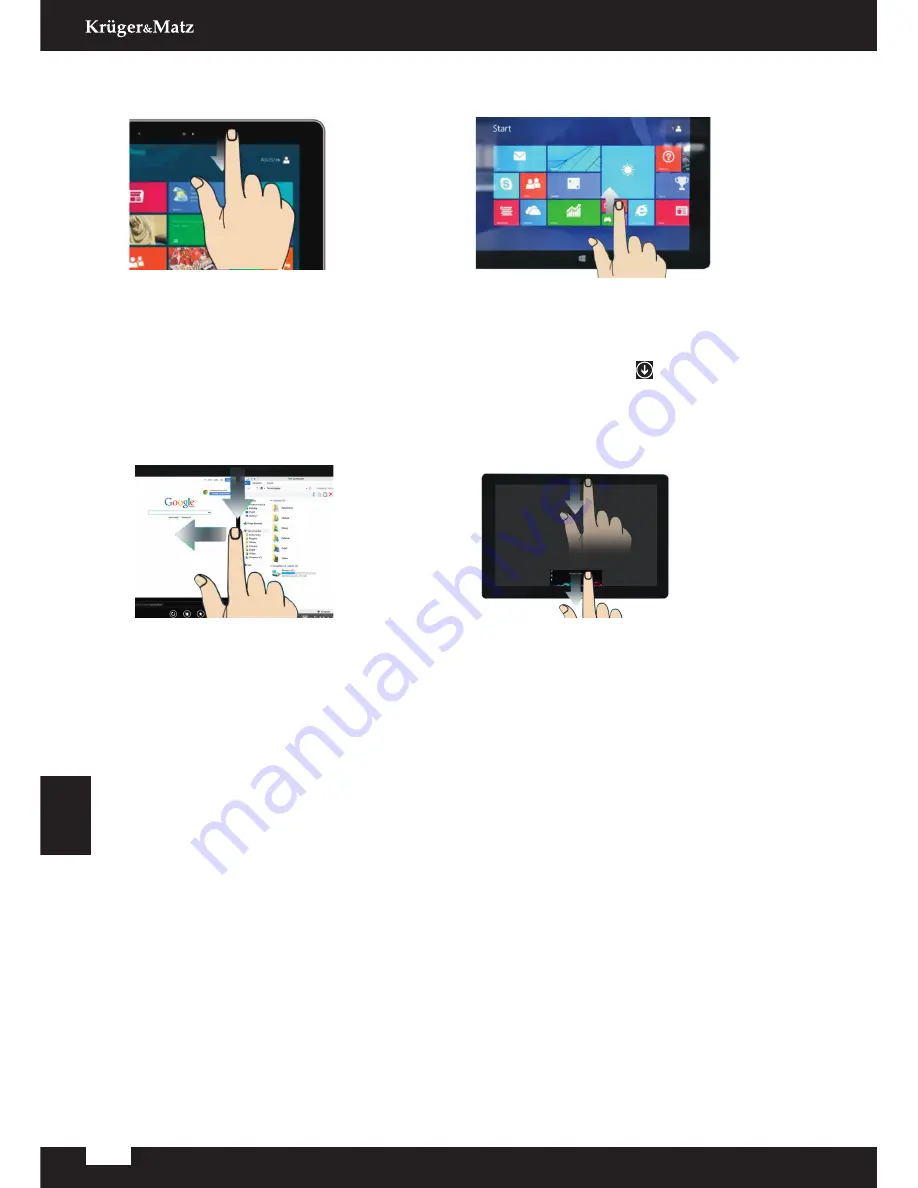
20
Owner’s manual
English
Touch
Swipe in from the top or bottom edge
of the Start screen or app.
Mouse
Right-click a blank area on the screen
or on a tile.
Touch
Slide downward from the top
edge of the screen to the bottom
Mouse
From the top edge of the screen,click,
hold, and move the pointer to the
bottom.Then, release the button.
Touch
Slide downward from the top
edge of the screen to the left side
or right side until you see a divider.
Then, go to the Start or Apps screen
and tap the next desired app.
Mouse
1. From the top edge of the screen,
click, hold, and move the pointer
downward and then to the left or
right. Release the button when you
see a divider.
2. Go to the Start or Apps screen and
click the next desired app.
Touch
Slide up from the middle of the Start
screen.
Mouse
Click the arrow icon located near
the bottom-left corner of the
Start screen.
View all apps
Customize tiles or
display app options
Close an app
Display two apps side by side
5. More Windows 8.1 tips
For more instructions on how to use the Windows 8.1, do any of the following:
• Open the Help+Tips app from the Start screen or Apps screen.
• From the Apps screen, tap or click Help and Support to o pen the Windows Help and
Support information system.
Содержание KM1083
Страница 2: ......
Страница 43: ......
Страница 44: ...www krugermatz com is a registered trademark...












































