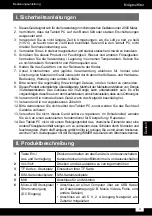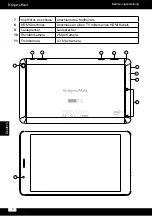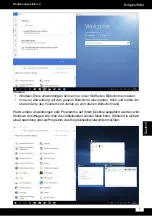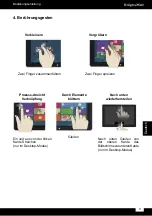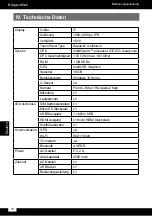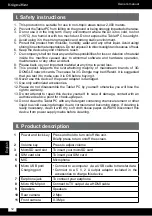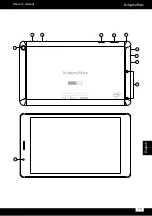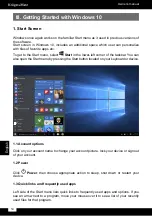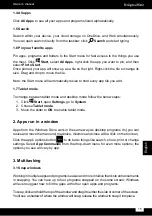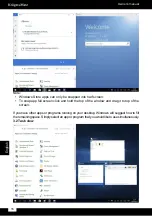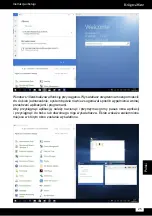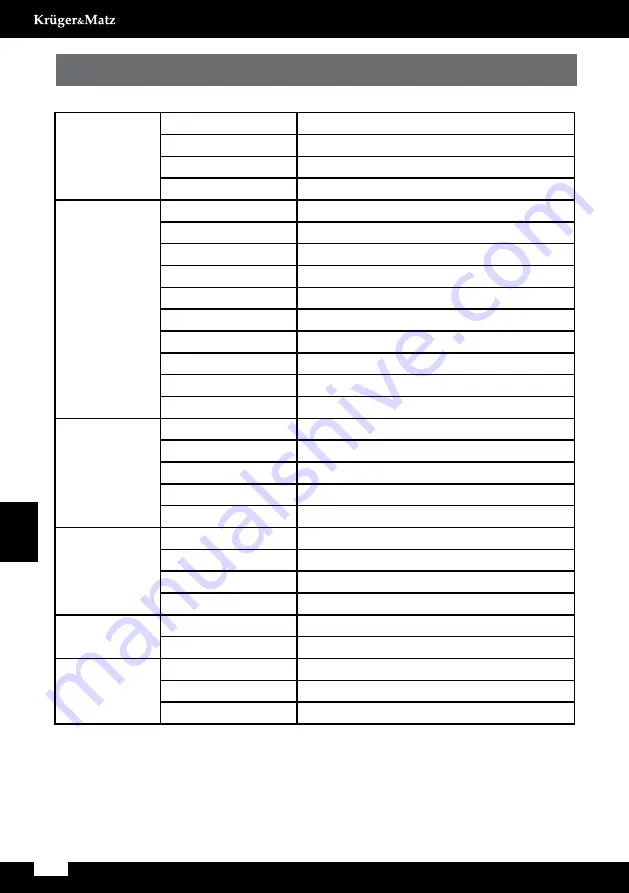
10
Bedienungsanleitung
Deutsch
IV. Technische Daten
Display
Größe
8"
Auflösung
1280 x 800 px, IPS
Verhältnis
16:10
Touch Panel Type
Kapazitiv, multitouch
System
CPU
Intel® Atom™ processor Z3735G, Quad-core
CPU Geschwindigkeit 1,33 GHz (max. 1,83 GHz)
RAM
1 GB DDR3
GPU
Intel® HD Graphics
Speicher
16 GB
Betriebssystem
Windows 10 Home
G-Sensor
Ja
Kamera
Front 0.3 Mpx / Rückseite 2 Mpx
Mikrofone
x1
Lautsprecher
x2
I/O Anschlüsse
SIM-Kartensteckplatz x1
Mikro SD Steckplatz
x1
USB Steckplatz
1 x Mikro USB
HDMI Ausgang
x1 micro HDMI Steckplatz
Kopfhörerbuchse
x1
Kommunikation GPS
Ja
Wi-Fi
802.11 b/g/n
3G modem
Ja
Bluetooth
4.0 EDR
Power
AC Netzteil
5 V, 2 A
Akkukapazität
4000 mAh
Zubehör
AC Netzteil
x1
USB Kabel
x1
Bedienungsanleitung x1
Содержание EDGE802
Страница 2: ......
Страница 13: ...13 Owner s manual English 1 2 3 4 6 7 8 9 11 10 5 ...
Страница 22: ...22 Instrukcja obsługi Polski 1 2 3 4 6 7 8 9 11 10 5 ...
Страница 39: ......
Страница 40: ...www krugermatz com is a registered trademark ...