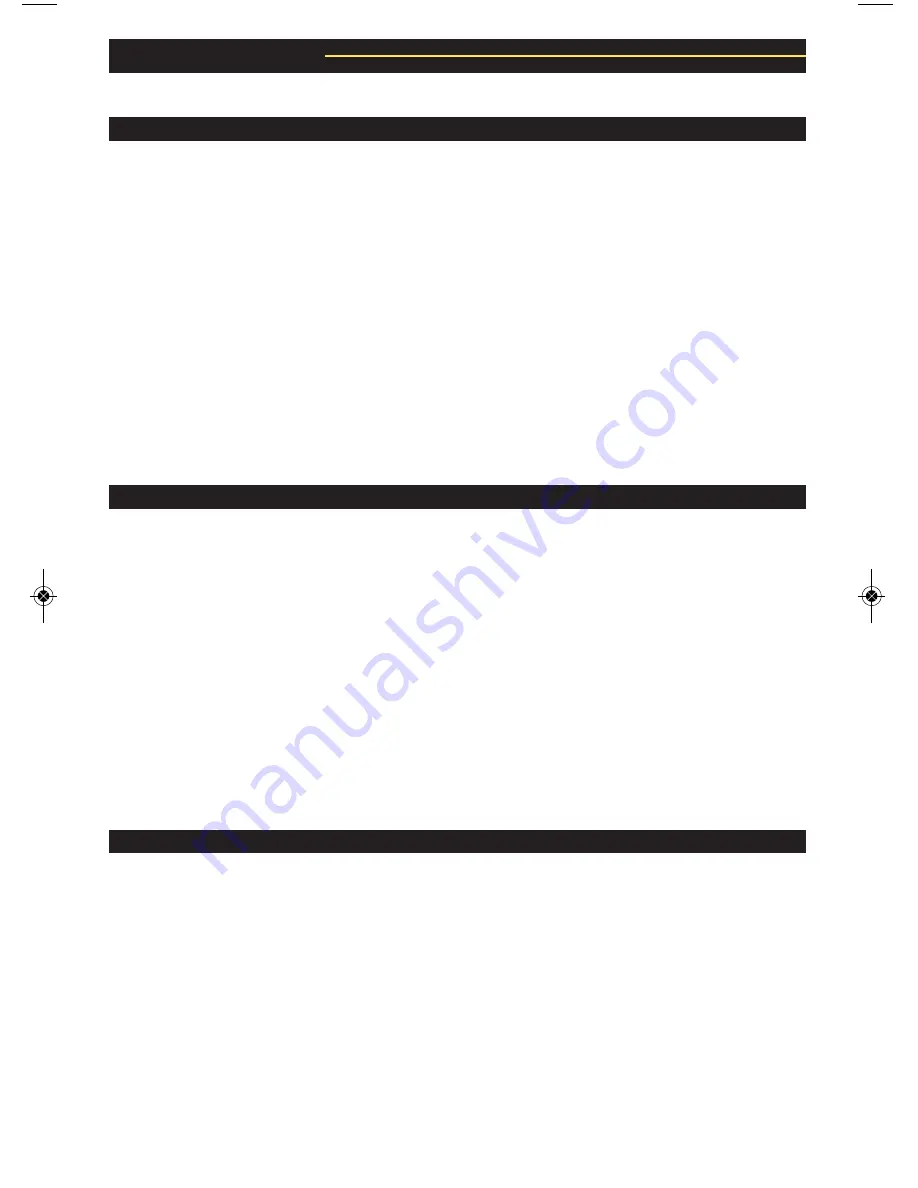
13
If there is no power, check to see if...
Troubleshooting
If you can’t hear any sound...
If the monitor suddenly stops working...
If you’re having trouble, check out these tips...
• The power cord is plugged into both the IEC socket on the rear panel of the monitor
and into the AC mains. The KRK logo on the front face plate will illuminate when the
monitor is powered on.
• The AC mains voltage is matched to the operating voltage requirements
(see
Changing Voltage
in the
Connecting Your System
section on page 8). If the
AC mains voltage is higher than the selected voltage on the RoKit, it is possible that
the fuse needs to be replaced (see
Changing Fuses
in the
Connecting Your System
section on page 8).
• The KRK logo is illuminated on the front panel of the RoKit. If not, turn the power
switch off and check the AC mains fuse(s).
NEVER USE A LARGER AMPERAGE
FUSE THAN IS SPECIFIED!
Turn the power switch back on. The power light should
illuminate.
•
Note:
If a fuse change is required, please check that the AC mains voltage is set correctly.
If the fuse(s) blow again when the monitor is turned on, please contact the dealer you
purchased it from, or KRK Customer Service (1-800-444-2766 or [email protected]).
• Repeat the steps in the
Troubleshooting
section above before continuing to the next
steps.
• Check to see if all other audio devices using the same AC outlet are still operating.
• Make sure that:
• The audio source cable is plugged into both the source output and the
monitor input.
• The System Gain pot is turned up fully clockwise (+6dB).
• The signal source (e.g. mixing console, work station, CD player, etc.) is
turned up to a level that can properly send a signal to the monitors.
• Check to see if one of the monitors is working. Exchange the audio input cable from
the non-working monitor to the working unit. This will determine whether it's really the
monitor, a faulty cable, or some other glitch in the audio chain.
• If the monitor is still not responding, it should be returned to the dealer that you
purchased it from, or to KRK, for servicing.
• Turn the monitor send down or off.
• Repeat the steps in the
Troubleshooting
sections above before continuing to the
next steps.
• Carefully check to see if the amplifier’s back plate is hot! If the monitor has been
running at its highest power output for an extended period of time, it could be that the
unit has become overheated and the protection circuitry has shut the system
down momentarily. Your RoKit G2 monitor provides maximum circuitry protection
against AC power surges, amplifier overdrive, and overheating of the amplifiers. Turn the
monitor off then wait 30 minutes to allow the back plate to cool down. Turn the power
switch back on.
• Increase the volume to check for normal operation.
• If the monitor is still not responding, please contact the dealer you purchased it from or
KRK Customer Service (1-800-444-2766 or [email protected]).
rokit_manual REV E_rokit_manual 2/19/13 10:24 AM Page 14
Содержание Rokit 5 G2
Страница 1: ...ROKIT G2 POWERED SERIES NEAR FIELD STUDIO MONITORS USER GUIDE ...
Страница 19: ...Notes ...





































