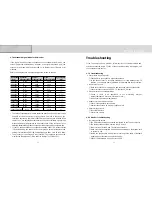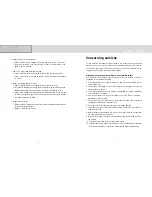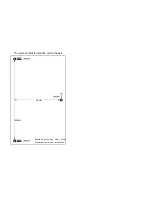4) Fine tuning
Please change to manually to mathch the OSD description.
5) Volume
Control volume of TV signal.
✽
Some points to keep in mind when using Menu
✽
You must check if all menus are adjusted properly before use.
■
Some point to keep in mind when using Menu
You must check if all menus are adjusted properly before use.
1. TV Mode
You should verify :
1) The TV Source (Antenna / Cable).
2) That the TV area (TV system) is set as USA, KOREA or JAPAN.
3) That TV channels are stored normally.
4) That the image signal input is set as TV.
5) Whether the Mute function is set or not.
2. PC Monitor mode
You should verify:
1) Resolution (1280*768 is the best setting).
2) Vertical frequency (60 Hz is the best).
3) That the image signal input is set as PC.
<Note>
✽
If your PC does not support resolution 1280*768, please use it after
upgrading the PC graphic card to the newest driver. If your graphic card
cannot support resolution 1280*768 60Hz, please use your PC in the
resolution 1024*768 or 1280*1024.
5) Source
You can select a source in the following order:
PC -> TV -> Composite -> S-video
6) Factory reset
This allows you to reset all the OSD control settings back to the factory
settings.
For this adjustment, press the VOL button of the right side of remote control
or turn the OSD power button to the right.
■
PIP TV
1) Source
It selects a TV broadcasting signals (antenna / cable).
2) Channel
It allows you to change TV channels.
✽
Channels between 2 and 69 are for “off-air”(antenna) and channel 1 as
well as those between 14~69 are for cable channels.
Channels between 14 and 69 are for both antenna and cable. To select one
of them, use the source menu of TV menu.
3) Tune option
It selects a channel search mode (manual/auto).
30
31
DCM-17WT