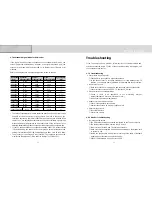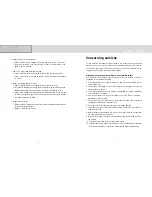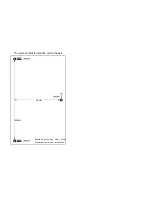Function Button
Function button work as follows
1.
: power and volume adjustment (rotary button)
•
This button turns on and off.
•
You can control the volume by turning this button.
•
You can choose the desired value of selected menu by turning the button.
2. CH
▲ /
CH
▼
: change of channel and menu
•
It changes TV channel.
•
It selects main/sub menu (up and down).
3. MENU : Menu selection
•
You use the button to start or quit the menu mode.
•
You can enter sub-menu or return to main-menu section by this button.
4. SOURCE : Selection among TV, PC monitor and other external inputs
(Composite, S-Video)
•
By pressing the button, you can have PC monitor signal -> TV -> Composite
signal -> S-Video signal -> PC monitor signal in turn.
11. Freezing the Picture
•
Press <II> button to freeze the picture and
press again to continue.
12. PIP function and changing the screen
size
•
Press <PIP> button to create PIP screen.
•
Press < PIP > button to change the screen
size. The size changes as following order
(off->small-> middle->large)
•
PIP is only available in PC monitor mode.
•
PIP is available with TV mode and external
signals (Composite, S-Video).
•
You can adjust PIP input signals in menu
mode.
13. Changing the position of PIP
•
Use <direction-key> of remote control to
change the PIP position.
•
PIP position is also changeable in menu
mode.
14. Changing the Screen Size
•
Use ZOOM <IN> button to magnify the size
of the screen.
•
Use ZOOM <OUT> button to diminish the
size of the screen.
•
Changing screen size is done with the
central part of the screen as base point. You
can not make screen size smaller than
actual size.
•
To finish changing the screen size, press
<EXIT> button.
18
19
DCM-17WT