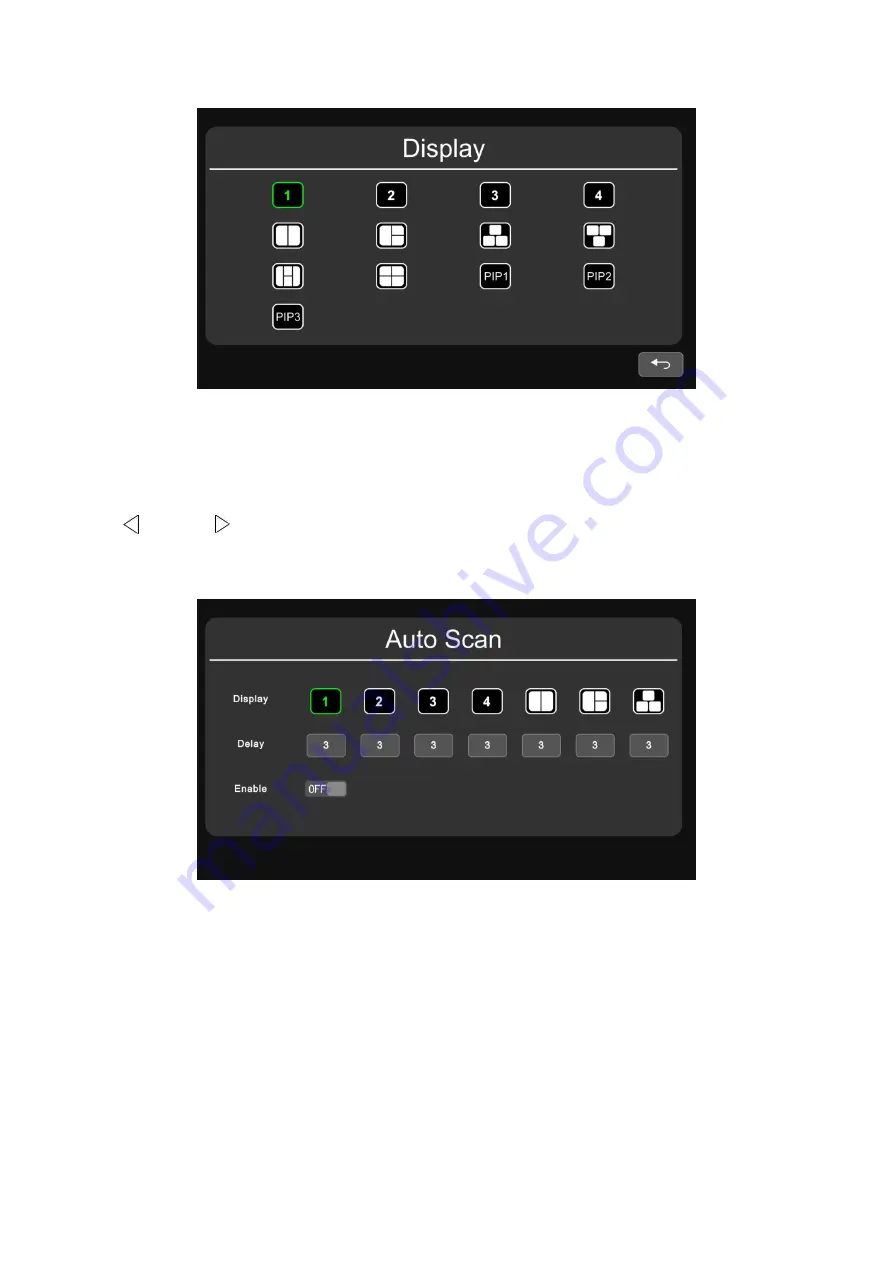
18
Pic.6.2.5.4.3
6.2.5.5 Auto Scan
IR Instructions:
●
VOL / VOL / UP / DOWN: Move the cursor.
● SEL: Pop up the edit menu or change the state of ON/OFF icon.
● MENU: Return to the previous menu.
Pic.6.2.5.5
Feature Instructions:
● Display: to set preferred display image when in auto scanning. Please refer to part “6.2.5.4.3
Display” for details.
● Delay: To set duration time of scanning image, ranging 0-60s. Operation of delay is the same as
chapter 6.2.5.4.1 “Delay” part.
● Enable: Turn on/off auto scan function.
Other Instructions:
● If parameters of “Display” or “Delay” are changed during auto scan, they will take effect on next


















