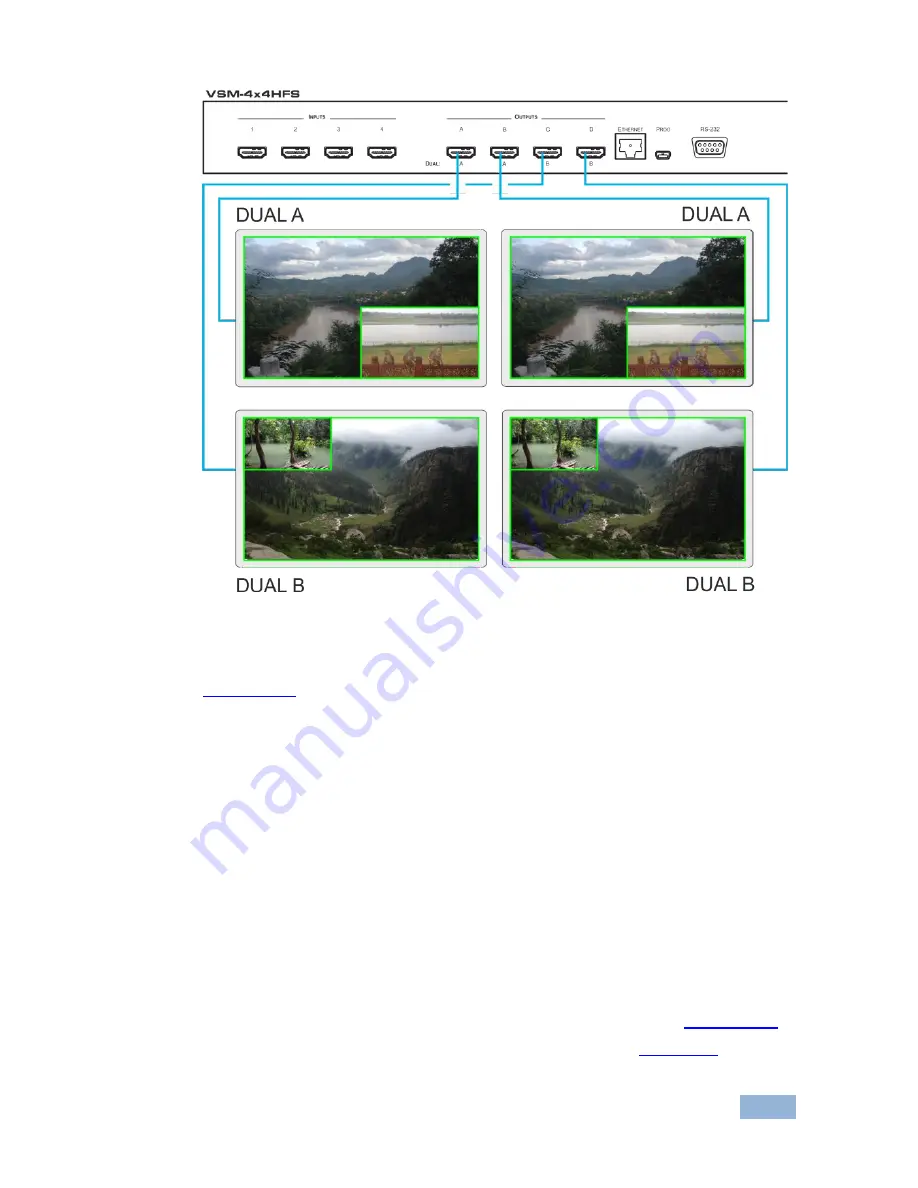
VSM-4x4HFS - Connecting and Operating the VSM-4x4HFS
15
15
Figure 7: Connecting the VSM-4x4HFS in the Dual Operation Mode
Note that in this example “Show” is selected in the BORDER menu item (see
Section
6.2.1
) to display all the borders.
5.3.2
Operating in the Dual Mode
To select the inputs via the front panel buttons/IR remote control transmitter:
1. Select the DUAL operation mode.
2. Select one of the dual outputs (A: A or B; B: C or D).
3. Select any two inputs: the first selection would be the LEFT (POP mode) or
the MAIN (PIP mode) image and the second would be the RIGHT (POP
mode) or the PIP (PIP mode) image.
To select the inputs via the OSD, use the SOURCE menu item (see
Section
6.2.1
).
To select the inputs via the IR remote control transmitter, see
Section
6.6
.
Содержание VSM-4x4HFS
Страница 2: ......
Страница 3: ......
Страница 43: ...38 VSM 4x4HFS Controlling the VSM 4x4HFS...
Страница 84: ......






























