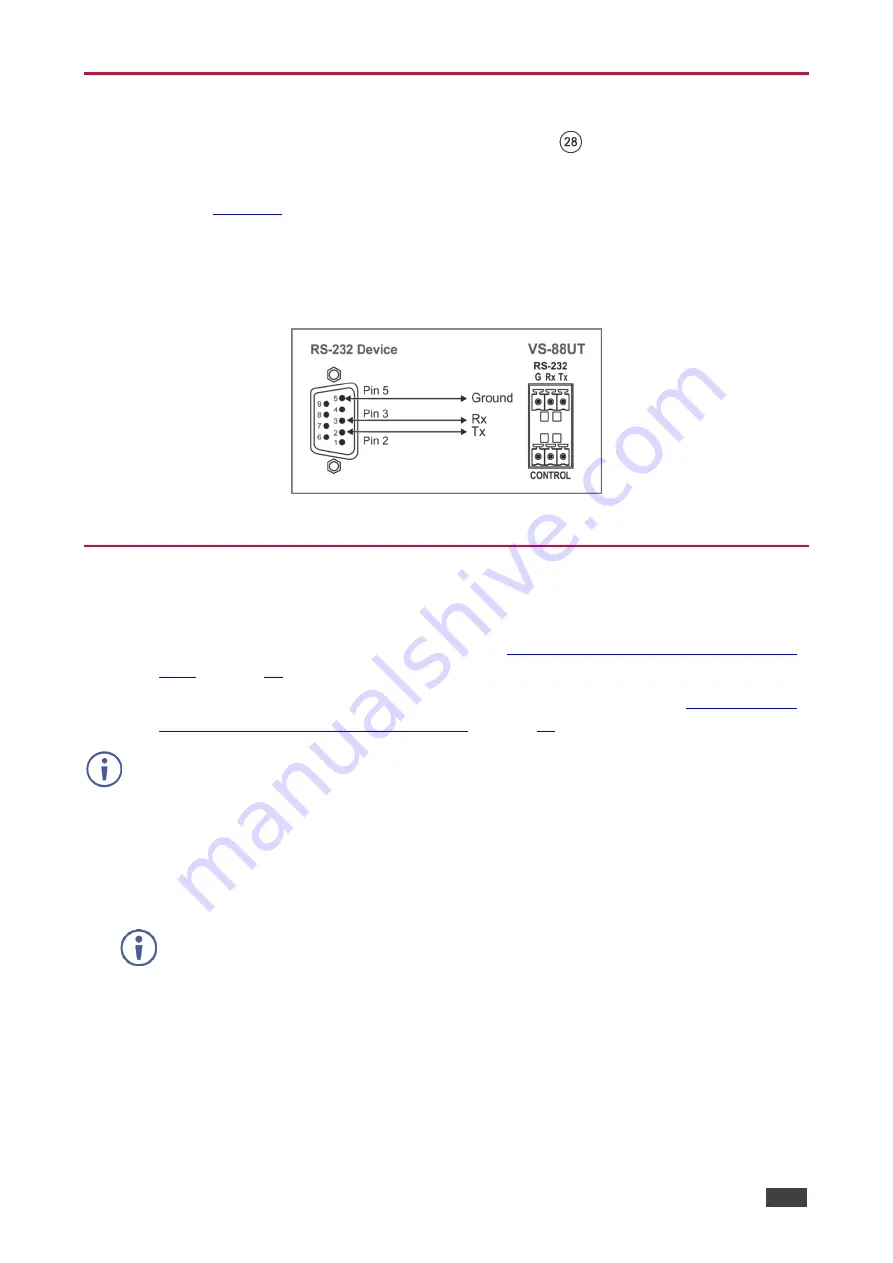
Kramer Electronics Ltd.
VS-88UT
– Connecting VS-88UT and VS-84UT
16
Connecting to VS-88UT via RS-232
You can connect to the
VS-88UT
via an RS-232 connection
using, for example, a PC.
Connect the RS-232 terminal block on the rear panel of the
VS-88UT
to
a PC/controller, as
•
TX pin to Pin 2
•
RX pin to Pin 3
•
GND pin to Pin 5
Figure 11: RS-232 Connection
Connecting VS-88UT via the Ethernet Port
You can connect to the
VS-88UT
via Ethernet using either of the following methods:
•
Directly to the PC using a crossover cable (see
Connecting the Ethernet Port Directly to
).
•
Via a network hub, switch, or router, using a straight-through cable (see
Ethernet Port via a Network Hub or Switch
).
If you want to connect via a router and your IT system is based on IPv6, speak to your IT
department for specific installation instructions.
Connecting the Ethernet Port Directly to a PC
You can connect the Ethernet port of the
VS-88UT
directly to the Ethernet port on your PC
using a crossover cable with RJ-45 connectors.
This type of connection is recommended for identifying the
VS-88UT
with the factory configured default IP address.
After connecting the
VS-88UT
to the Ethernet port, configure your PC as follows:
1. Click
Start
>
Control Panel
>
Network and Sharing Center
.
2. Click
Change Adapter Settings
.
3. Highlight the network adapter you want to use to connect to the device and click
Change
settings of this connection
.






























