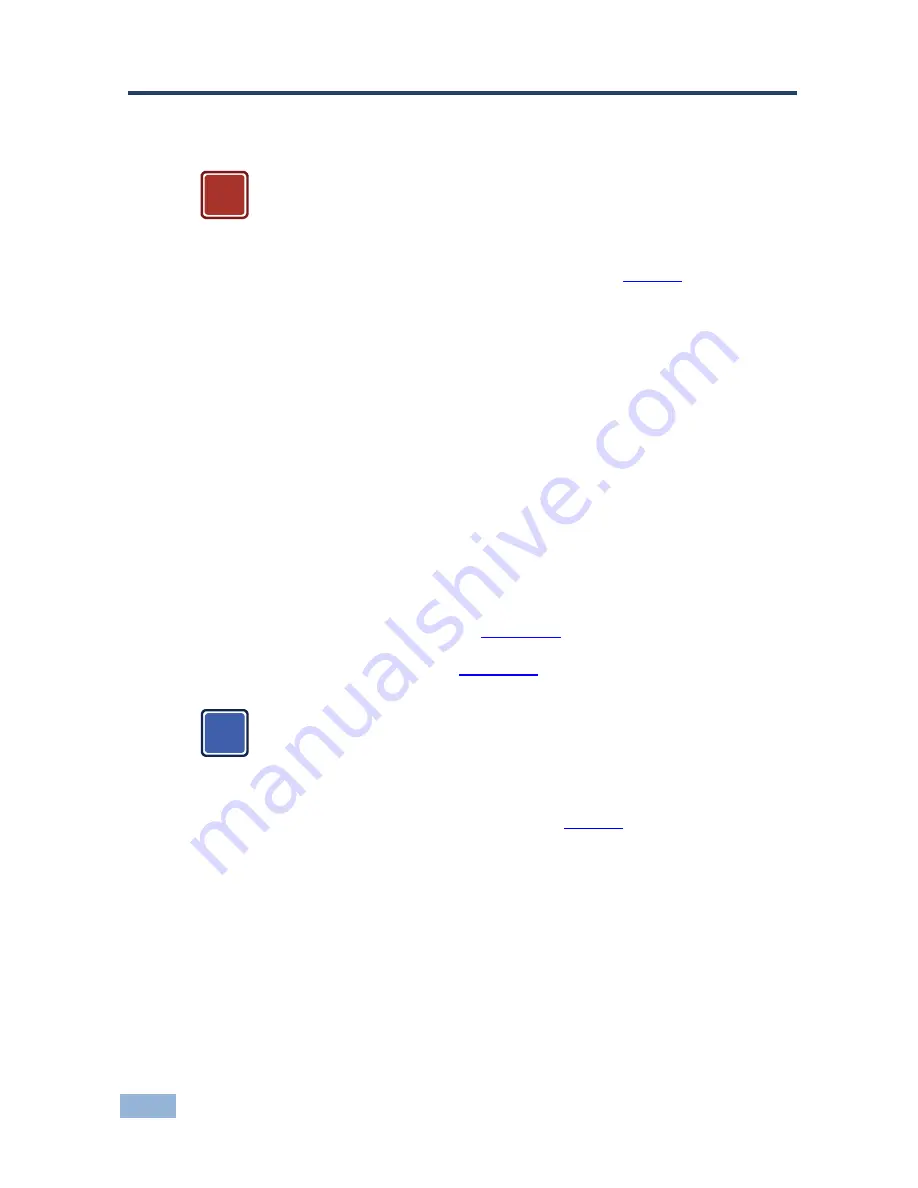
6
VS-801USB - Connecting the VS-801USB
4
Connecting the VS-801USB
!
Always switch off the power to each device before connecting it to your
VS-801USB
. After connecting your
VS-801USB
, connect its power
and then switch on the power to each device.
To connect the
VS-801USB
as illustrated in the example in
Figure 2
:
1. Connect the USB devices (for example, hard drives and/or memory sticks)
to the DEVICE ports. For example, a:
Hard drive to port 1
Memory stick to port 4
Hard drive to port 6
Memory stick to port 8
2. Connect the HOST USB port to an acceptor (for example, a laptop).
3. If required, you can connect a PC and/or controller to the:
RS-232 terminal block (see
Section 4.1
)
Ethernet connector (see
Section 4.2
)
i
For best results it is advised to use high quality USB cables
4. Connect the 5V DC power adapter to the power socket and connect the
adapter to the mains electricity (not shown in
Figure 2
).
Содержание VS-801USB
Страница 1: ...KRAMER ELECTRONICS LTD USER MANUAL MODEL VS 801USB 8x1 USB Switcher P N 2900 300030 Rev 2...
Страница 2: ......
Страница 23: ...20 VS 801USB Protocol 3000...
























