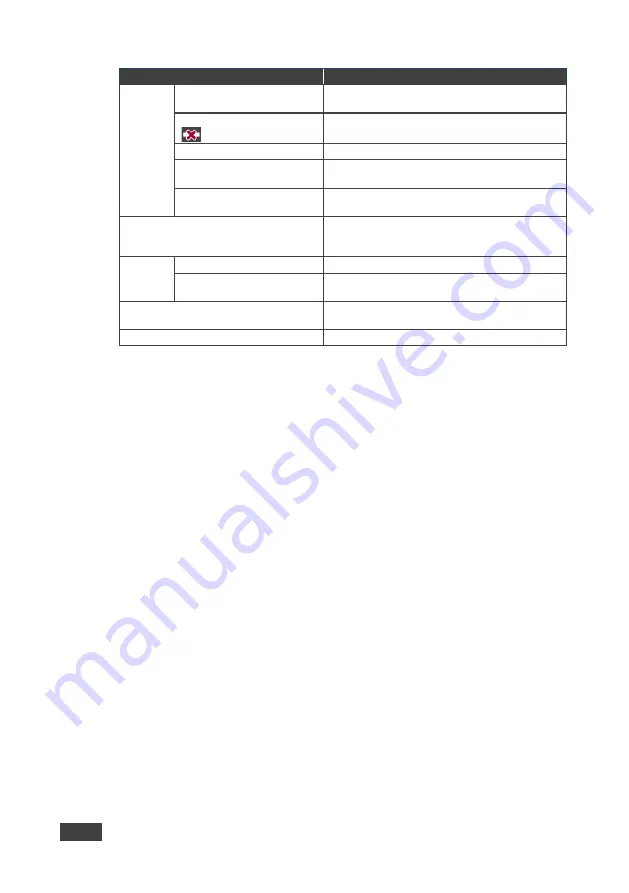
30
VS-62DT - Operating the VS-62DT Remotely via the Web Pages
Item
Description
Read
from
Section
Input 1
thru
6
buttons
Click to read the EDID from each HDMI input, 1
through 6
Output
button
Click to read the EDID from output 1 or 2
Icon indicates output is not connected
DEFAULT
EDID button
Click to read the default EDID
Prevent Device Modification
Data
Checkbox
Check to lock the EDID file and prevent any
device from changing it.
File …
Click to open the file browser to select an EDID
file on your computer
Short Summary
information inside the
boxes
Displays the current election of EDID source,
destination, video resolution, audio availability,
and EDID size in bytes
Copy to
Section
Un/Select All
selection box
Check to select or deselect all inputs
Input 1
thru
6
buttons
Click to copy the EDID to any HDMI input, 1
through 6
COPY
Button
Click to copy the EDID from the selected source
to the selected destination
BYTEMAP
Button
Click to view the hex code of the EDID
To copy EDID data from an Output or Input or Default to one or more inputs
:
1. Click the source button from which to copy the EDID (Output or Input or
Default).
The button changes color and the EDID summary information reflects the
EDID data.
2. Click one or more destination Inputs, or select all Inputs by checking the
Inputs check-box.
All selected Input buttons change color and the EDID summary information
reflects the Input selection(s).
3. Click the
Copy
button.
The “EDID was copied” success message is displayed and the EDID data
are copied to the selected Input(s).
4. Click
OK
.
To copy EDID data to an Input from an EDID data file
:
1. Click the source
Browse
button.
The Windows Browser opens.
2. Browse to the required file.






























